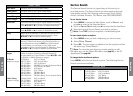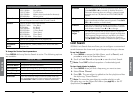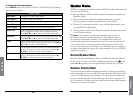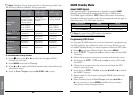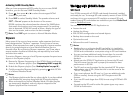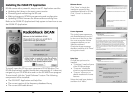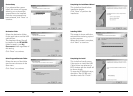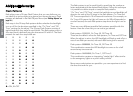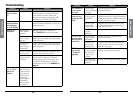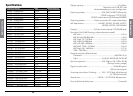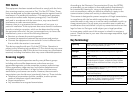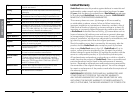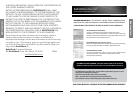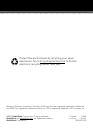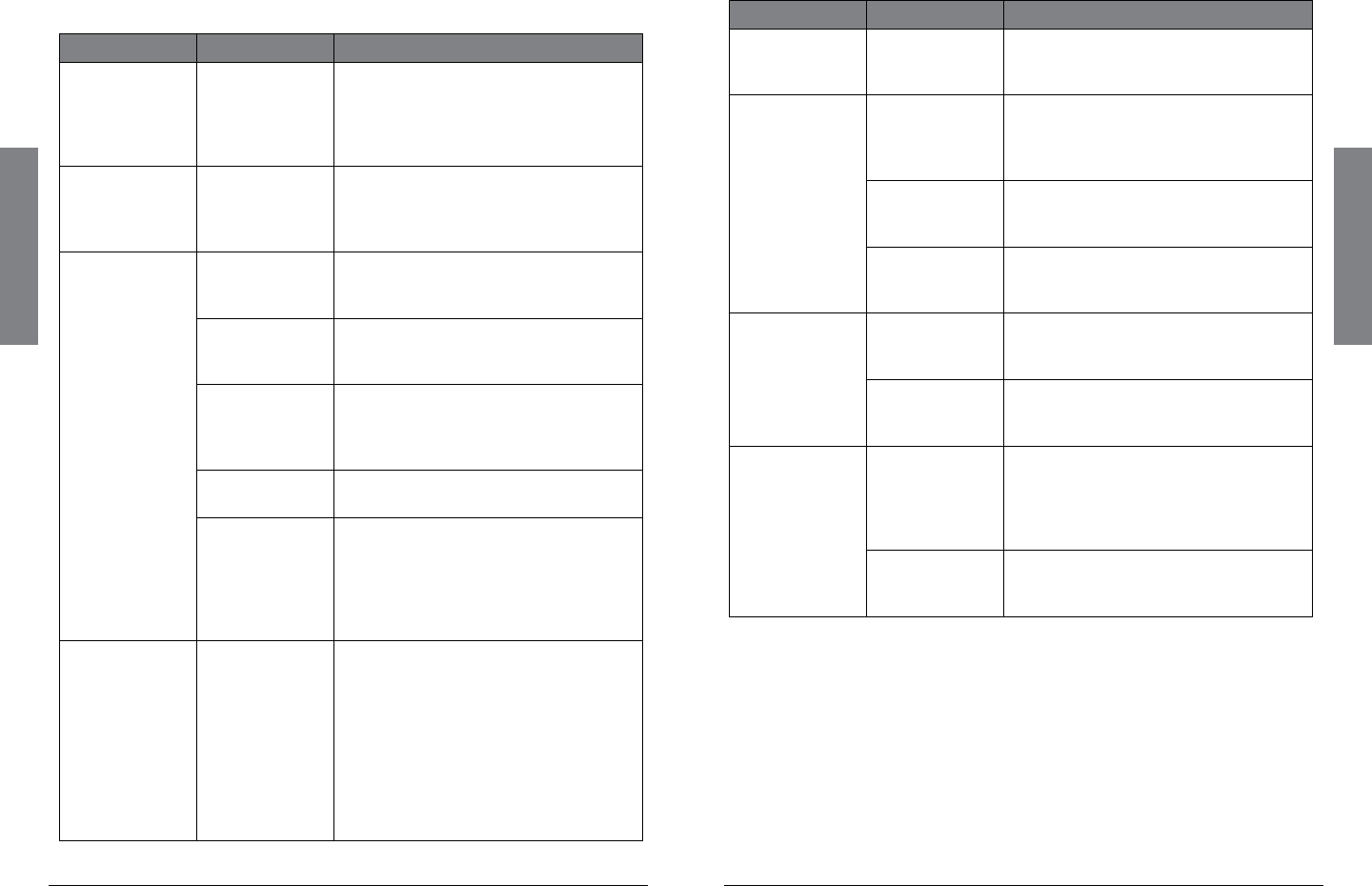
52
Additional Info
53
Additional Info
Troubleshooting
Problem Cause Solution
The scanner
does not turn
on
No power. Ensure that iSCAN is equipped with
fresh batteries. If powering iSCAN
from external power, make sure
that the external power plug is fully
inserted into iSCAN’s PC/IF jack.
Low battery
warning beeps
and message
on LCD display
Low batteries Recharge rechargeable batteries,
replace alkaline batteries, or plug in to
external power.
Poor or no
reception
Weak signals
from distant
stations.
Reposition for best reception.
Turn SQUELCH counter-clockwise.
Attenuator in
use on weak
signals.
Check performance with and without
attenuator activated; use setting with
best reception.
Strong signal
overload
from nearby
transmitter.
Check performance with and without
attenuator activated; use setting with
best reception.
Loose or defec-
tive antenna.
Inspect antenna and connectors and
correct any problems found.
Incorrect mod-
ulation mode
selected.
Ensure that proper modulation mode
is selected for the type of system
being monitored. If necessary, use
iSCAN PC Application to change
modulation mode. See “RX Mode” on
page 37.
Scanning
not available
shown on
display
The batteries
are low and all
functions that
write data to
the SD Card
(including
scanning)are
disabled to
prevent data
corruption.
Recharge or replace the batteries.
Problem Cause Solution
The scanner is
on but does
not scan
Squelch may
not be adjusted
correctly.
Turn the squelch control
counterclockwise.
The scanner
does not rec-
ognize the SD
Card
The SD Card
is not properly
formatted.
Use the iSCAN PC Application to
reformat the card. If using Windows to
format the card, the card format must
be FAT with 32k clusters.
The SD Card
may not be
inserted fully.
Press the SD Card into the slot until
a click is heard and the card is fully
inserted in the slot.
The SD Card
may be
defective.
Replace with a new SD Card.
Init SD Card
remains when
the scanner is
turned on
The SD Card
is not properly
formatted.
Use the iSCAN PC Application to
reformat the card.
The SD Card
may not be
inserted fully.
Press the SD Card into the slot until
a click is heard and the card is fully
inserted in the slot.
iSCAN does
not accept
a firmware
upgrade
The USB cable
is not plugged
into the com-
puter or the
scanner.
Connect the USB cable to the scanner
and the computer to proceed.
The USB cable
drivers are not
installed.
Use the CD to install the cable drivers.