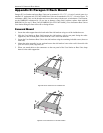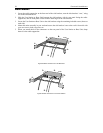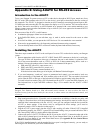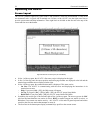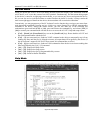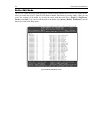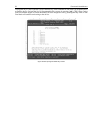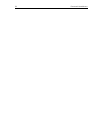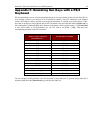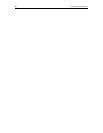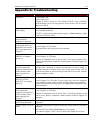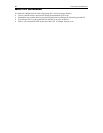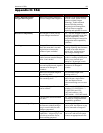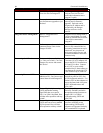APPENDIX E: USING AUATC FOR RS-232 ACCESS 77
Troubleshooting the AUATC
If you do not get a device prompt:
1. If the AUATC’s screen is displayed on your monitor with the top and bottom help windows, make sure
that it indicates On Line status. If not, press [Esc] to return to On-Line Mode.
2. Make sure that the AUATC and the attached device are both receiving power. The AUATC’s power
supply should be securely connected to both the AUATC and a working outlet. Its LED (next to the 6-
pin mini-DIN PS/2 mouse connector) should flicker quickly if data is being transmitted and blink once
per second at other times.
3. Make sure that the cable between the AUATC and the device is securely attached at both ends. This
must be the null-modem cable included with the AUATC or one just like it.
4. Make sure that the serial-communication settings of the AUATC match those of the device. Press [Alt]
+ [F2] to check the AUATC’s settings in its Setup Screen.
If you do not get any video or the video is degraded or distorted:
1. Make sure that all of your cables are connected securely.
2. Make sure that your monitor can handle 800 x 600 video resolution at a refresh rate of 60 Hz.
3. If you are at a remote user station’s monitor, make sure that you are not running CAT5 cable too far
end-to-end. The total length of CAT5 cabling from the serial device to the monitor should not be
greater than 1000 ft. (304 m).
4. If you are using a Sun keyboard at the local user station, the AUATC will, by default, try to output
legacy Sun compatible composite video on its HD15 connector. You must temporarily attach a PS/2
keyboard, press [Alt] + [F2] to activate the Setup Screen, and change the video setting so that the
AUATC outputs VGA video even when a Sun keyboard is attached.