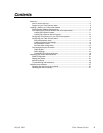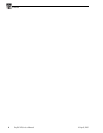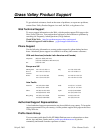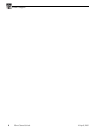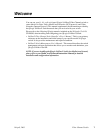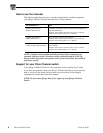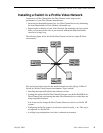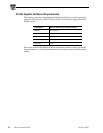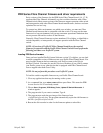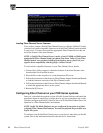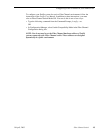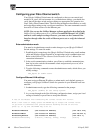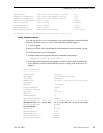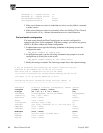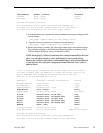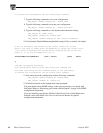PDR Series Fibre Channel firmware and driver
16 April, 2003 Fibre Channel Switch 11
PDR Series Fibre Channel firmware and driver requirements
Early versions of the firmware for the PDR Series Fibre Channel board (1.4, 1.7.X)
supported the Fibre Channel Arbitrated Loop, but would not function with a Fibre
Channel switch. More recent versions of the firmware support operation with a switch
and interoperation with other Fibre Channel board manufacturers, but have not been
optimized for use in a loop.
To operate in a fabric environment, one which uses switches, you must use Fibre
Channel board firmware that is compatible with the switch. You may use the same
firmware in a loop environment, but you may encounter operational limitations that
are not present with earlier versions of the firmware.
Generally, Fibre Channel firmware versions numbered 3.0 or higher, or identified as
switch compatible, or interoperable, all support operation with the Fibre Channel
switch.
NOTE: All versions of Profile XP Fibre Channel boards have the required
firmware for operation with the Profile Fibre Channel Switch. Do not perform the
following procedure on a Profile XP system.
Loading PDR Series firmware
Once you have installed Profile System Software version 2.5 or higher, you can load
a switch-compatible version of firmware onto your Profile Fibre Channel board. You
must load this firmware before connecting your Profile system to the QLogic
SANbox2 Switch. You must also use this version of firmware if you wish to connect
your Profile system to any other device that is equipped with Fibre Channel board
from a supplier other than Grass Valley.
NOTE: Do not perform this procedure on a Profile XP system.
To load the switch-compatible firmware on your Profile Fibre Channel board:
1. Close any applications that may be running on the system.
2. At a command line, type
vdrsvc -start and then press Enter. This starts the PDR
Access Service if it is not already started.
3. Choose
Start | Programs | PDR Debug Tools | Update FC Switch Microcode. A
window appears.
4. The program asks if you want to continue. Type
Y.
5. The program now reads the new image of the firmware from
c:\profile\etc\sfcucode.img. The program automatically copies the old firmware to
the file c:\profile\etc\sfcucode.old.
6. Restart the disk recorder in order for the firmware update to take effect.