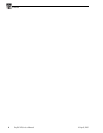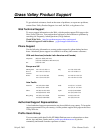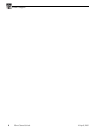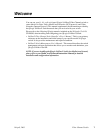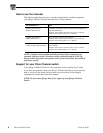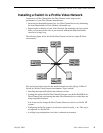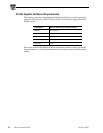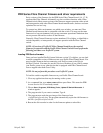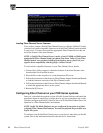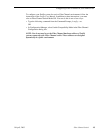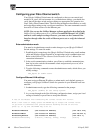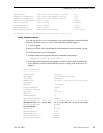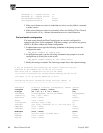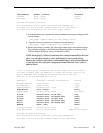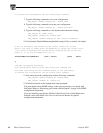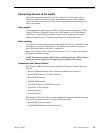12 Fibre Channel Switch 16 April, 2003
Loading Fibre Channel Server firmware
If you wish to connect a Profile Fibre Channel Server to a QLogic SANbox2 Switch,
you must load switch-compatible firmware on all the Fibre Channel boards installed
in your server. You must also install the appropriate Fibre Channel drivers that can
use all the features of the new firmware.
NOTE: A Profile Fibre Channel Server consists of an SGI O200 or O2000 system
equipped with Fibre Channel boards purchased from Grass Valley. If your Fibre
Channel boards were purchased obtained from another source, please ask your
supplier about compatibility with the QLogic SANbox2 Switch.
To load switch-compatible firmware on your Fibre Channel Server boards:
1. Contact Grass Valley support to obtain the location of the latest firmware, then
download the files from that location.
2. Place the files in the /temp/drivers on the destination SGI server.
3. Follow the instructions in the Genrocco Fibre Channel Adapter Installation Manual
to load the firmware onto each of the Fibre Channel boards.
4. Follow the instructions in the Genrocco Fibre Channel Adapter Installation Manual
to install the appropriate driver on the system.
5. Reboot the SGI server.
Configuring Fibre Channel on your PDR Series systems
Once you’ve installed the required version of Profile System Software and loaded the
appropriate firmware and drivers on all the devices you are connecting to the switch,
you must configure each Profile Video File Server or Profile Fibre Channel Server for
operation in a Fibre Channel fabric environment.
NOTE: Profile XP Media Platforms are pre-configured for operation in a fabric
(switched) Fibre Channel Environment. You must not perform this procedure on a
Profile XP system.
To configure your Profile Fibre Channel server or any device other than your Profile
system, refer to the installation manual for that device for instructions.