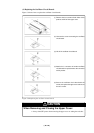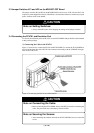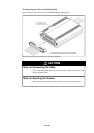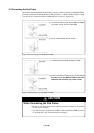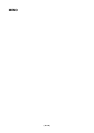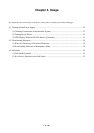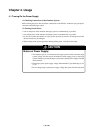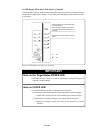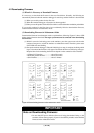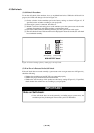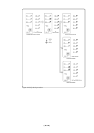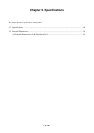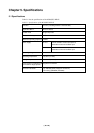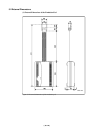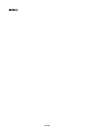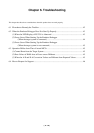( 34 / 52 )
4.2 Downloading Firmware
(1) When It is Necessary to Download Firmware
It is necessary to download the firmware in the cases listed below. Normally, the following are
automatically detected when the emulator debugger is started up, and the firmware is downloaded.
(1) When you use this product for the first time
(2) When the emulator debugger or firmware has been upgraded
(3) When you use this product with a PC4701 which was used with another emulation probe before
If you use this product for the first time or have accidentally failed to download the firmware,
redownload the firmware in maintenance mode.
(2) Downloading Firmware in Maintenance Mode
Download the firmware in maintenance mode as explained here following. Figure 4.2 shows LED
display during firmware download. The target system must not be connected when downloading
the firmware.
(1) Within 2 seconds of activating power to the emulator, press the system reset switch on the
emulator front panel to switch the emulator to maintenance mode. Then the system status
SAFE LED will start blinking.
(2) Start up the emulator debugger. When the Init dialog box setup is complete, the dialog which
urges to download the firmware will appear. Download the firmware following messages.
Required time for downloading the firmware depends on the connection of the interface.
• USB and LPT interface ..................... about 20 seconds
• Dedicated parallel interface .............. about 30 seconds
• Serial interface .................................. about 5 minutes
Figure 4.2 Downloading firmware in the maintenance mode
IMPORTANT
Note on Downloading Firmware:
• Do not shut OFF power while the firmware is being downloaded. Doing so, the
emulator will not start up properly. If power is shut OFF by mistake, redownload the
firmware in the maintenance mode.