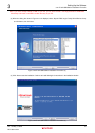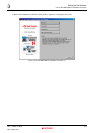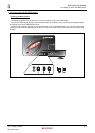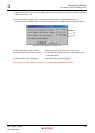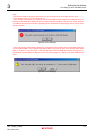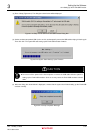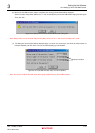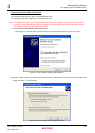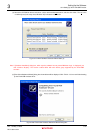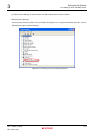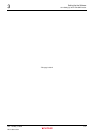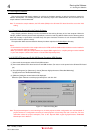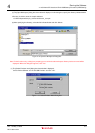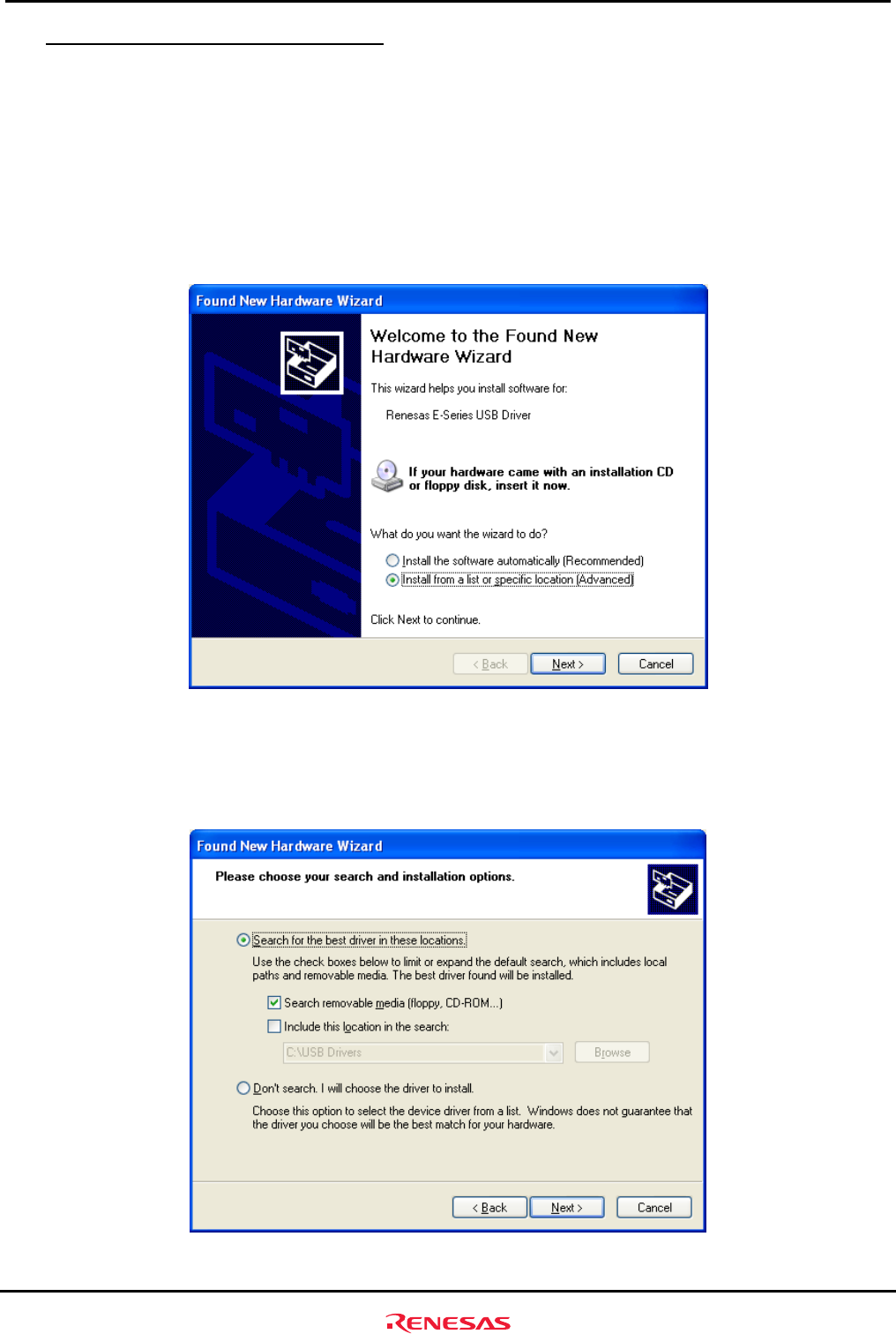
Setting Up the Software
3.2.2 Setting Up the E10A-USB Emulator
Rev. 1.01 May 7, 2008
3-14
REJ11J0015-0101
3
(ii) Setting Up the E10A-USB Emulator Driver
The following shows how to set up the E10A-USB emulator driver.
The setup procedure here is explained for the Windows XP case.
Note: The dialog boxes shown here are displayed when you set up the E10A-USB emulator driver for the first time or
when you’ve changed the USB port on the host computer side and connected the emulator to that port for the first
time. It will take some time until the dialog box appears.
(1) [Found New Hardware Wizard] shown below will start.
In this dialog box, select the option “Install from the list or specific location (Advanced)”, then click “Next”.
Figure3.2.17 New Hardware Detection Wizard Start (1)
(2) Select the option “Search for the best driver in these locations” and select the check box “Search removable media
(floppy, CD-ROM...).” Then click “Next”.
Figure3.2.18 New Hardware Detection Wizard Start (2)