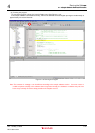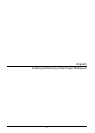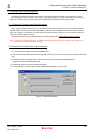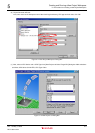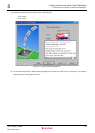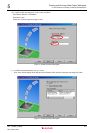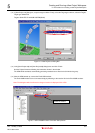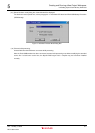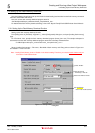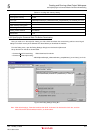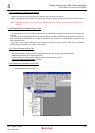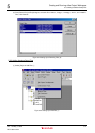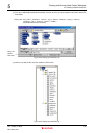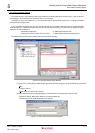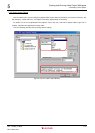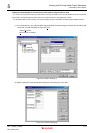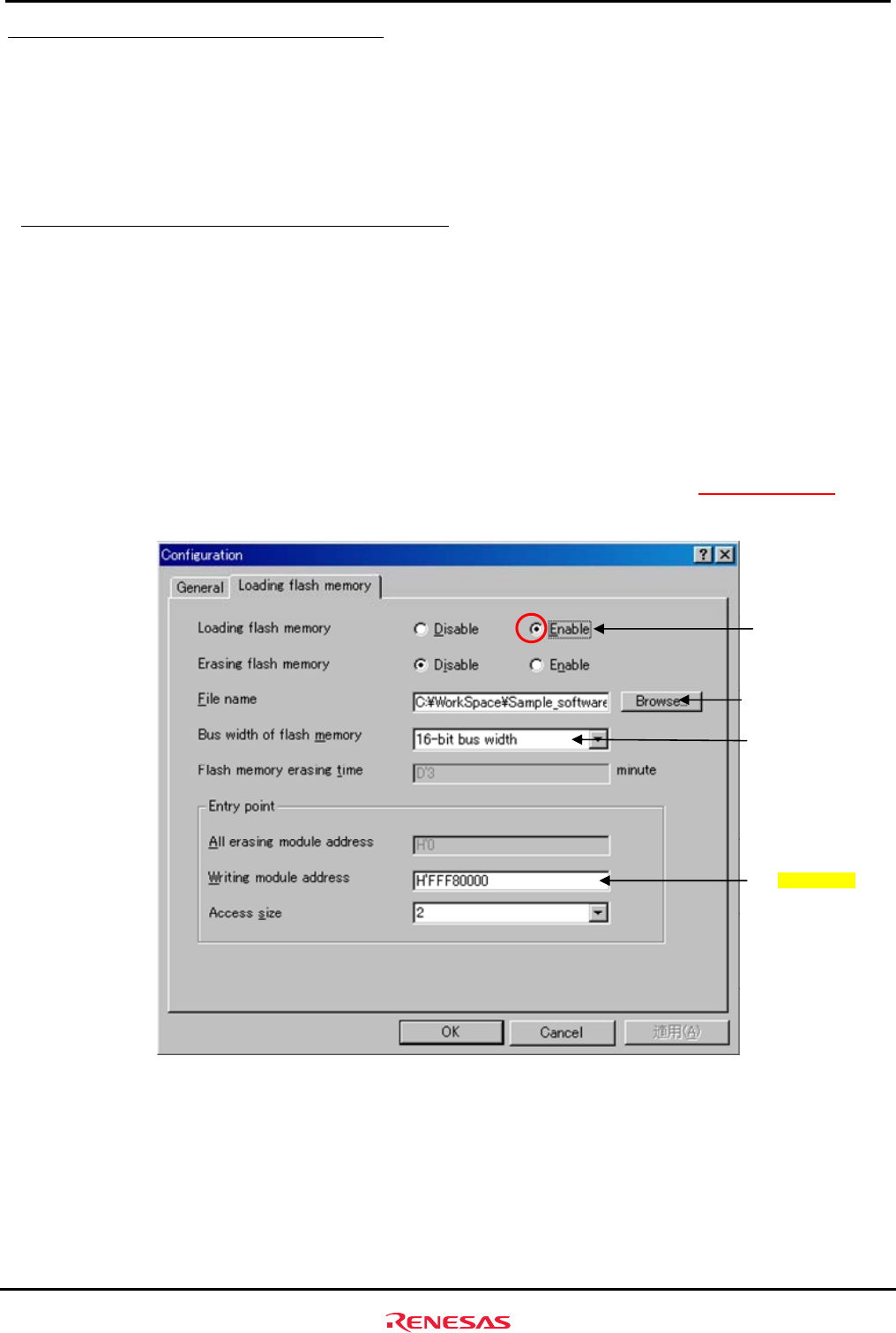
Creating and Running a New Project Workspace
5.2 Setting Up the Flash Memory Download
Rev. 1.01 May 7, 2008
5-8
REJ11J0015-0101
5
5.2 Setting Up the Flash Memory Download
Next, the following shows how to set up the function for downloading load modules into the flash memory connected
external to the SH7670 CPU board.
Here, we use the flash memory download program stored in
"C:¥
WorkSpace¥Sample_software¥sh7670_sample¥fmtool_hs71.
For details about flash memory download settings, refer to the “SuperH Family E10A-USB Emulator User’s Manual.”
5.2.1 Setting Up the Flash Memory Download Function
Setting up the flash memory download function
From [Setup] menu Æ [Emulator] Æ [System…], select [Configuration] dialog box, and open [Loading flash memory]
page.
For “File Name” here, specify the flash memory download program (fmtool_hs71.mot). The sample workspace is
assumed to have the flash memory download program stored in the directory indicated below.
" C:¥WorkSpace¥Sample_software¥sh7670_sample¥fmtool_hs71"
Figure 5.2.1
Set up “Loading flash memory”, “File name”, “Bus width of flash memory” and “Entry point” as shown in
and
Table5.2.1. Then click “OK”
Note: Loading Flash Memory is set to “Disable” in the default setting. Therefore, you need to
enable it whenever you
connect the E10A-USB emulator.
Select “Enable”
Specify the path to
the fmtool_71.mot file.
Set the bus width to 16 bits.
Set H'FFF80000
for the write module address.
Figure 5.2.1 Configuration
Dialog Box