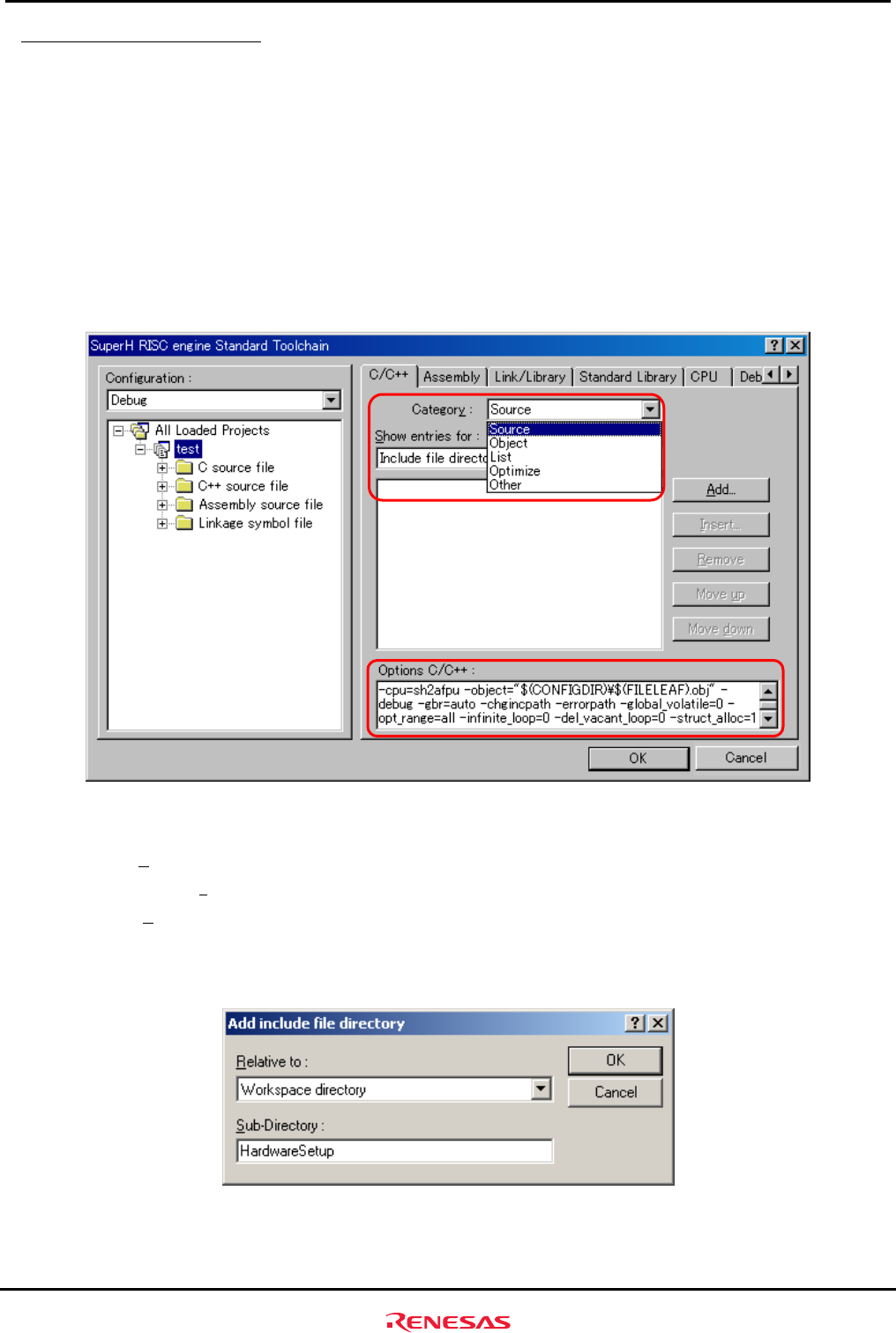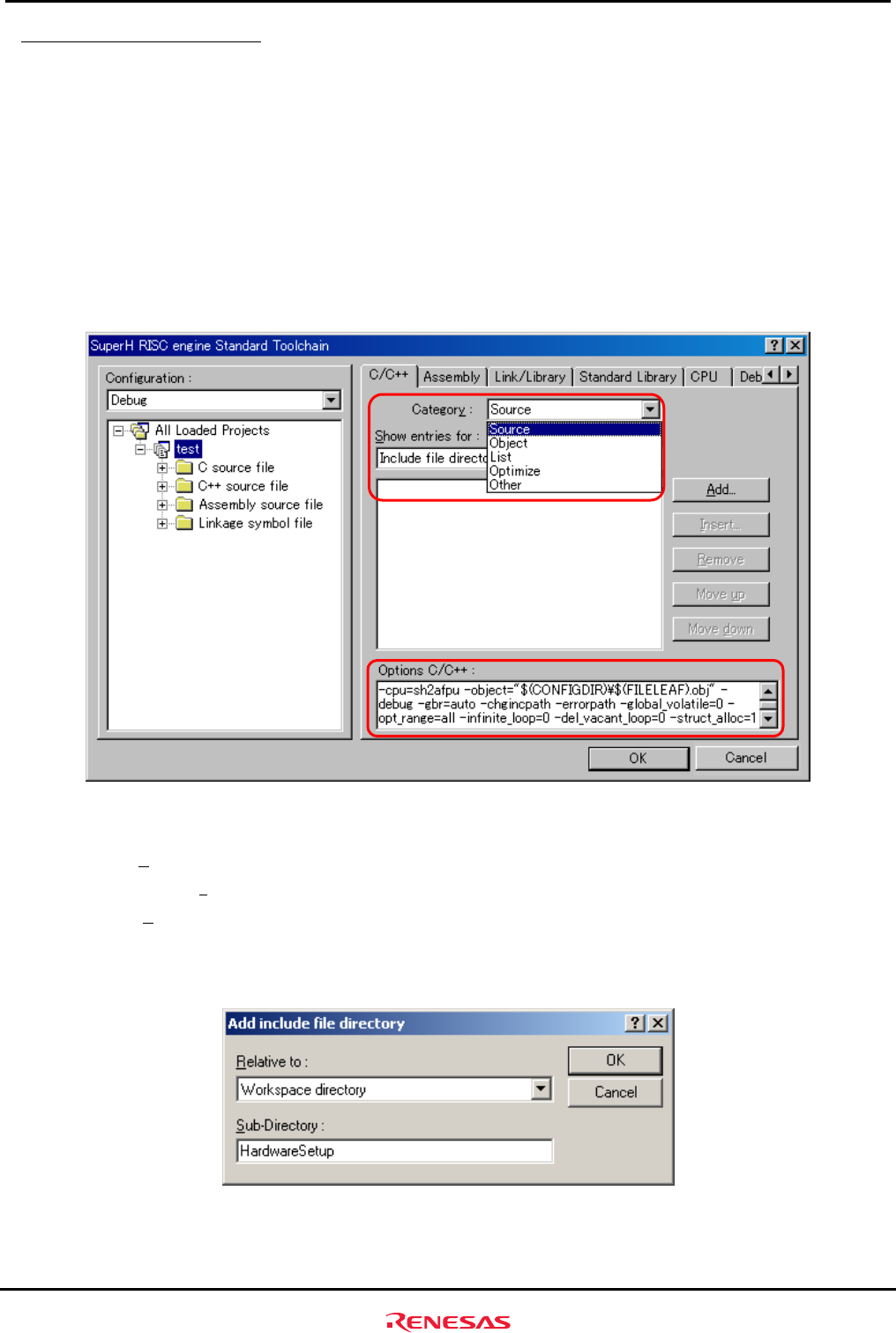
Creating and Running a New Project Workspace
5.3.4 Setting Compiler Options
Rev. 1.01 May 7, 2008
5-13
REJ11J0015-0101
5
5.3.4 Setting Compiler Options
From the Build menu, open [SuperH RISC engine Standard Toolchain] dialog box and open [C/C++] tab. On this tab,
set “Category”, “Show entries for” and “Options C/C++” as necessary.
For details on how to set “Option C/C++”, refer to the manuals for SuperH RISC engine C/C++ compiler, assembler
and optimization linkage editor.
In the installation described here, because the include files for the hardware dependent part of the SH7670 CPU
board are stored in a separate directory other than the default project directory, you need to set an additional relative
path to the include file directory.
• Default project directory:
"C:¥WorkSpace¥test¥test"
• Directory in which the include files are stored:
"C:¥WorkSpace¥test¥HardwareSetup"
The following shows how to set a relative path to the include file directory.
Figure 5.3.6 Compiler Option Setup Window
(1) Open “C/C++” tab of [SuperH RISC engine Standard Toolchain] dialog box, set up the following, and click the
“
Add...”.
• Categor
y: Source
•
Show entries for: Include file directory
(2) Open [Add include file directory] dialog box, make selections as shown below, and press “OK”.
• Relative to: Select “Workspace directory” from the dropdown list.
• Sub-directory: Enter “HardwareSetup” in the text box.
Figure 5.3.7 Add Include File Directory Dialog Box