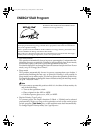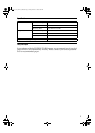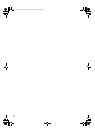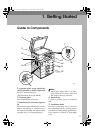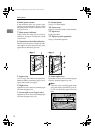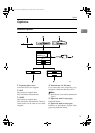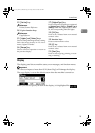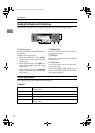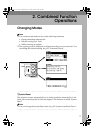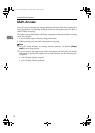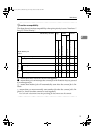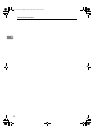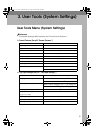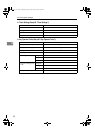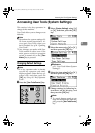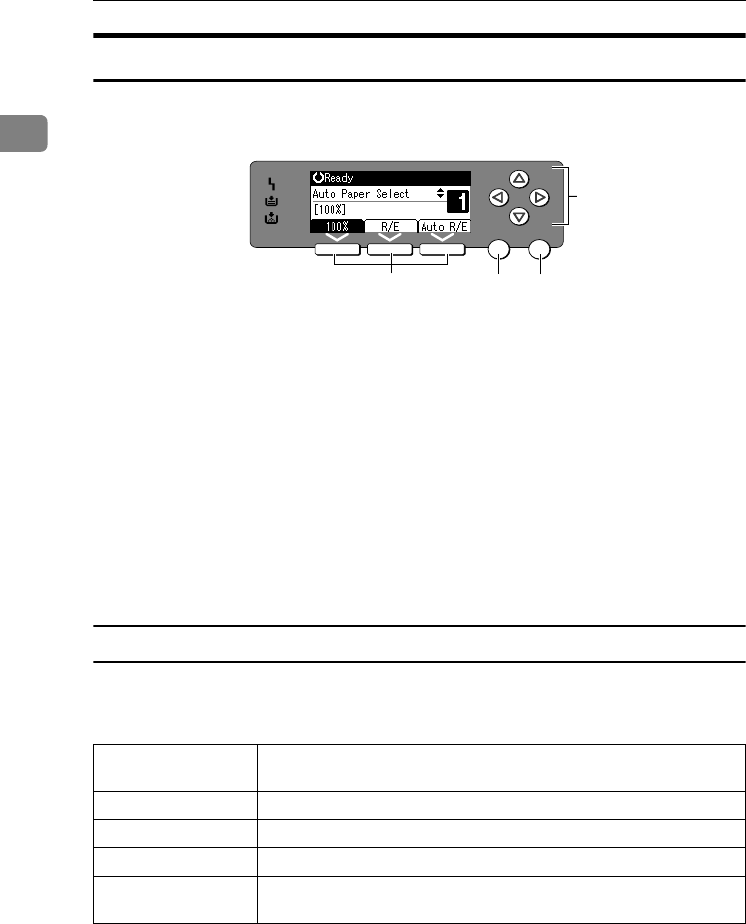
Getting Started
16
1
Reading the Display and Using Keys
This section explains how to read the display and use the Selection keys.
1. Selection keys
Correspond to items at the bottom line on
the display.
Example: The Copy display
• When the instruction “press [100%]”
appears in this manual, press the left
selection key.
• When the instruction “press [R/E]” ap-
pears in this manual, press the centre
selection key.
• When the instruction “press [Auto R/E]”
appears in this manual, press the right
selection key.
2. {Escape} key
Press to cancel an operation or return to
the previous display.
3. {OK} key
Press to set a selected item or an entered
numeric value.
4. Scroll keys
Press to move the cursor in each direc-
tion, step by step.
When the {U}, {T}, {W}, or {V} key ap-
pears in this manual, press the scroll key
of the same direction.
Common key operations
The following keys are common to all screens:
❖ Key list
OK
Escape
1
2
3
4
APE026S
[Cancel] Deletes a selected function or entered values, and then the previous
display returns.
[Exit] The previous display returns.
[Stop] Stops a job in progress.
[Yes] Acknowledges a selected function or an entered values.
[Stop] Cancels a selected function or entered values, and then the previous
display returns.
KirC3L_zen_AE-F1_FM.book Page 16 Friday, March 31, 2006 2:08 PM