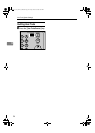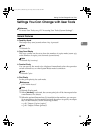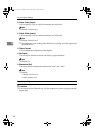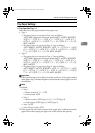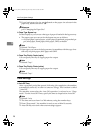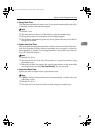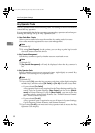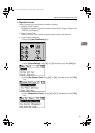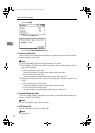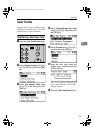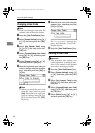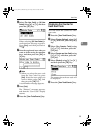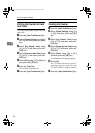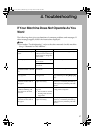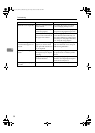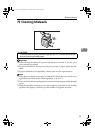User Tools (System Settings)
32
3
E Press [Print].
F Press the {Start} key.
G Press the {User Tools/Counter} key.
❖ Counter per User Code
Allows you to view and print the numbers of prints accessed with user codes,
and to set those values to 0.
Note
❒ Press {U} and {T} to show all the numbers of prints.
❒ The number of prints may differ from the counter value shown in Dis-
play/Print Counter.
• Print counter per user code
Prints the number of prints made under each user code.
• Clear counter per user code
Sets the number of prints made under each user code to 0.
❒ Print list for each user code, see p.36 “Printing the Counter for Each User
Code”.
• Print counter for all user codes
Prints the number of prints made under all user codes.
• Clear counter for all user codes
Sets the number of prints made under all user codes to 0.
❖ Program/Change User Code
You can register, change, and delete user codes. For details about these oper-
ations, see p.33 “User Code”.
Note
❒ You can register up to 50 user codes.
❖ AOF (Always On)
Specify whether or not to use Auto Off.
Note
❒ Default: On
KirC3L_zen_AE-F1_FM.book Page 32 Friday, March 31, 2006 2:08 PM