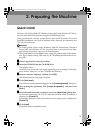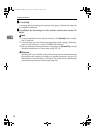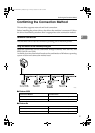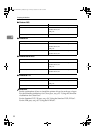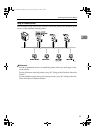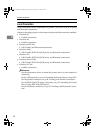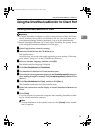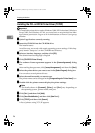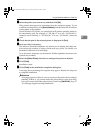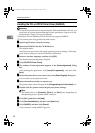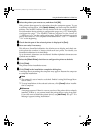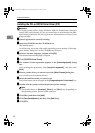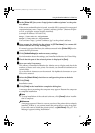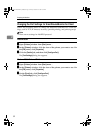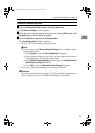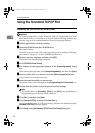Using the SmartDeviceMonitor for Client Port
27
2
L
LL
L
Select the printer you want to use, and then click [OK].
Only printers that respond to a broadcast from the computer appear. To use
a machine not listed here, click [Specify Address], and then enter the IP address
or host name of the machine.
Under Windows 95/98/Me, you cannot add an IP address partially similar to
the one already used. For example, if “192.168.0.2” is in use, “192.168.0.2xx”
cannot be used. Similarly, if “192.168.0.20” is in use, “192.168.0.2” cannot be
used.
M
MM
M
Check that the port of the selected printer is displayed in [Port:].
N
NN
N
Set a user code, if necessary.
This allows a SmartDeviceMonitor for Admin user to display and check sta-
tistics about the number of sheets which each user prints. For details, see
SmartDeviceMonitor for Admin Help.
Up to 8 numeric characters can be entered. Neither alphabetic characters nor
symbols are available.
O
OO
O
Select the [
Default Printer
] check box to configure the printer as default.
P
PP
P
Click [Finish].
Installation starts.
Q
QQ
Q
Click [
Finish
] in the installation completion dialog box.
A message about restarting the computer may appear. Restart the computer
to complete installation
Reference
A message appears if there is a newer version of the printer driver already
installed. If there is, you cannot install the printer driver using Auto Run.
If you still want to install the printer driver, install use [Add Printer]. See p.57
“If a Message Appears during Installation”.
JupiterC2EN-Print-F2_FM.book Page 27 Friday, December 17, 2004 8:17 PM