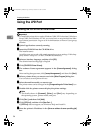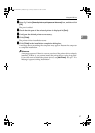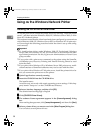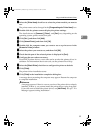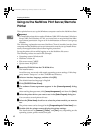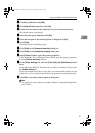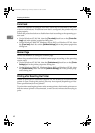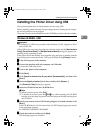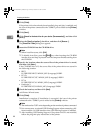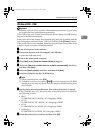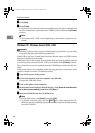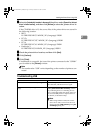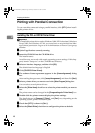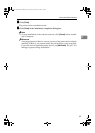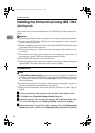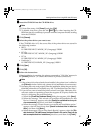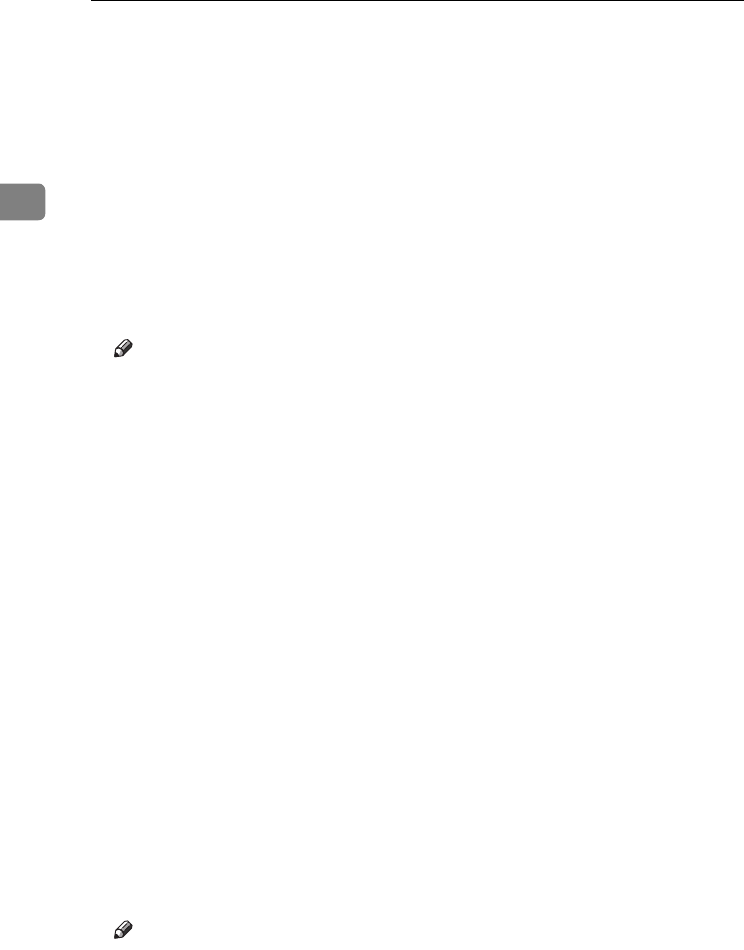
Preparing the Machine
44
2
J
JJ
J
Click [Finish].
If the printer driver has already been installed, plug and play is enabled, and
the icon of the printer connected to the "USB001" port is added to the [Printers]
window.
K
KK
K
Click [Next>].
L
LL
L
Click [Search for the best driver for your device. {Recommended}.], and then click
[
Next>
].
M
MM
M
Select the [Specify a location:], check box, and then click [Browse...].
The [Browse for Folder] dialog box appears.
N
NN
N
Insert the CD-ROM into the CD-ROM drive.
Note
❒ When Auto Run starts, click [Exit].
❒ To disable Auto Run, press the {
{{
{Shift}
}}
} key when inserting the CD-ROM
into the drive and keep it pressed until the computer finishes reading from
the CD-ROM.
O
OO
O
Specify the location where the source files of the printer driver is stored,
and then click [
Next>
].
If the CD-ROM drive is D, the source files of the printer driver are stored in
the following location:
• RPCS
D:\DRIVERS\RPCS\WIN9X_ME\(Language)\DISK1
• PCL 5c
D:\DRIVERS\PCL5C\WIN9X_ME\(Language)\DISK1
• PCL 6
D:\DRIVERS\PCL6\WIN9X_ME\(Language)\DISK1
• PostScript 3
D:\DRIVERS\PS3\WIN9X_ME\(Language)\DISK1
P
PP
P
Check the location, and then click [
Next
].
Add Printer Wizard starts.
Q
QQ
Q
Click [Finish].
Installation is complete. If installation is successful, the icon of the printer
connected to the "USB001" port is added to the [Printers] window.
Note
❒ The number after "USB" varies depending on the number of printers connected.
❒ It is not necessary to reinstall USB Printing Support when connecting a dif-
ferent machine via USB interface when USB Printing Support is installed.
❒ After installing USB Printing Support, if the printer driver is not installed,
follow the plug-and-play instructions of the printer.
JupiterC2EN-Print-F2_FM.book Page 44 Friday, December 17, 2004 8:17 PM