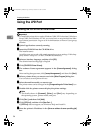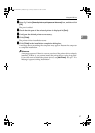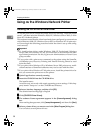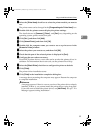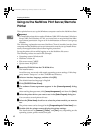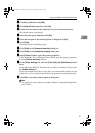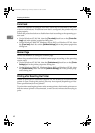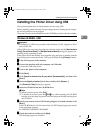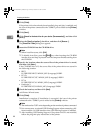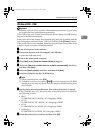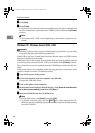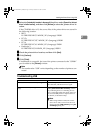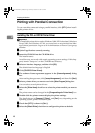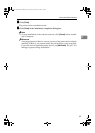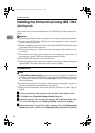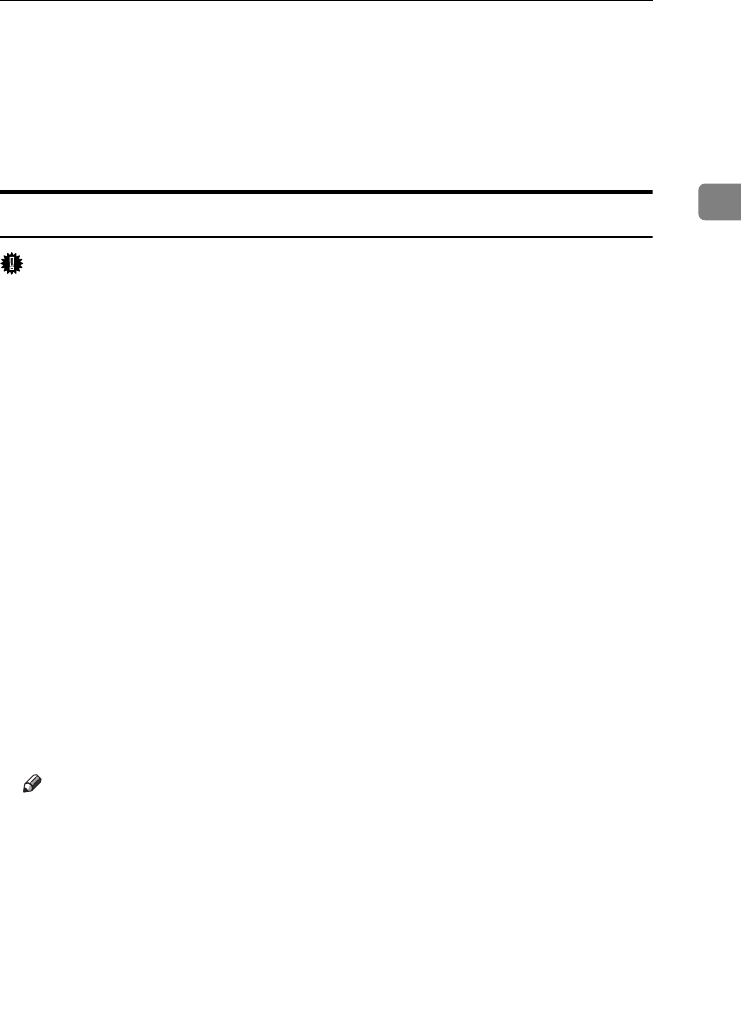
Installing the Printer Driver Using USB
43
2
Installing the Printer Driver Using USB
This section explains how to install printer drivers using USB.
Before installing, check that only the operating system is running on the compu-
ter and no print jobs are in progress.
The printer drivers can be installed from the CD-ROM provided with this machine.
Windows 98 SE/Me - USB
Important
❒ Installation via USB is not possible under Windows 95/98. Upgrade to Win-
dows 98 SE/Me.
When USB is first used, the plug and play function starts and the [New Hardware
Found], [Device Driver Wizard], or [Add New Hardware Wizard] dialog box appears, de-
pending on the operating system.
If the printer driver has already been installed, plug and play is enabled, and the
icon of the printer connected to the "USB" port is added to the [Printers] window.
A
AA
A
Turn off the power of the machine.
B
BB
B
Connect the machine with the computer via USB cable.
Connect the USB cable firmly.
C
CC
C
Turn on the power of the computer.
D
DD
D
Click [Next>].
E
EE
E
Click [Search for the best driver for your device. {Recommended}.], and then click
[Next>].
F
FF
F
Select the [Specify a location:] check box, and then click [Browse...].
The [Browse for Folder] dialog box appears.
G
GG
G
Insert the CD-ROM into the CD-ROM drive.
Note
❒ When Auto Run starts, click [Exit].
❒ To disable Auto Run, press the {
{{
{Shift}
}}
} key when inserting the CD-ROM
into the drive and keep it pressed until the computer finishes reading from
the CD-ROM.
H
HH
H
Specify the location where USB Printing Support is located, and then click
[Next>].
If the CD-ROM drive is D, the source files of USB Printing Support are stored
in the following location:
D:\DRIVERS\USBPRINT\WIN98ME
I
II
I
Check the location, and then click [Next].
USB Printing Support is installed.
JupiterC2EN-Print-F2_FM.book Page 43 Friday, December 17, 2004 8:17 PM