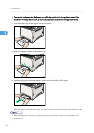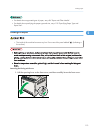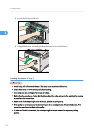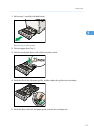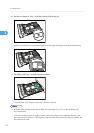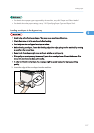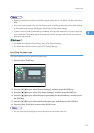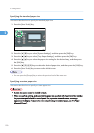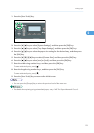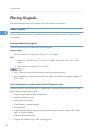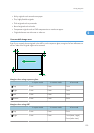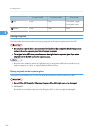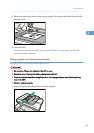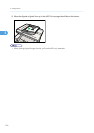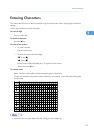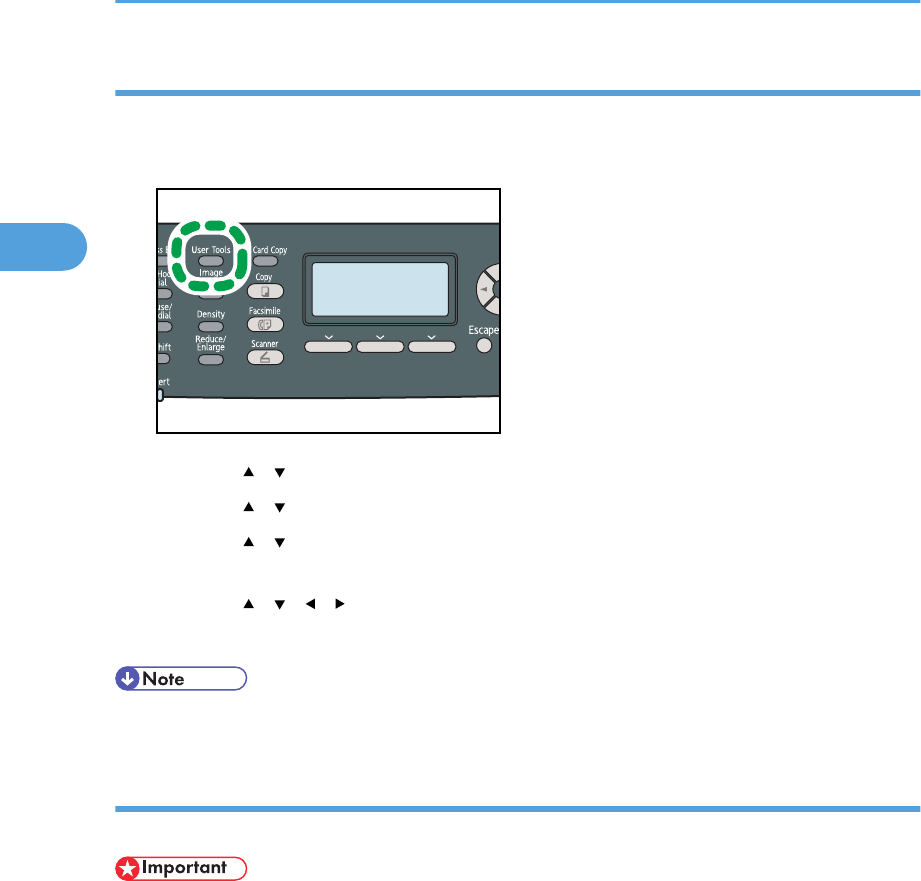
Specifying the standard paper size
This section describes how to specify the standard paper size.
1. Press the [User Tools] key.
CES184
2.
Press the [ ] [ ] keys to select [System Settings], and then press the [OK] key.
3. Press the [ ] [ ] keys to select [Tray Paper Settings], and then press the [OK] key.
4. Press the [ ] [ ] keys to select the paper size setting for the desired tray, and then press
the [OK] key.
5. Press the [
] [ ] [ ] [ ] keys to select the desired paper size, and then press the [OK] key.
6. Press the [User Tools] key to return to the initial screen.
• You can press the [Escape] key to exit to the previous level of the menu tree.
Specifying a custom paper size
This section describes how to specify a custom paper size.
• Custom size paper cannot be loaded in tray 2.
• When you perform printing, make sure that the paper size specified with the printer driver matches
the paper size specified with the control panel. If a paper size mismatch occurs, a message
appears on the display. To ignore the error and print using mismatched paper, see "If a Paper
Mismatch Occurs".
2. Getting Started
120
2