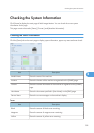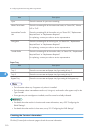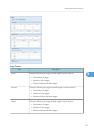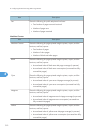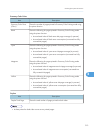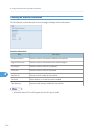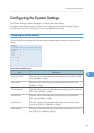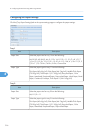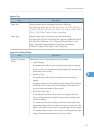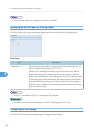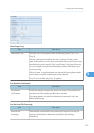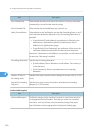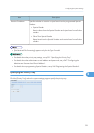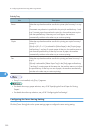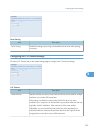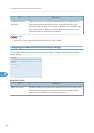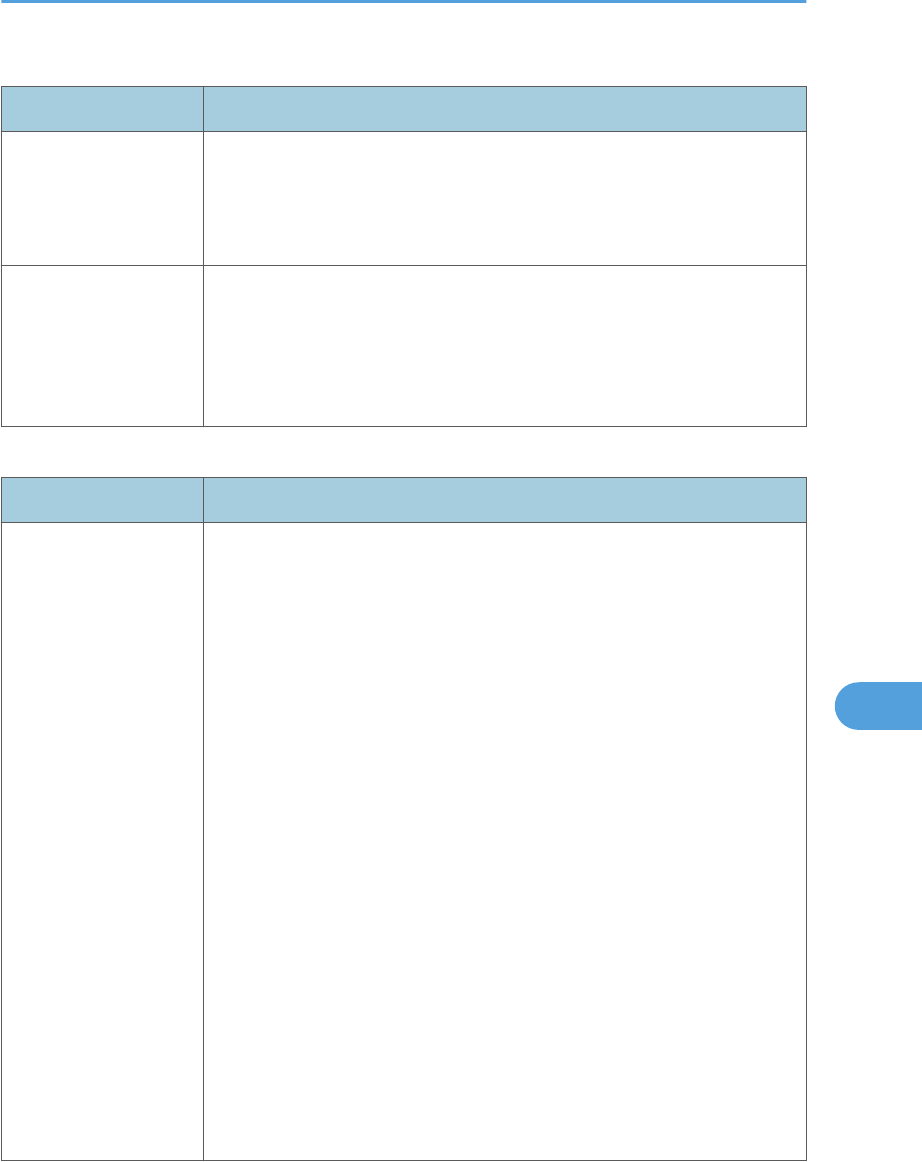
Bypass Tray
Item Description
Paper Size Select the paper size for the bypass tray from the following:
A4, B5 JIS, A5, B6 JIS, A6, 8 1/2 × 14, 8 1/2 × 11, 5 1/2 × 8 1/2, 7
1/4 × 10 1/2, 8 × 13, 8 1/2 × 13, 8 1/4 × 13, 16K, 4 1/8 × 9 1/2, 3
7/8 × 7 1/2, C5 Env, C6 Env, DL Env, Custom Size
Paper Type Select the paper type for the bypass tray from the following:
Thin Paper (60-65g/m2), Plain Paper (66-74g/m2), Middle Thick Paper
(75-90g/m2), Thick Paper 1 (91-105g/m2), Recycled Paper, Color
Paper, Letterhead, Prepunched Paper, Label Paper, Bond Paper,
Cardstock, Envelope, Thick Paper 2 (106-160g/m2)
Bypass Tray Setting Priority
Item Description
Bypass Tray Setting
Priority
Select how print jobs using the bypass tray are handled.
• System Settings
The machine prints all print jobs according to the machine’s settings.
An error will occur if the paper size/type settings of the machine and
printer driver do not match.
• Any Size/Type
The machine prints all print jobs according to the printer driver’s
settings.
Printing proceeds even if the paper size/type settings of the machine
and printer driver do not match, but if the paper is too small for the
print job, the printed image will be cropped.
• Any Custom Size/Type
The machine prints custom size print jobs according to the printer
driver’s settings and prints standard size print jobs according to the
machine’s settings.
For custom size print jobs, printing proceeds even if the paper size/
type settings of the machine and printer driver do not match, but if the
paper is too small for the print job, the printed image will be cropped.
For standard size print jobs, an error will occur if the paper size/type
settings of the machine and printer driver do not match.
Configuring the System Settings
317
8