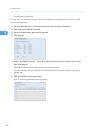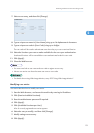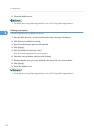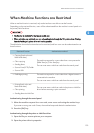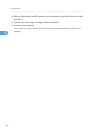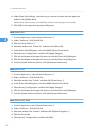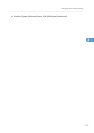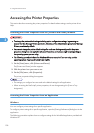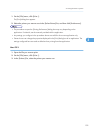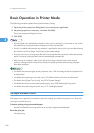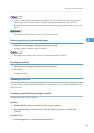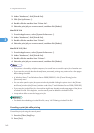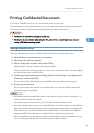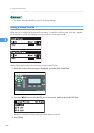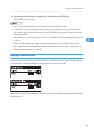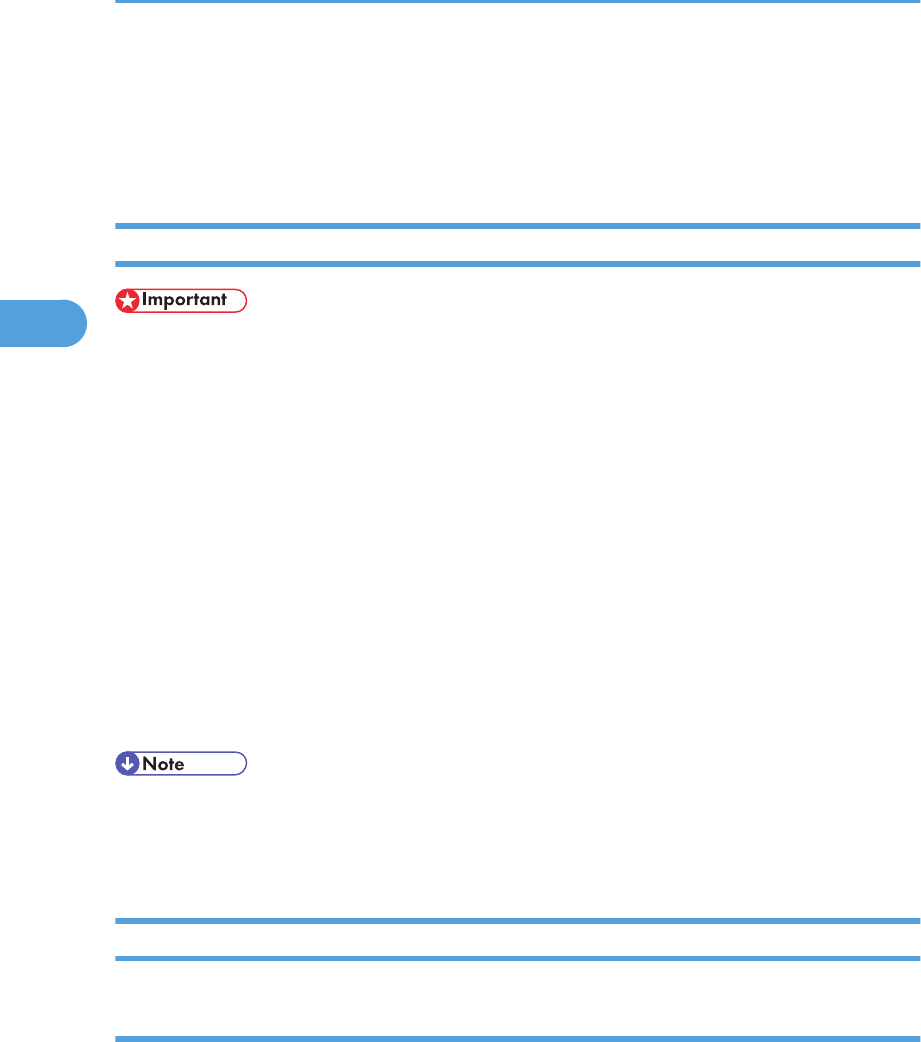
Accessing the Printer Properties
This section describes accessing the printer properties. For details about settings, see the printer driver
Help.
Accessing the Printer Properties from the [Printers and Faxes] Window
• To change the printer default settings including option configuration settings, log on using an
account that has Manage Printers permission. Members of the Administrators group have Manage
Printers permission by default.
• You cannot change the printer default settings for each user. Settings configured in the printer
properties dialog box are applied to all users. Procedures and screens might vary depending on
the operating system you are using.
• The following procedure is based on Windows XP as an example. If you are using another
operating system, the procedure might vary slightly.
1. On the [Start] menu, click [Printers and Faxes].
The [Printers and Faxes] window appears.
2. Click the printer icon you want to use.
3. On the [File] menu, click [Properties].
The printer properties dialog box appears.
• The settings you configure here are used as the default settings for all applications.
• When accessing the PostScript3 printer properties, do not change settings for [Form to Tray
Assignment].
Accessing the Printer Properties from an Application
Windows
You can configure printer settings for a specific application.
To configure printer settings for a specific application, open the [Printing Preferences] dialog box in that
application.
The following procedure explains how to configure settings for the WordPad application provided with
Windows XP.
3. Using the Printer Function
138
3