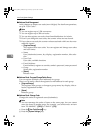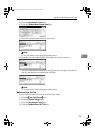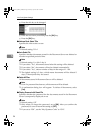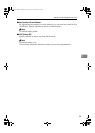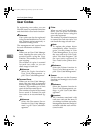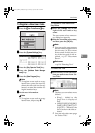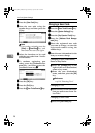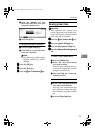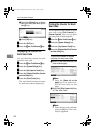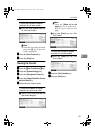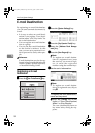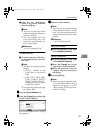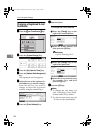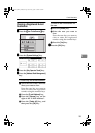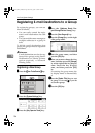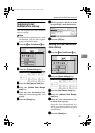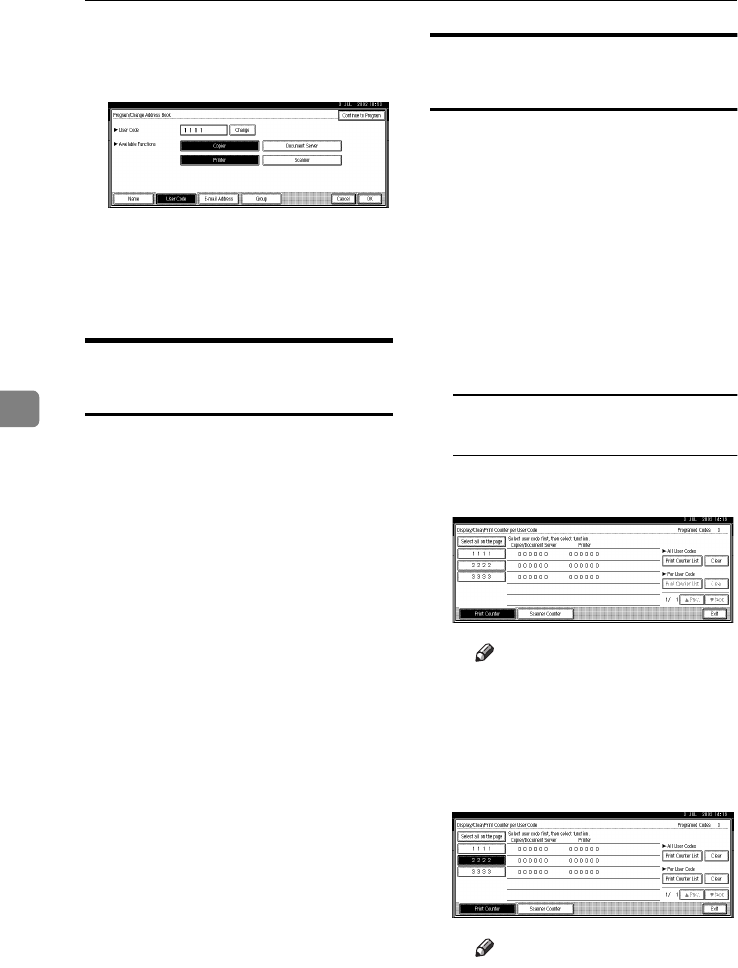
User Tools (System Settings)
100
5
C Press the [Change] key to delete
the user code, and then press
the [#] key.
D Press [OK] key.
E
EE
E
Press the [Exit] key.
F
FF
F
Press the {
{{
{User Tools/Counter}
}}
} key.
Displaying the Counter for
Each User Code
You can check the counter for each
function's user code.
A
AA
A
Press the {
{{
{User Tools/Counter}
}}
} key.
B
BB
B
Press the [System Settings] key.
C
CC
C
Press the [Key Operator Tools] key.
D
DD
D
Press the [Display/Clear/Print Counter
per User Code] key.
E
EE
E
Press the [
Print Counter
] key.
The individual function counters
for each user code are displayed.
Printing the Counter for Each
User Code
You can print out the counter for each
user code using [Print Counter] or
[Scanner Counter]. Also, you can print
out using both of them together.
A
AA
A
Press the {
{{
{User Tools/Counter}
}}
} key.
B
BB
B
Press the [System Settings] key.
C
CC
C
Press the [
Key Operator Tools
] key.
D
DD
D
Press the [Display/Clear/Print Counter
per User Code] key.
To print the number of copies
(counter) for each user code
A Select a user code from the left
side of the display.
Note
❒ Press the [Select all on the
page] key if you want to se-
lect all user codes on the
page.
B Press the [Print Counter List] key
of “Per User Code”.
Note
❒ Enter the user code, and then
press the [#] key if the user
code is registered.
MartiniC1_GBzen2_FM.book Page 100 Friday, April 19, 2002 2:18 PM