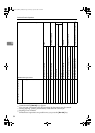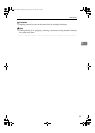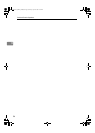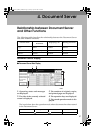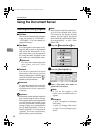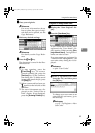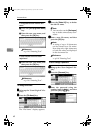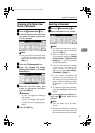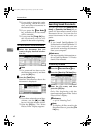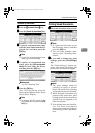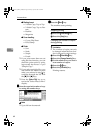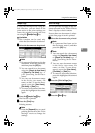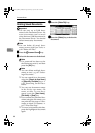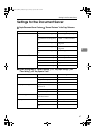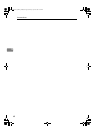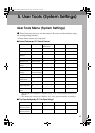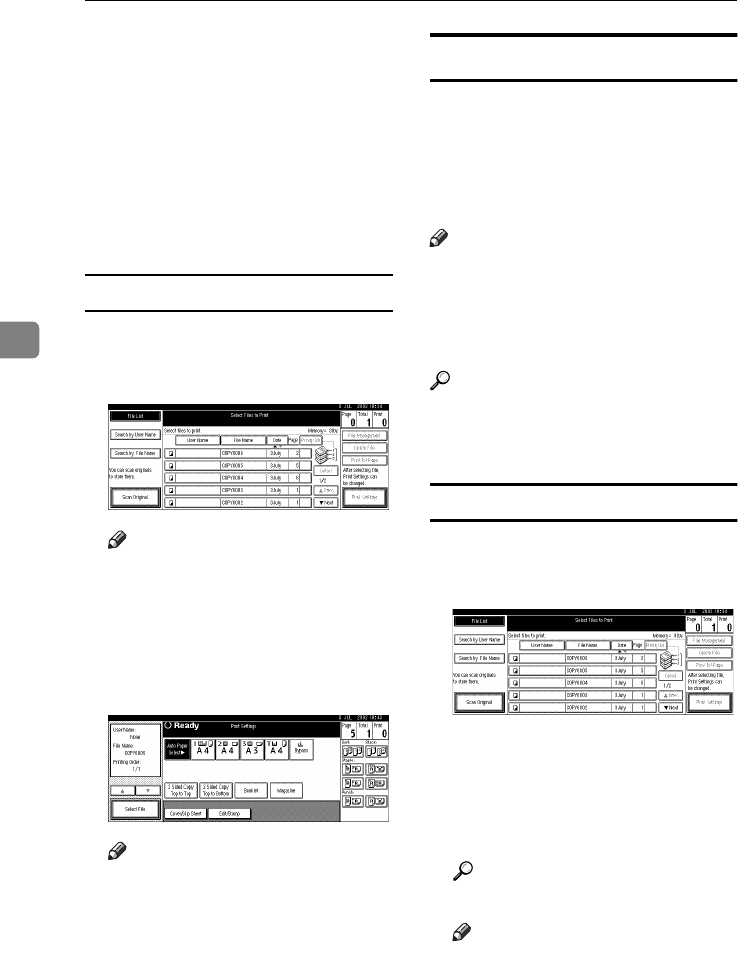
Document Server
62
4
❒ If you wish to change the order
for printing, cancel the selec-
tion, and select documents in
the desired order.
❒ If you press the {
{{
{Clear Modes}
}}
}
key, selection of all documents
will be canceled.
❒ If you press the [Printg Odr] key,
the documents will be dis-
played in the order of printing.
To Check Details of Stored Documents
A
AA
A
Select the document that you
want to display detailed informa-
tion for.
Note
❒ If a password has been set for
the document, enter it, and then
press the [
OK
] key.
B
BB
B
Press the [
Detail
] key.
Detailed information about the
document is displayed.
Note
❒ If you have selected several doc-
uments, use the [U
UU
U] and [T
TT
T]
keys to view the details of each.
❒ Press the [OK] key. The “Select
Files to Print” display appears.
Searching Saved Documents
You can use either the [
Search by File
Name] or [Search by User Name] key to
search for documents stored on the
Document Server. You can also list
stored documents in the order you
prefer.
Note
❒ If you install DeskTopBinder V2
Professional or DeskTopBinder V2
Lite on your computer, you can
search and rearrange documents
from your computer.
Reference
For more detailed information re-
fer to DeskTopBinder V2 Profes-
sional/Lite manuals.
To Search by File Name
A
AA
A
Press the {
{{
{Document Server}
}}
} key.
B
BB
B
Press the [Search by File Name] key.
C
CC
C
Enter the file name, and then
press the [OK] key.
Only files beginning with the
name entered appear in the “Select
Files to Print” display.
Reference
⇒ p.110 “Entering Text”.
Note
❒ To display all files saved in the
Document Server, press the [
File
List
] key.
MartiniC1_GBzen2_FM.book Page 62 Friday, April 19, 2002 2:18 PM