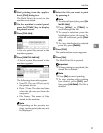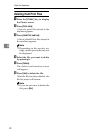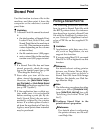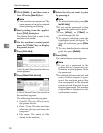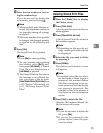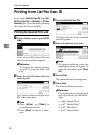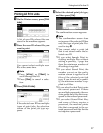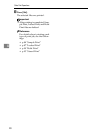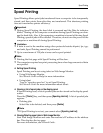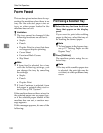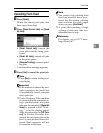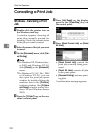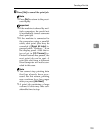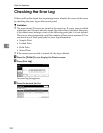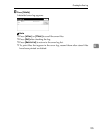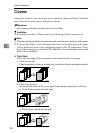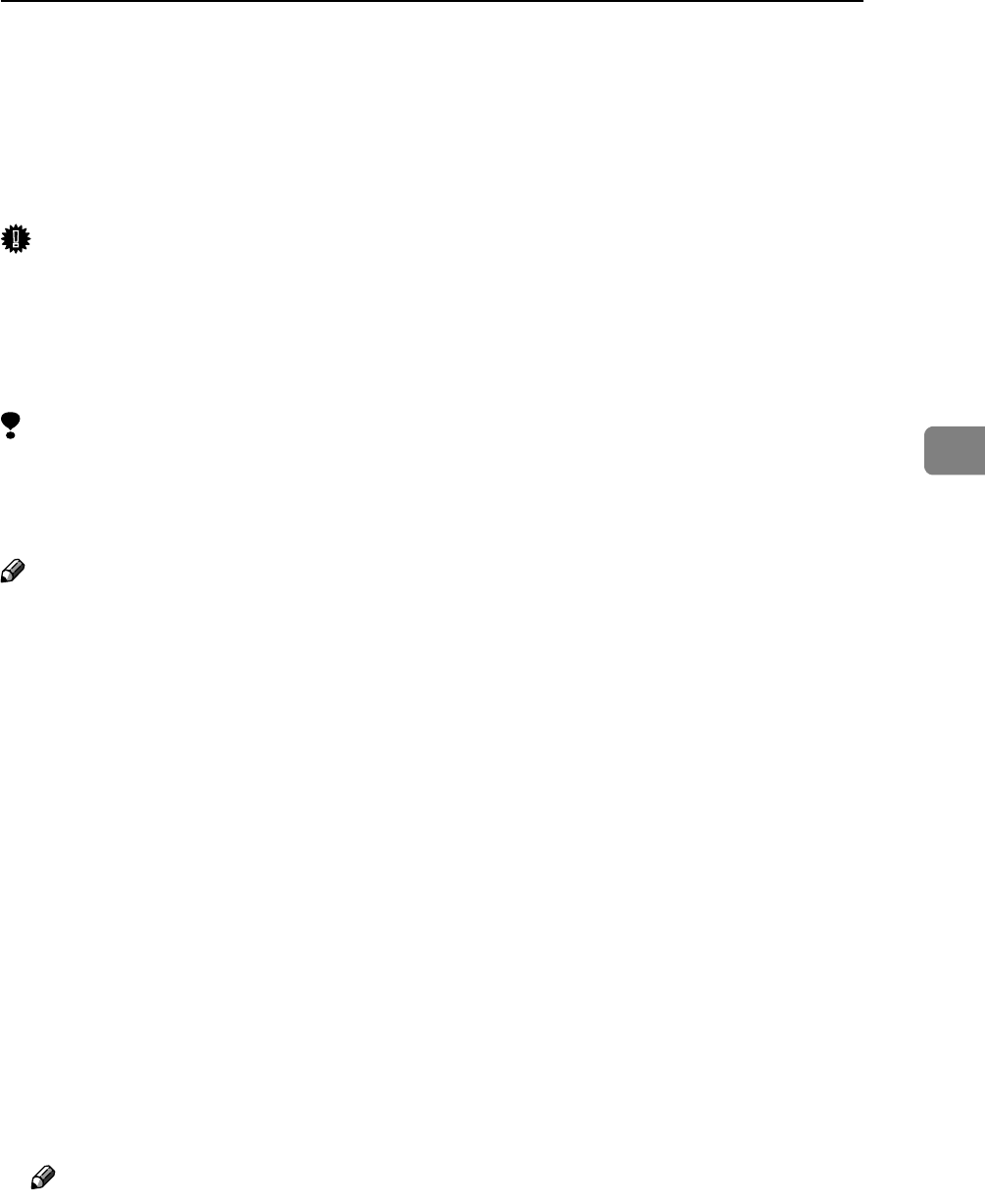
Spool Printing
99
4
Spool Printing
Spool Printing allows print jobs transferred from a computer to be temporarily
stored, and then prints them after they are transferred. This shortens printing
time as it maximizes printer efficiency.
Important
❒ During Spool Printing, the hard disk is accessed and the Data In indicator
blinks. Turning off the computer or machine during Spool Printing can dam-
age the hard disk. Also, if the computer or machine is turned off during Spool
Printing, spooled jobs will be deleted. Therefore, do not turn the power to the
computer or machine off during Spool Printing.
Limitation
❒ If data is sent to the machine using other protocols besides diprint, lpr, ipp,
and smb, Spool Printing cannot be performed.
❒ Up to a maximum of 150 jobs at once can be spool printed.
Note
❒ Printing the first page with Spool Printing will be slow.
❒ The computer requires less print processing time when large amounts of data
are spooled.
❖ Setting Spool Printing
Spool Printing can be set using telnet or Web Image Monitor.
• Using Web Image Monitor
See Network Guide or Help for more information.
•Using telnet
Type in “spoolsw spool on” to set Spool Printing.
See Network Guide for more information about telnet.
❖ Viewing a list of spool jobs on the display panel
If Spool Printing is set, a list of spooled jobs can be viewed on the display panel
screen.
Press the {Printer} key, and then press [Spooling Job List]. A list of spooled jobs
appears.
•Deleting jobs
Select files to be deleted, and then press [Delete].
Note
❒ If Spool Printing is not set, you cannot select [Spooling Job List].
❖ Viewing/Deleting spool jobs in Web Image Monitor
Start Web Image Monitor and enter the machine's IP address in the address
bar. This displays the top page.
For more information, see Network Guide.