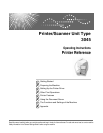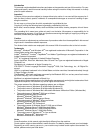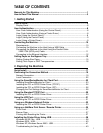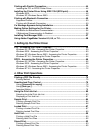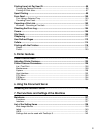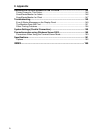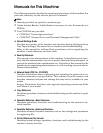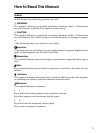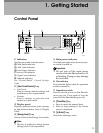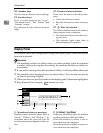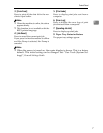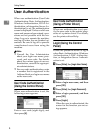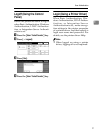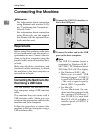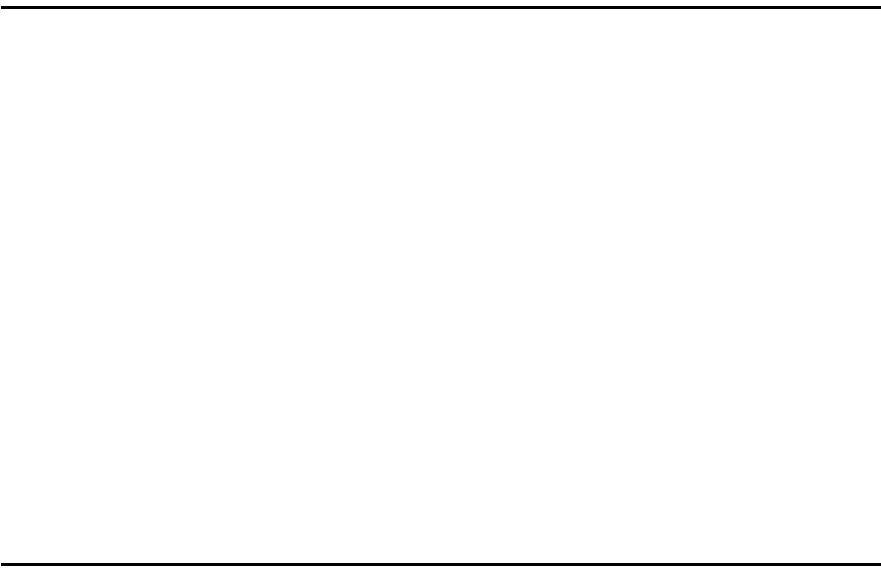
i
TABLE OF CONTENTS
Manuals for This Machine ..................................................................................... 1
How to Read This Manual ..................................................................................... 3
1. Getting Started
Control Panel..........................................................................................................5
Display Panel .............................................................................................................6
User Authentication...............................................................................................8
User Code Authentication (Using the Control Panel).................................................8
User Code Authentication (Using a Printer Driver) ....................................................8
Login (Using the Control Panel) .................................................................................8
Logoff (Using the Control Panel)................................................................................9
Login (Using a Printer Driver).....................................................................................9
Connecting the Machine .....................................................................................10
Requirements...........................................................................................................10
Connecting the Machine to the Host Using a USB Cable ........................................10
Connecting the Machine to the Host Using the Parallel Cable
/ IEEE 1394 (SCSI print) Cable.............................................................................11
Connecting to the Ethernet Interface .......................................................................12
Setting Paper on the Bypass Tray......................................................................13
Setting Custom Size Paper ......................................................................................15
Setting Thick Paper or OHP Transparencies ...........................................................16
2. Preparing the Machine
Quick Install..........................................................................................................17
Confirming the Connection Method...................................................................19
Network Connection.................................................................................................19
Local Connection ..................................................................................................... 22
Using the SmartDeviceMonitor for Client Port..................................................23
Installing SmartDeviceMonitor for Client ..................................................................23
Installing the PCL or RPCS Printer Driver (TCP/IP).................................................24
Installing the PCL or RPCS Printer Driver (IPP) ......................................................26
Changing the Port Settings for SmartDeviceMonitor for Client ................................28
Using the Standard TCP/IP Port .........................................................................29
Installing the PCL or RPCS Printer Driver................................................................29
Using the LPR Port ..............................................................................................31
Installing the PCL or RPCS Printer Driver................................................................31
Using as a Windows Network Printer ................................................................33
Installing the PCL or RPCS Printer Driver................................................................33
Using as a NetWare Print Server / Remote Printer ...........................................35
Form Feed................................................................................................................37
Banner Page ............................................................................................................37
Printing after Resetting the Printer ...........................................................................37
Installing the Printer Driver Using USB .............................................................38
Windows 98 SE / Me - USB .....................................................................................38
Windows 2000 - USB...............................................................................................40
Windows XP, Windows Server 2003 - USB .............................................................41
Troubleshooting for Using USB................................................................................43