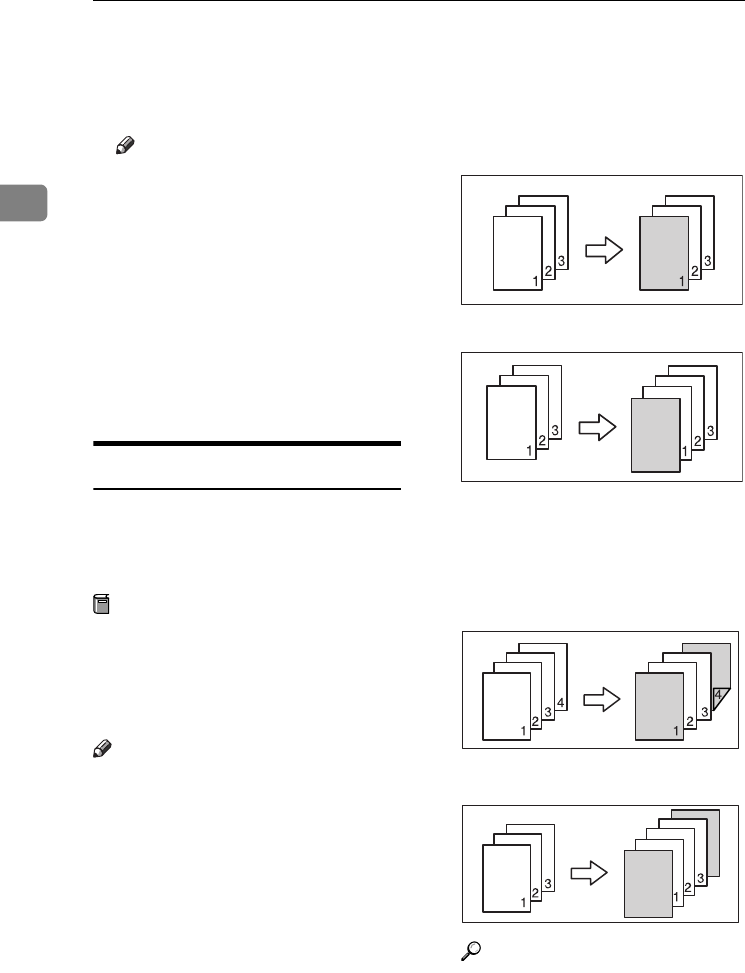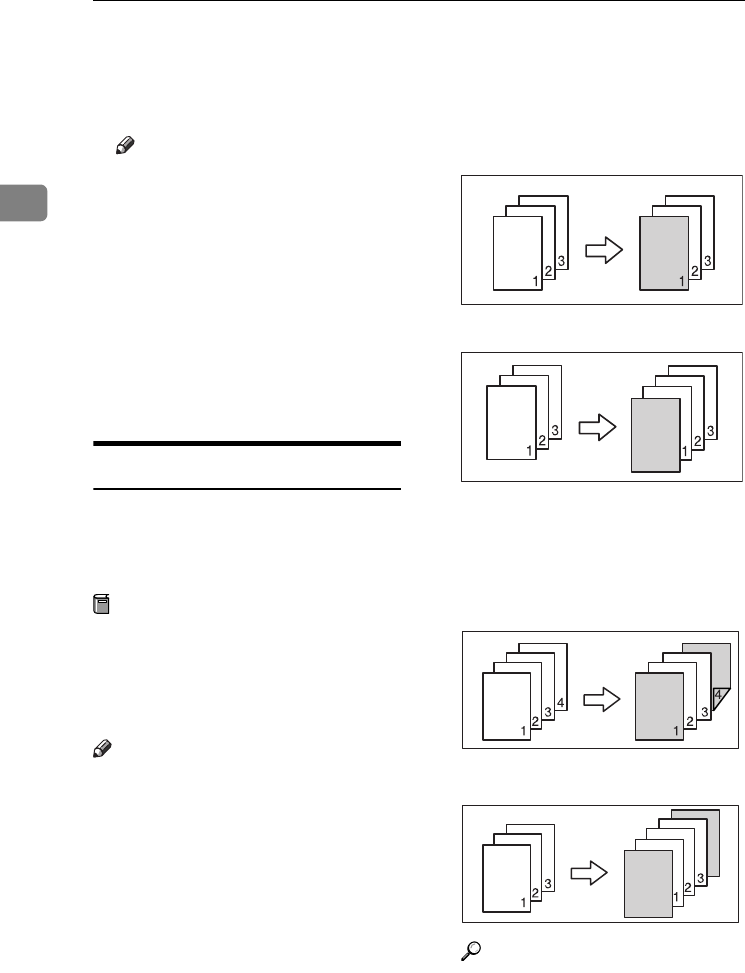
Copying
70
2
C Press [First Chapter No.], enter the
chapter number from which to
start numbering with the number
keys, and then press the {#} key.
Note
❒ You can enter between 1 and
9999 for the chapter number
from which to start numbering.
D Press [Numbering from/to], enter the
page number from which to start
printing with the number keys,
and then press the {#} key.
E Press [OK].
F When page designation is com-
plete, press [OK].
Covers
Using this function, you can create
cover sheets by adding additional
pages of different paper or copying
existing pages on different paper.
Preparation
Before selecting this function, set
the tray for the front cover paper.
See “Cover Sheet Tray”in “Tray
Paper Settings”, General Settings
Guide.
Note
❒ The cover sheet should be the same
size and orientation as the copy pa-
per.
❒ You cannot place the copy paper in
the bypass tray.
❒
When selecting
[
Copy
]
, select wheth-
er
the front and back covers are
copied one-sided or two-sided. See
“Cover Sheet Tray”in “Tray Paper
Settings”, General Settings Guide.
❖ Front cover
The first page of your originals is
copied on specific paper sheet for
covers, or a cover sheet is inserted
before the first copy.
•Copy
•Blank
❖ Front/Back covers
The first and last pages of your
original are copied on specific pa-
per for use as covers.
•Copy
•Blank
Reference
p.99 “Front Cover Copy in
Combine”
GCCOVE0E
AdonisC4-EN_copy_F_FM_forPaper.book Page 70 Thursday, May 12, 2005 4:04 PM