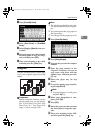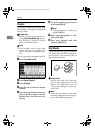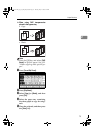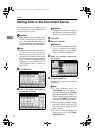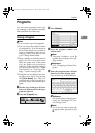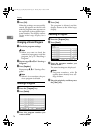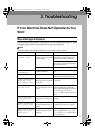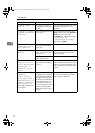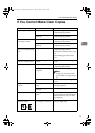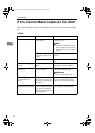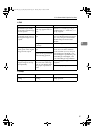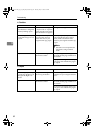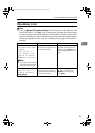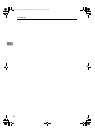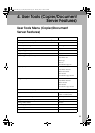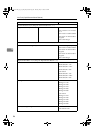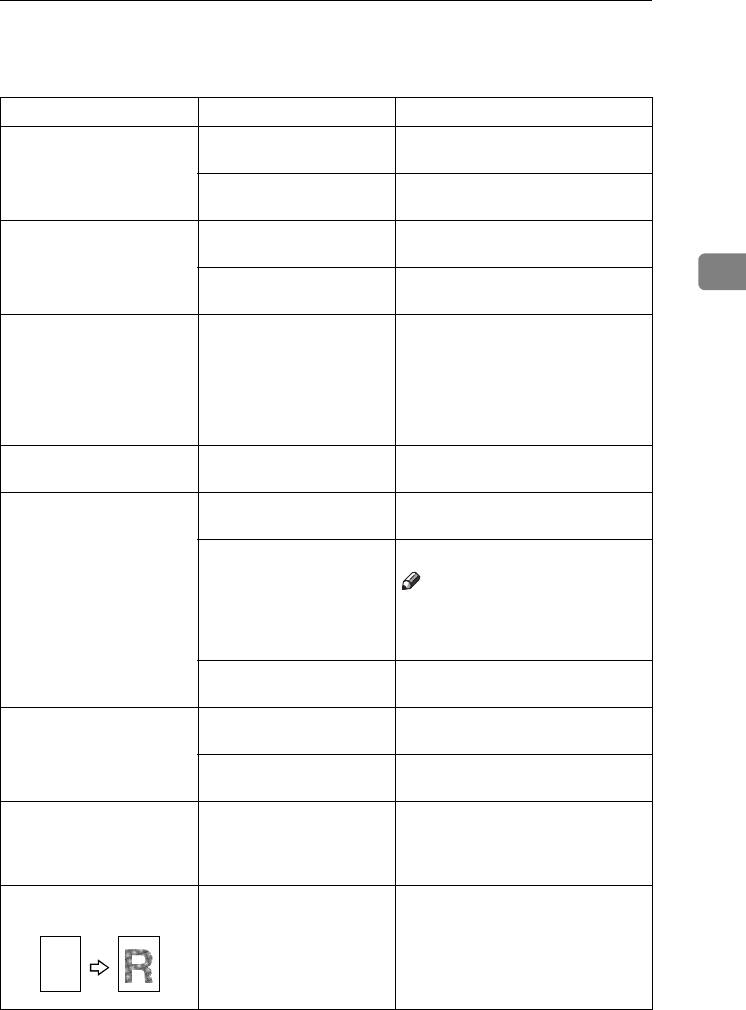
If You Cannot Make Clear Copies
79
3
If You Cannot Make Clear Copies
Problem Causes Solutions
Copies appear dirty. Image density is too dark. Adjust the image density. See p.23
“Adjusting Image Density”.
Auto Image Density is not
selected.
Adjust the auto density. See p.23
“Adjusting Image Density”.
The reverse side of an orig-
inal image is copied.
Image density is too dark. Adjust the image density. See p.23
“Adjusting Image Density”.
Auto Image Density is not
selected.
Adjust the auto density. See p.23
“Adjusting Image Density”.
A shadow appears on cop-
ies if you use pasted origi-
nals.
Image density is too dark. Adjust the image density. See p.23
“Adjusting Image Density”.
Change the orientation of the origi-
nal.
Put mending tape on the pasted
part.
The same copy area is dirty
whenever making copies.
The exposure glass or ADF
is dirty.
Clean them. See General Settings
Guide.
Copies are too light. Image density is too light. Adjust the image density. See p.23
“Adjusting Image Density”.
The paper size is not ap-
propriate.
Use the recommended paper.
Note
❒ A light copy may result when
you use damp or rough grain pa-
per.
Toner bottle is almost emp-
ty.
Add toner. See General Settings
Guide.
Parts of the image are not
copied.
The original is not set cor-
rectly.
Set originals correctly. See p.12
“Placing Originals”.
An improper paper size is
selected.
Select the proper paper size.
Copies are blank. The original is not set cor-
rectly.
When using the exposure glass, face
the originals down. When using the
ADF, face them up. See p.12 “Plac-
ing Originals”.
A moiré pattern is pro-
duced on copies.
Your original has a dot pat-
tern image or many lines.
Place the original on the exposure
glass at a slight angle.
R
AdonisC4-EN_copy_F_FM_forPaper.book Page 79 Thursday, May 12, 2005 4:04 PM