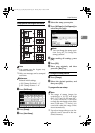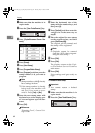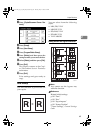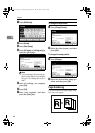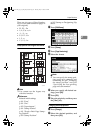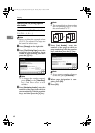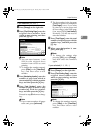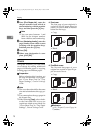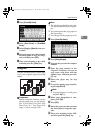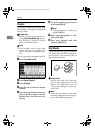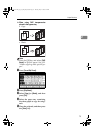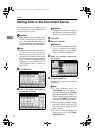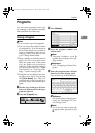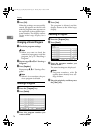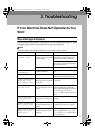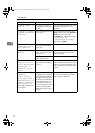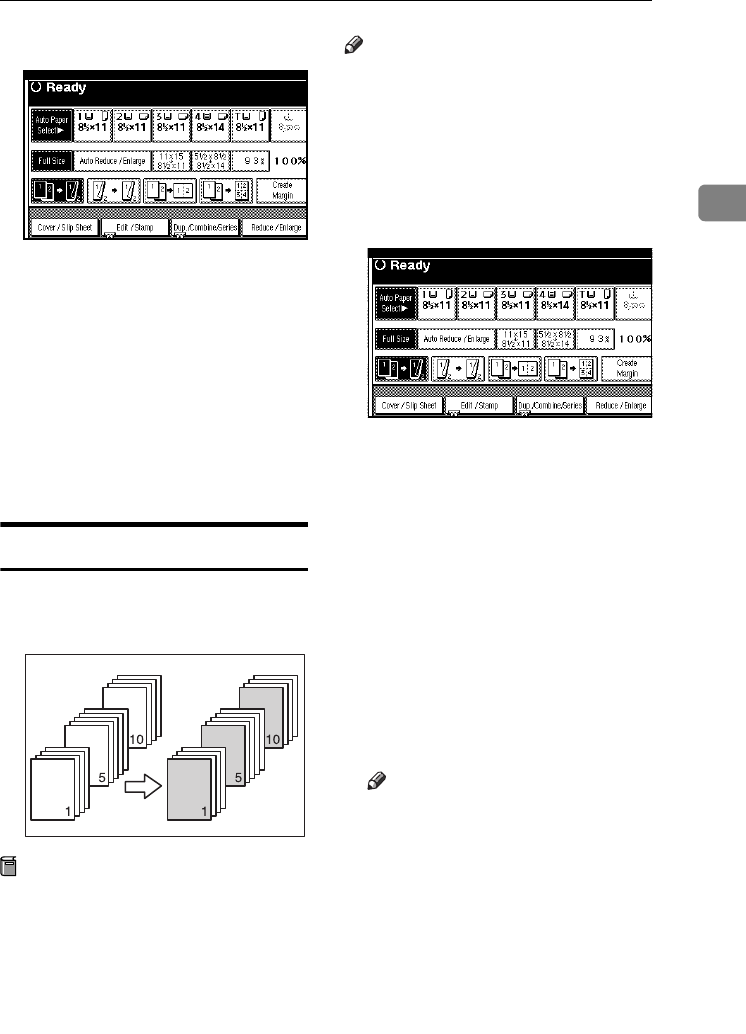
Copier Functions
71
2
A Press [Cover/Slip Sheet].
B Press [Front Cover] or [Front/Back
Cover].
C Select [Copy] or [Blank] for the cov-
er sheet.
D Select the paper tray that contains
the sheet paper to copy the origi-
nals, and then press [OK].
E Place your originals in the ADF,
and then press the {Start} key.
Designate
Use this function to have certain pag-
es of your original copied onto slip
sheets.
Preparation
Before using this function, set the
special paper tray for slip sheets.
See “Cover Sheet Tray”and “Slip
Sheet Tray”in “ Tray Paper Set-
tings”, General Settings Guide.
Note
❒ The slip sheets should be the same
size and orientation as the copy pa-
per.
❒ You cannot place the copy paper in
the bypass tray.
❒ You can specify the pages up to 20.
A Press [Cover/Slip Sheet].
B Press [Desig./Chapter].
C Press the key to select the chapter
number.
D Enter the page number of the
original's location you want to
copy onto a slip sheet with the
number keys, and then press the
{#} key.
E Select the paper tray for slip
sheets.
F To specify another page location,
repeat steps C to E.
Note
❒ To select chapters 11 to 20, press
the [T11∼20] key.
G When page designation is com-
plete, press [OK].
H Press [OK].
I Select the paper tray that contains
the sheet paper to copy the origi-
nals.
J Place your originals in the ADF,
and then press the {Start} key.
AdonisC4-EN_copy_F_FM_forPaper.book Page 71 Thursday, May 12, 2005 4:04 PM