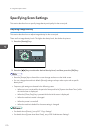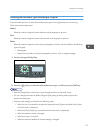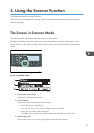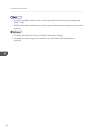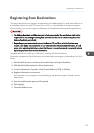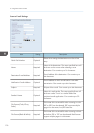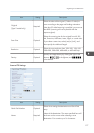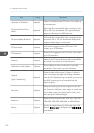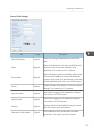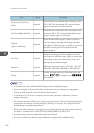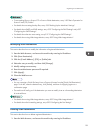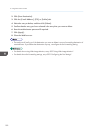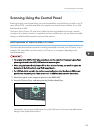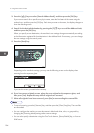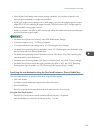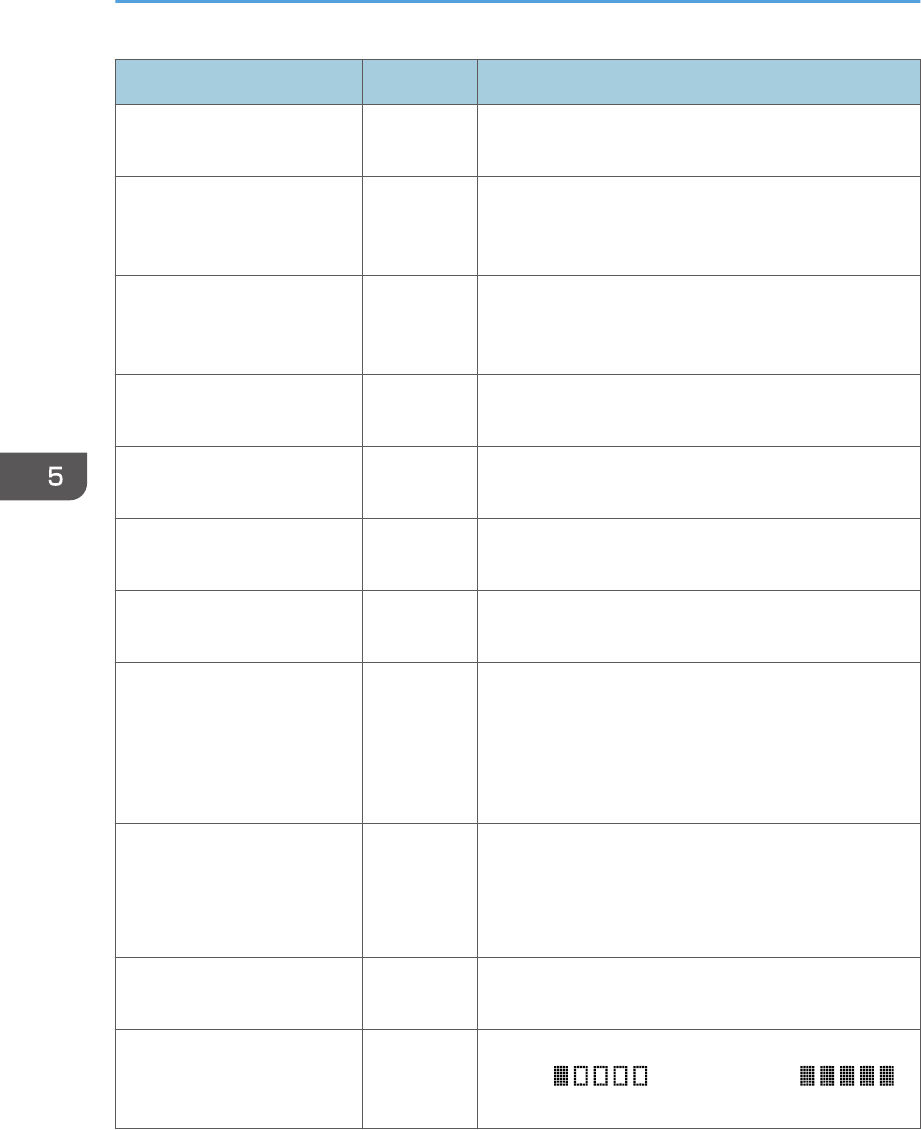
Item Setting Description
Hostname or IP Address Required
Name or IP address of the FTP server. Can contain up
to 64 characters.
File Format (Color/Gray
Scale)
Required
File format of the scanned file when scanning in color.
PDF or JPEG can be selected. PDF supports multiple
pages in a document, but JPEG does not.
File Format (Black & White) Required
File format of the scanned file when scanning in black
and white. PDF or TIFF can be selected. Both formats
support multiple pages in a document.
FTP User Name Optional
User name for logging in to the FTP server. Can
contain up to 32 characters.
FTP Password Optional
Password for logging in to the FTP server. Can contain
up to 32 characters.
Directory Optional
Name of the FTP server directory where scanned files
are stored. Can contain up to 64 characters.
Notification E-mail Address Optional
E-mail address to which a notification is sent after
transmission. Can contain up to 64 characters.
Original
(Type 2 model only)
Required
Select the sides of the original (1 side or 2-sides) to
scan according to the page and binding orientation.
Note that if 2-sided scanning is specified, you must use
the ARDF (scanning will not be possible with the
exposure glass).
Scan Size Optional
Select the scanning size for the original from A5, B5,
A4, Executive, Half Letter, Letter, Legal, or custom size.
If you select custom size, select [mm] or [Inch], and
then specify the width and length.
Resolution Optional
Select the scan resolution from 100×100, 150×150,
200×200, 300×300, 400×400, or 600×600 dpi.
Density Optional
Specify the image density by clicking the right or left
buttons. is the lightest, and
is the darkest.
5. Using the Scanner Function
178