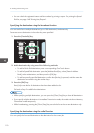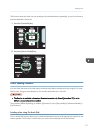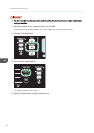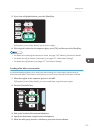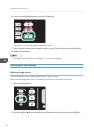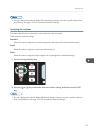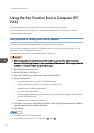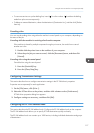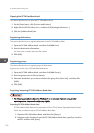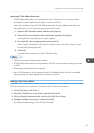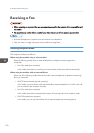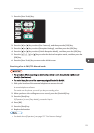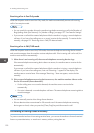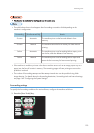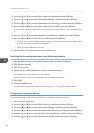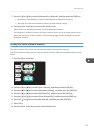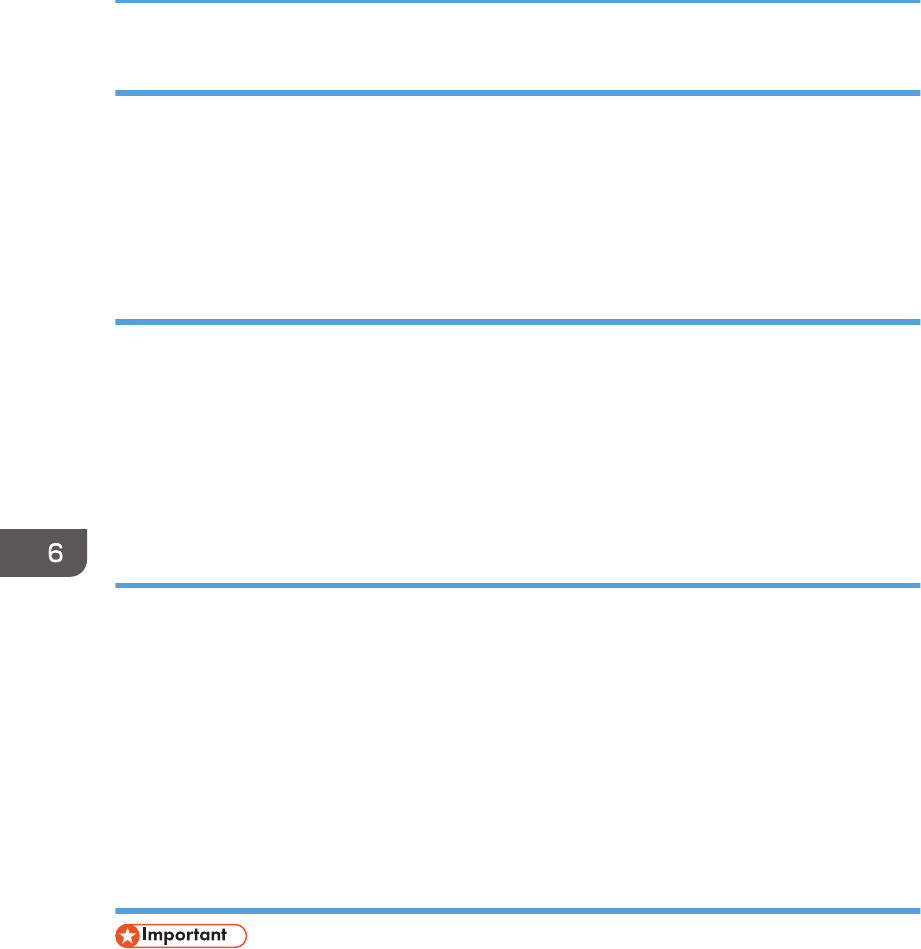
Opening the PC FAX address book
This section describes how to open the PC FAX address book.
1. On the [Start] menu, click [Devices and Printers].
2. Right-click the PC FAX driver icon, and then click [Printing Preferences...].
3. Click the [Address Book] tab.
Registering destinations
This section describes how to register destinations in the PC FAX address book.
1. Open the PC FAX address book, and then click [Add User].
2. Enter the destination information.
You must enter a contact name and fax number.
3. Click [OK].
Registering groups
This section describes how to register groups of destinations.
A group can contain up to 100 individual destinations.
1. Open the PC FAX address Book, and then click [Add Group].
2. Enter the group name in [Group Name].
3. Select the destination you want to include in the group from [User List:], and then click
[Add].
4. Click [OK].
Exporting/Importing PC FAX Address Book data
• The following procedure is based on Windows 7 as an example. If you are using another
operating system, the procedure might vary slightly.
Exporting PC FAX Address Book data
PC FAX Address Book data can be exported to a file in CSV (Comma Separated Values) format.
Follow this procedure to export PC FAX Address Book data.
1. Open the PC FAX Address Book, and then click [Export].
2. Navigate to the location to save the PC FAX Address Book data, specify a name for
the file, and then click [Save].
6. Sending and Receiving a Fax
118