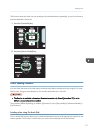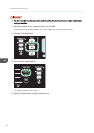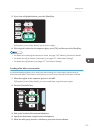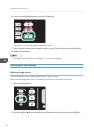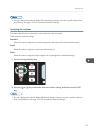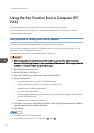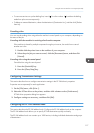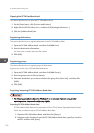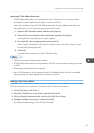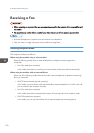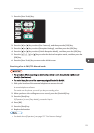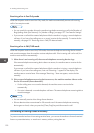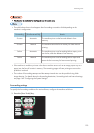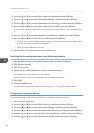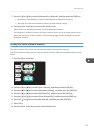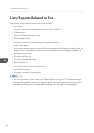Importing PC FAX Address Book data
PC FAX Address Book data can be imported from files in CSV format. You can import address
book data from other applications if the data is saved as a CSV file.
Follow this procedure to import PC FAX Address Book data. To import address book data from
other applications, you must select the appropriate items to import.
1. Open the PC FAX Address Book, and then click [Import].
2. Select the file containing the address book data, and then click [Open].
A dialog box for selecting the items to import appears.
3. For each field, select an appropriate item from the list.
Select [*empty*] for fields for which there is no data to import. Note that [*empty*] cannot
be selected for [Name] and [Fax].
4. Click [OK].
For details about the settings, see the PC FAX driver Help.
• CSV files are exported using Unicode encoding.
• PC FAX Address Book data can be imported from CSV files whose character encoding is Unicode
or ASCII.
• Group data cannot be exported or imported.
• Up to 1000 destinations can be registered in the PC FAX Address Book. If this limit is exceeded
during importing, the remaining destinations will not be imported.
Editing a Fax Cover Sheet
This section describes how to edit a fax cover sheet in the PC FAX driver's properties.
1. On the [File] menu, click [Print...].
2. Select the PC FAX driver as the printer, and then click [Print].
3. Click the [Specify Destination] tab, and then click [Edit Cover Sheet].
4. Configure settings as necessary, and then click [OK].
For details about the settings, see the PC FAX driver Help.
Using the Fax Function from a Computer (PC FAX)
119