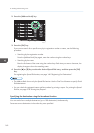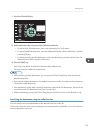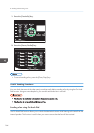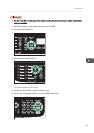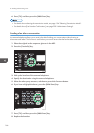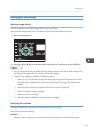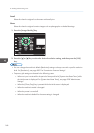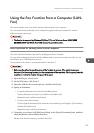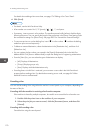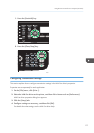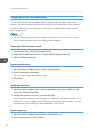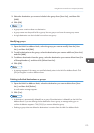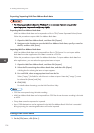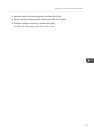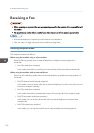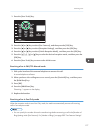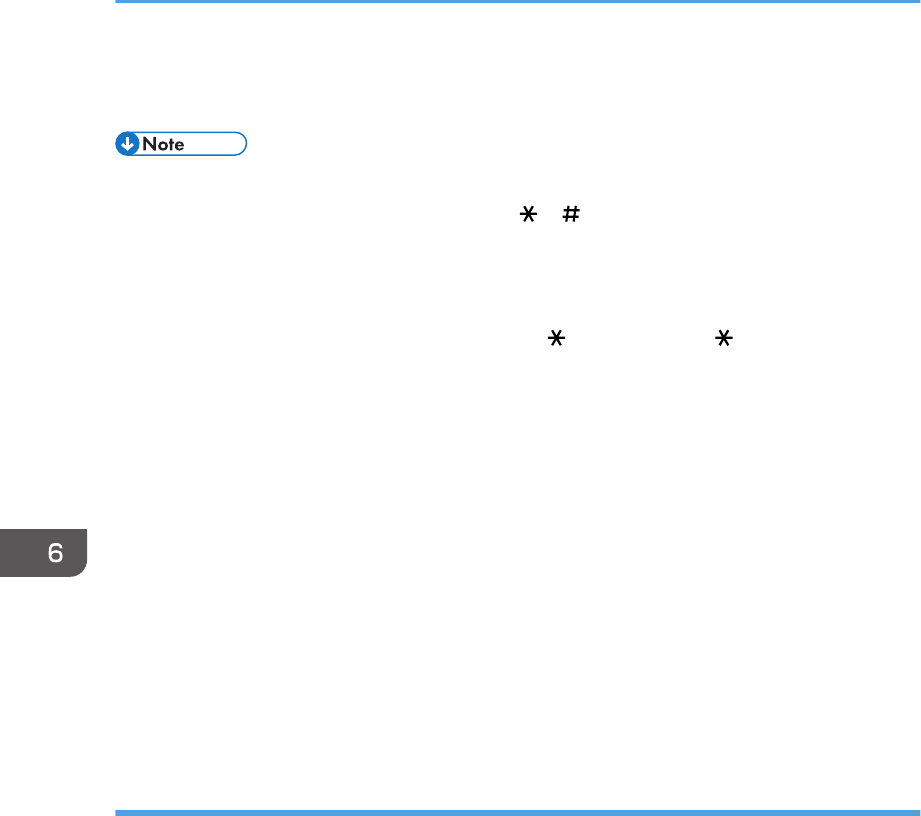
For details about editing a fax cover sheet, see page 174 "Editing a Fax Cover Sheet".
6. Click [Send].
• For details, see the LAN-Fax driver Help.
• A fax number can contain 0 to 9, "P" (pause), " ", " ", "-", and space.
• If necessary, insert a pause in a fax number. The machine pauses briefly before it dials the digits
following the pause. You can specify the length of the pause time in the [Pause Time] setting under
fax transmission settings. For [Pause Time], see page 200 "Fax Transmission Features Settings".
• To use tone services on a pulse-dialing line, insert " " in a fax number. " " switches the dialing
mode from pulse to tone temporarily.
• To delete an entered destination, select the destination in the [Destination List:], and then click
[Delete from List].
• You can register the fax number you entered in the [Specify Destination] tab in the LAN-Fax
Address Book. Click [Save to Address Book] to open the dialog box for registering a destination.
• From the [View:] list, you can select the types of destinations to display.
• [All]: Displays all destinations.
• [Group]: Displays groups only.
• [User]: Displays individual destinations only.
• If sending faxes via LAN-Fax is restricted, you must enter a user code in the LAN-Fax driver's
property before sending a fax. For details about entering a user code, see page 54 "When
Machine Functions are Restricted".
Canceling a fax
You can cancel sending a fax using either the machine's control panel or your computer, depending on
the status of the job.
Canceling while the machine is receiving a fax from the computer
If the machine is shared by multiple computers, be careful not to cancel the fax of another user.
1. Double-click the printer icon on the task bar of your computer.
2. Select the print job you want to cancel, click the [Document] menu, and then click
[Cancel].
Canceling while sending a fax
Cancel the fax using the control panel.
6. Sending and Receiving a Fax
170