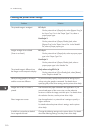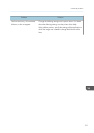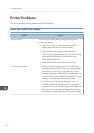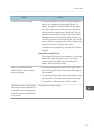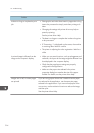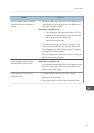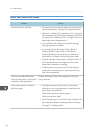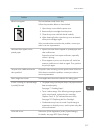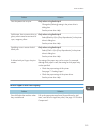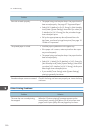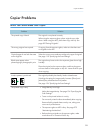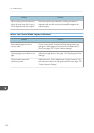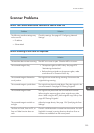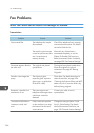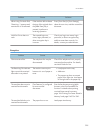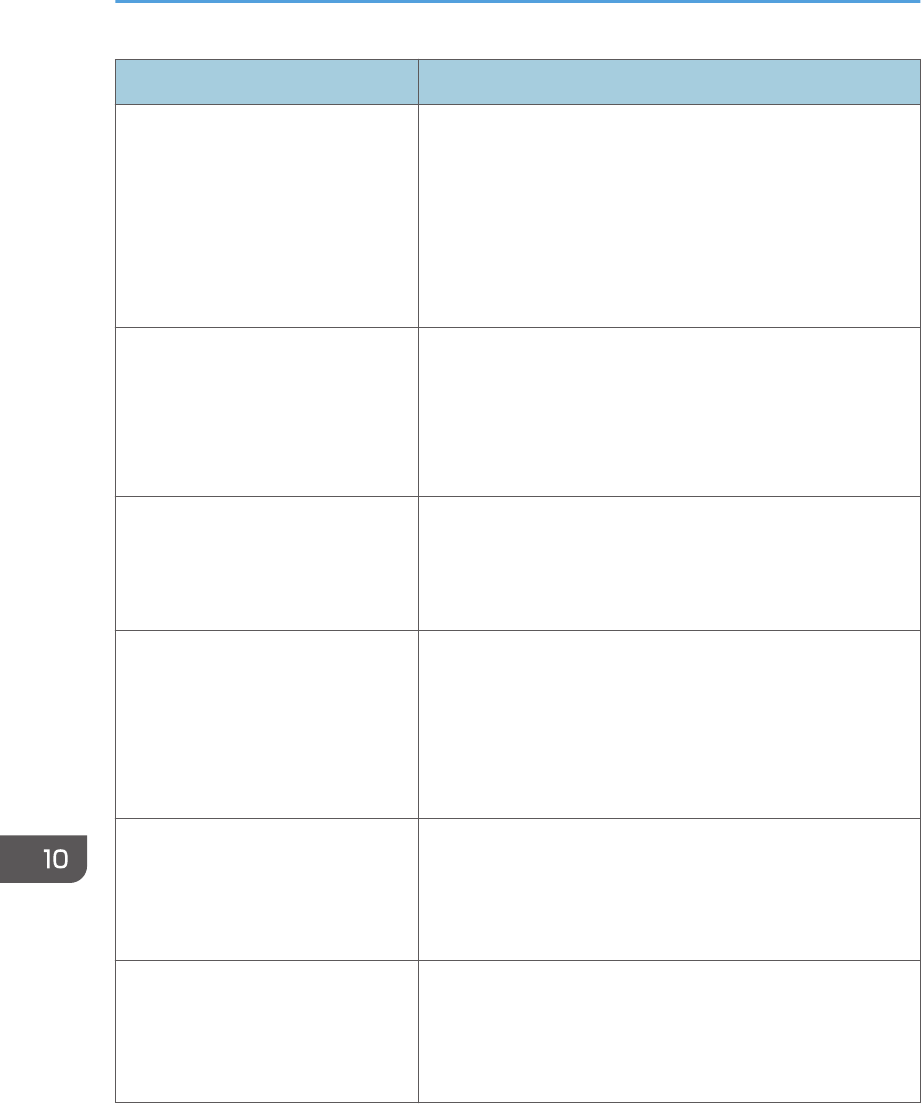
Problem Solution
White spots appear. The surrounding registration roller or paper tray can become
dirty with paper dust if you use paper other than standard
paper.
Wipe any paper dust off both the paper tray and registration
roller.
See page 291 "Cleaning the Registration Roller and Paper
Tray".
Colorless dots appear on solid color
printouts.
Change the paper type currently selected in the Paper Type
settings, and then print.
Eg. [Recycled Paper] to [Thin Paper] to [Plain Paper].
See page 78 "Specifying Paper Type and Paper Size Using
Control Panel".
White streaks or color streaks
appear.
Toner is almost empty. If an error message appears on the
control panel, replace the print cartridge of the color
indicated.
See page 273 "Replacing the Print Cartridge".
The backs of printed sheets are
blemished.
• When removing a jammed sheet, the inside of the printer
may have become dirty. Print several sheets until they
come out clean.
• If document size is larger than paper size, e.g. A4
document on B5 paper, the back of the next printed sheet
may become dirty.
Black gradation is not natural.
Only when using PostScript 3
Select [CMY + K] for [Gray Reproduction] in the printer
driver's dialog box.
See the printer driver Help.
Solid lines are printed as broken
lines.
Only when using PostScript 3
Change the [Dithering] setting in the printer driver's
dialog box.
See the printer driver Help.
10. Troubleshooting
318