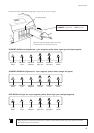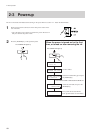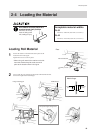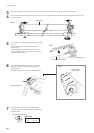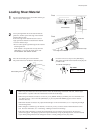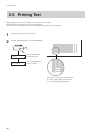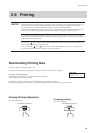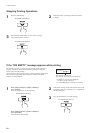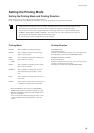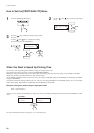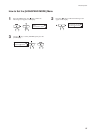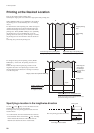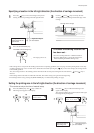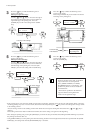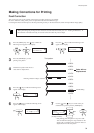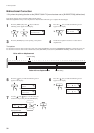25
2 Basic Operation
Setting the Printing Mode
Setting the Printing Mode and Printing Direction
Before start to print, set the printing mode and printing direction.
On the control panel, press the [PRINT QUALITY] key and specify the printing mode and direction of printing.
- Printing quality and output time vary according to the printing mode. Choose a mode that matches the task.
Note that when the printing mode can be set on the computer, the computer’s setting takes priority.
- The printing time for the same original data becomes increasingly longer in this sequence: DRAFT, FAST,
NORMAL, FINE, FINE2, SUPER, and PHOTO. Also, because the size of the output file grows larger, the
processing time for creating the output file also becomes longer.
It's also necessary to ensure enough memory on the computer.
Printing Mode
PHOTO: This is suitable for printing photographs.
SUPER: This is suitable for output with high image
quality, such as posters.
FINE: This is suitable for output with comparatively
(Factory high detail, such as posters.
default)
FINE2: This is suitable for outputting posters and the
like on various materials.
NORMAL: This is suitable for printing large-size items
with comparatively high quality in a short
time.
FAST: This is suitable for printing large-size items in
a short time.
DRAFT: This can produce output in the shortest time. It
is suitable for checking layout and the like.
* When [ENABLE] has been chosen for [HIGHSPEED
MODE] (high-speed mode), PHOTO is displayed as HS-
PHOTO, and SUPER is displayed as HS-SUPER. (Other
modes are unchanged.)
For more information about the high-speed mode, refer to
"When You Want Speed Up Printing Time" in the next
section.
UNI-DIRECTION:
Unidirectional printing.
Printing is performed as the carriage moves from right to left.
Printing quality is better than with [BI-DIRECTION].
BI-DIRECTION (factory default):
Bidirectional printing.
Printing is performed as the carriage moves from right to left,
and also as it returns from left to right.
Printing speed is faster than with [UNI-DIRECTION].
Printing Direction