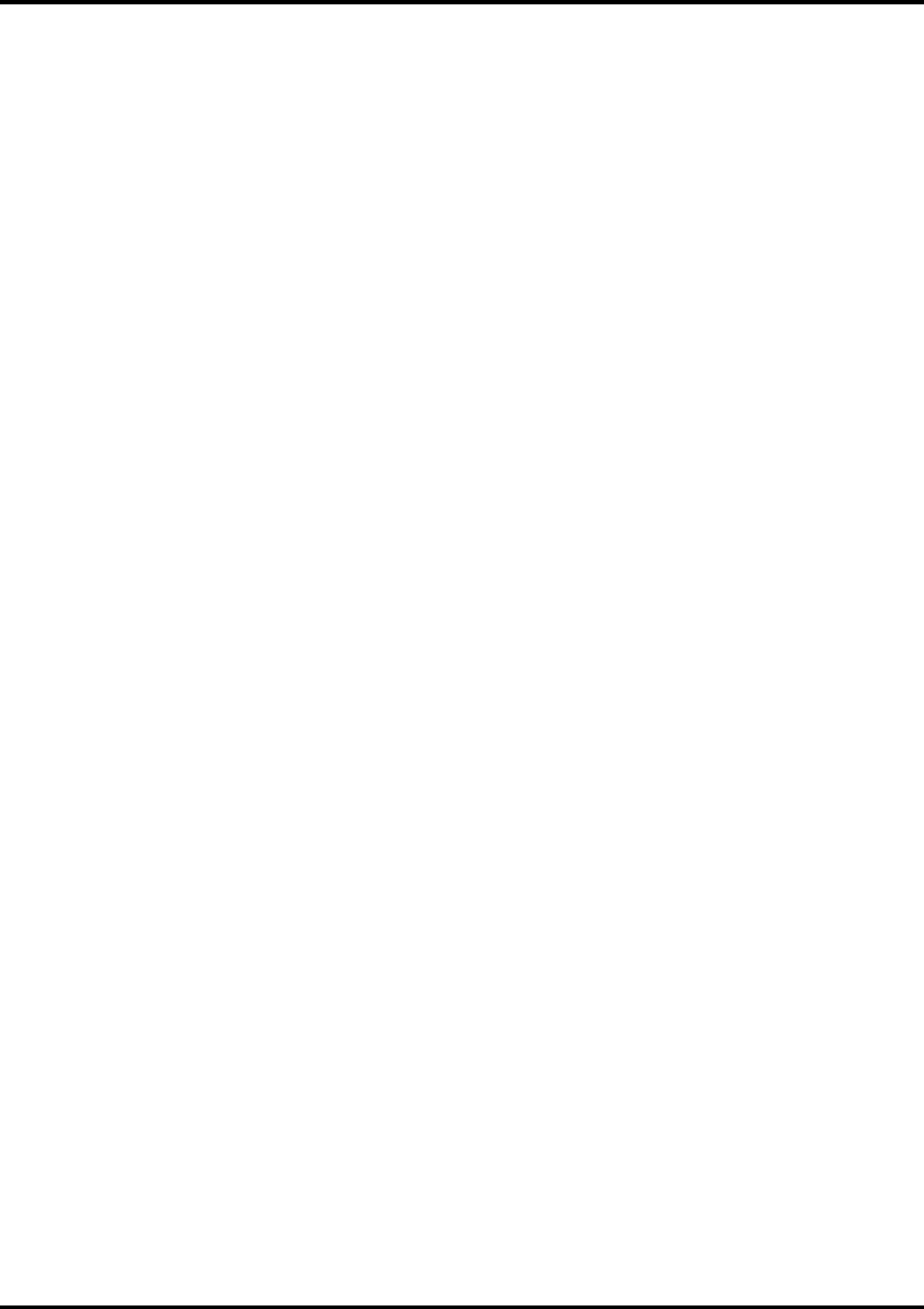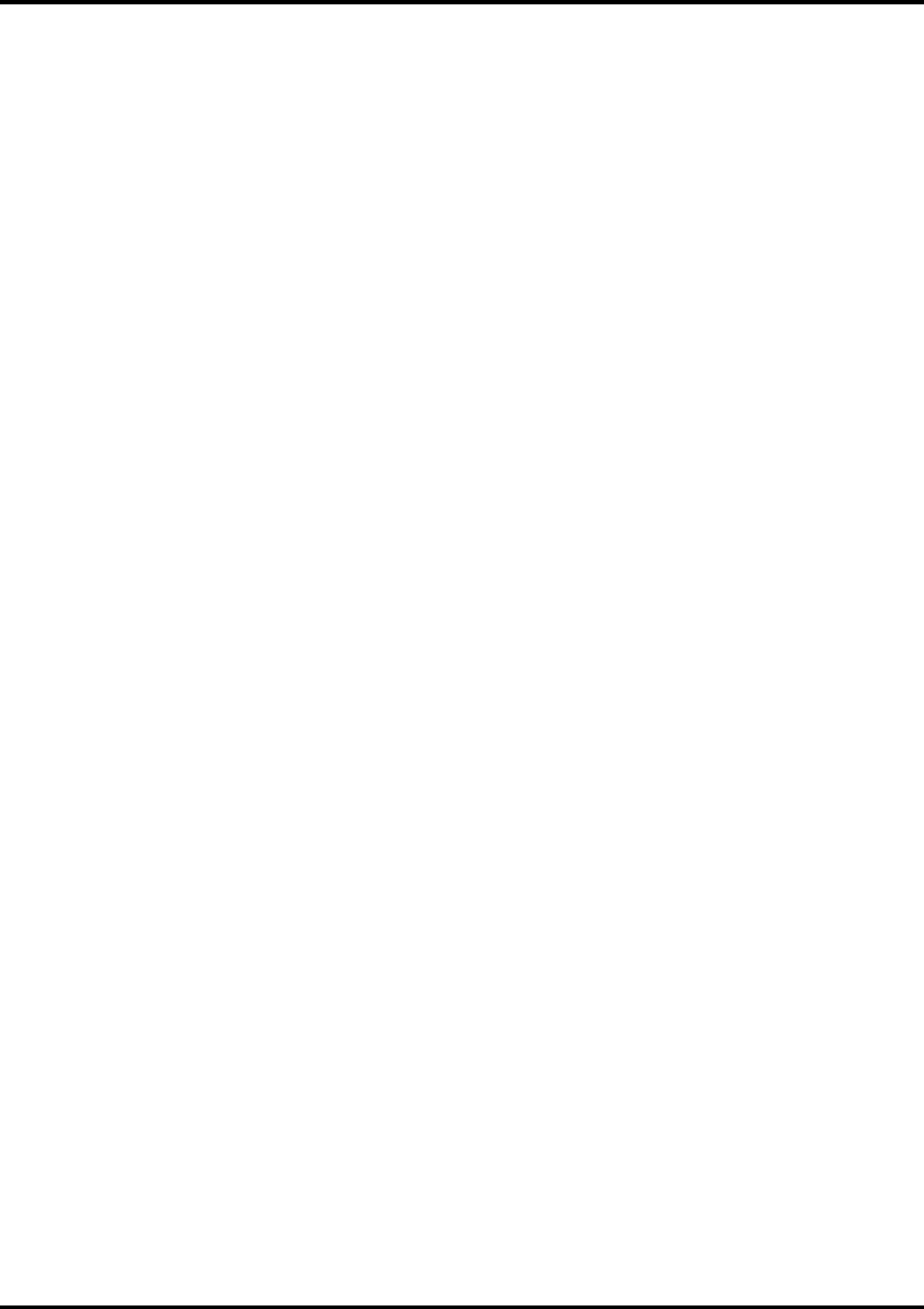
Adobe PageMaker 6.5 [Macintosh]
ColorSync 2.x or higher must be installed when using PageMaker to create CMYK files. If, after attempting the
following procedure, you still have difficulty printing, save the file as a PostScript file and add it to the Print
Monitor using the Add Job function.
1. From the Roland ColorChoice Print Monitor, click Setup>Setup Properties. Then click the Print Tab.
2. Make sure the Perform Color Correction checkbox has a check in it.
3. In the ICC input profile area, select appropriate CMYK and RGB profiles. If you know which profiles your
application is using, select that profile. If you don’t, use the default settings.
4. For the ICC output profile, select the appropriate ink/media combination. Also select a rendering intent to
use.
5. Click OK in the Setup Properties dialog box.
6. Go to Apple menu and select Chooser. Highlight Adobe PS and make sure Printer Name RIP@... is
selected.
7. In PageMaker, go to File>Document Setup.
8. From the Page field select your paper size or choose Custom for a custom page size. If you choose
Custom page size, enter the custom size in the height and width fields.
9. Select your printer’s resolution as the Target Output Resolution. If it is not available, select the next
highest value. Click OK.
10. Go to File>Preferences>General. Click the ‘CMS Setup...’ button.
11. From Color Management select OFF.
12. Click OK to Color Management System Preferences. Click OK to Preferences.
13. Go to File>Print.
14. From the PPD menu, select the PPD for your printer.
15. Click the Paper button. From the Size menu, select your paper size. Select Custom for a custom size.
Enter the width and height of the custom paper size in the new Custom Paper Size dialog. Your paper
size should match your job size. Click OK.
16. Click the Options button. From the Send image data menu, select Normal.
17. From Data encoding select ‘Send binary image data’.
18. From Download fonts select PostScript and TrueType.
19. Click the Color button. Select Composite and Color.
20. From Optimized screen select Default.
21. Click the Features button. Select any other printer specific settings you want.
22. Click Print.
44