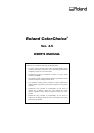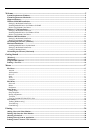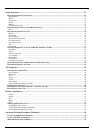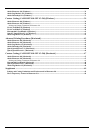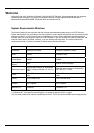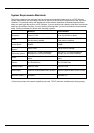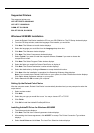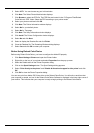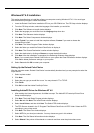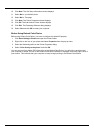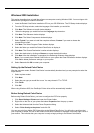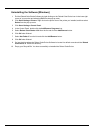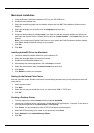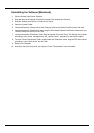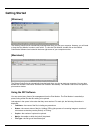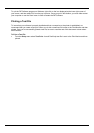5. Select LPT1. You can choose any port in this window.
6. Click Next. The Select Printer Model window displays.
7. Click Browse to select the PPD file. The PPD files are located in the ‘C:\Program Files\Roland
ColorChoice 4 \PPD’ folder. Select the PPD according to your printer model.
8. Select your printer model and click OK.
9. Click Next. The Printer Information window displays.
10. Select No for your default printer.
11. Select No for Test page.
12. Click Next. The Setup Information window displays.
13. Click Install. The Printer Configuration window displays.
14. Select No and click Next.
15. Select to display the Readme file and click Finish.
16. Close the Readme file. The Restarting Windows dialog displays.
17. Select Yes and click OK to restart your computer.
Before Using Roland ColorChoice
Before using Roland ColorChoice, you have to configure the AdobePS properly.
1. Click Start>Settings>Printers and open the Printers folder.
2. Right-click on the icon of your printer and select Properties from the pop-up menu.
3. Select the Details tab from the Printer Properties dialog.
4. Click on the Spool Settings button. The Spool Settings dialog appears.
5. Select “Print directly to the printer” and “Disable bi-directional support for this printer” and click
OK.
6. Click OK to close the Printer Properties dialog.
You can now print from Adobe PS Printer driver to the Roland ColorChoice. You will notice, each time that
your computer is started, an icon for the Roland ColorChoice Software is displayed in the lower right corner of
your monitor. This indicates that your computer is ready to begin printing to the Roland ColorChoice.
8