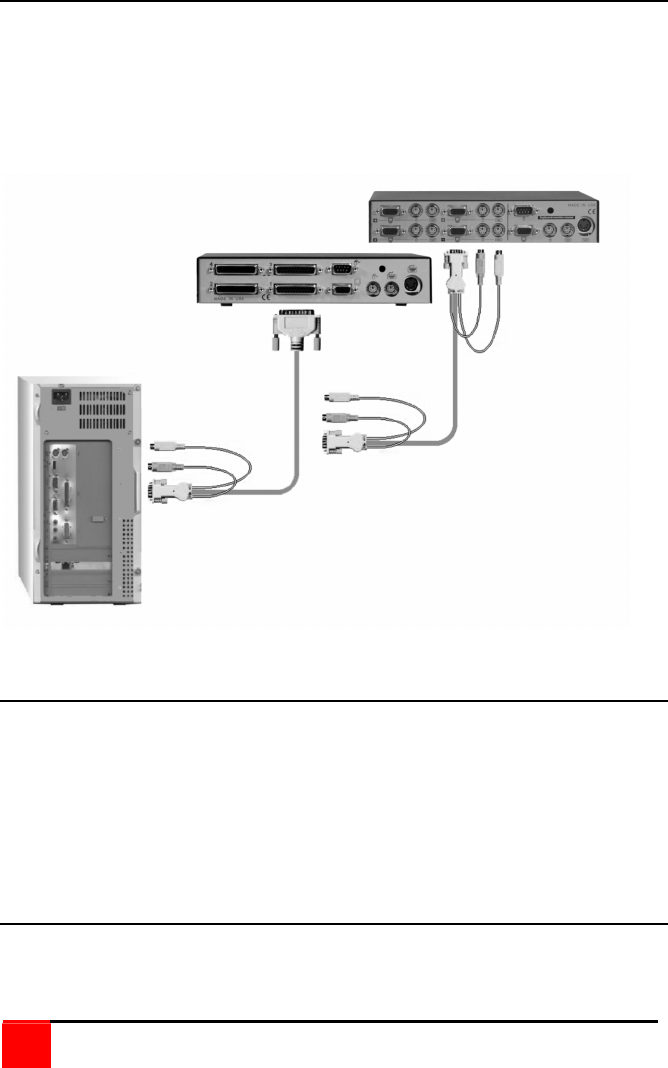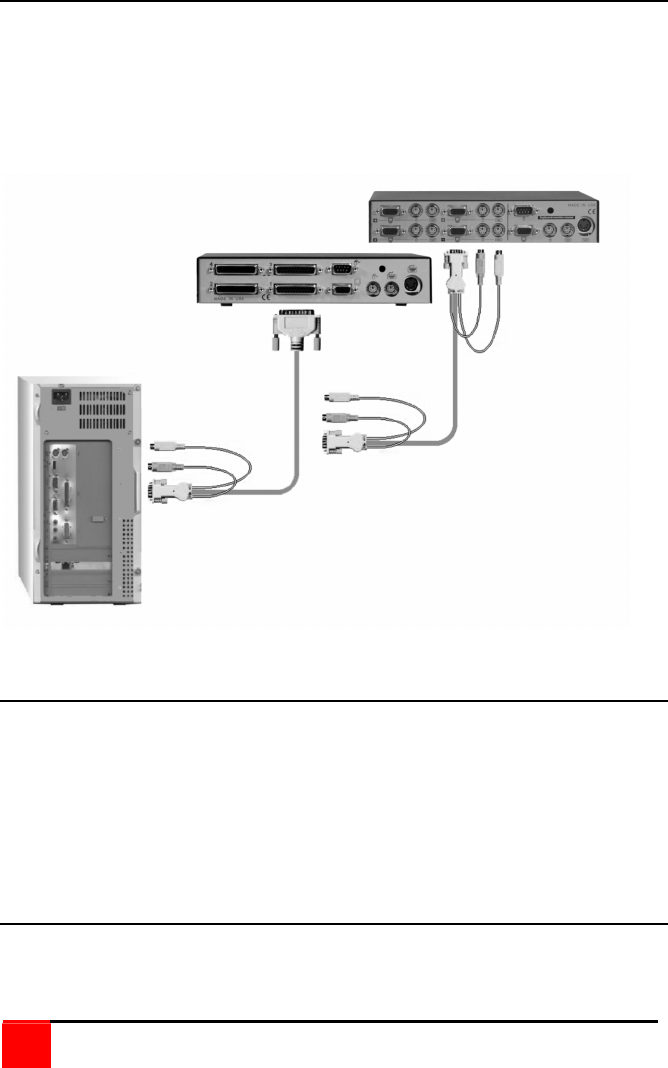
10
Vista KVM-Series Installation and Operations Manual
Step 2 - Connect the CPUs
Connect the CPU keyboard, video monitor and mouse ports to the
corresponding Vista switches keyboard, video monitor and mouse ports
using the appropriate CPU cables as shown in Figure 5.
For attached CPUs that use a serial mouse, use adapter ACC-KVM6F9F
to connect to the CPUs serial port (do not substitute).
Figure 5. Vista to CPU's
Step 3 - Applying power
It is recommended that each connected CPU be booted up starting with
the CPU connected to Port #1. Switch the Vista to the CPU port by
pressing the appropriate numbered button on the front panel (1-2 or 1-4).
Boot that CPU. Verify that the mouse and keyboard function properly. If
the keyboard or mouse does not respond, see the troubleshooting section.
Verify that the CPU functions and applications perform properly before
booting up the next CPU. Perform this procedure for all connected CPU.
Step 4 – Verify keyboard, mouse and CPU operation
Verify the keyboard and mouse function properly for each CPU that is
connected to the Vista switch. Refer to the troubleshooting section if
needed.