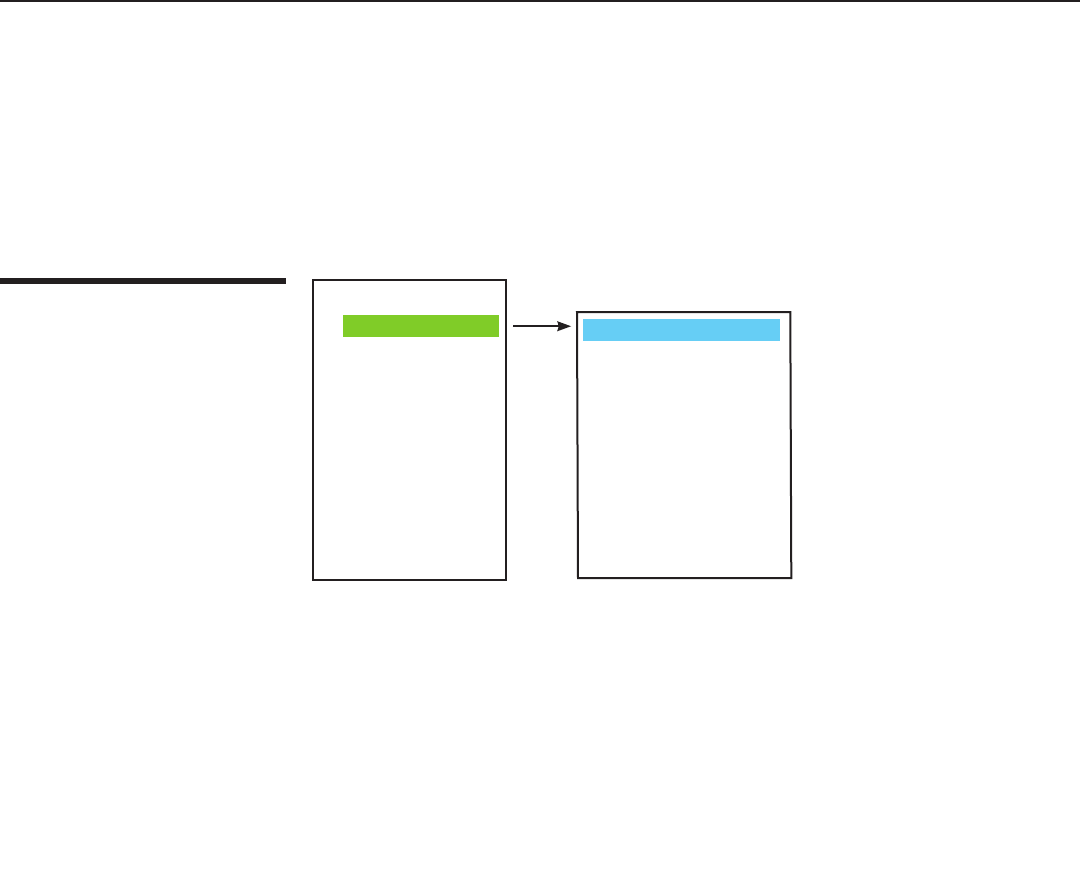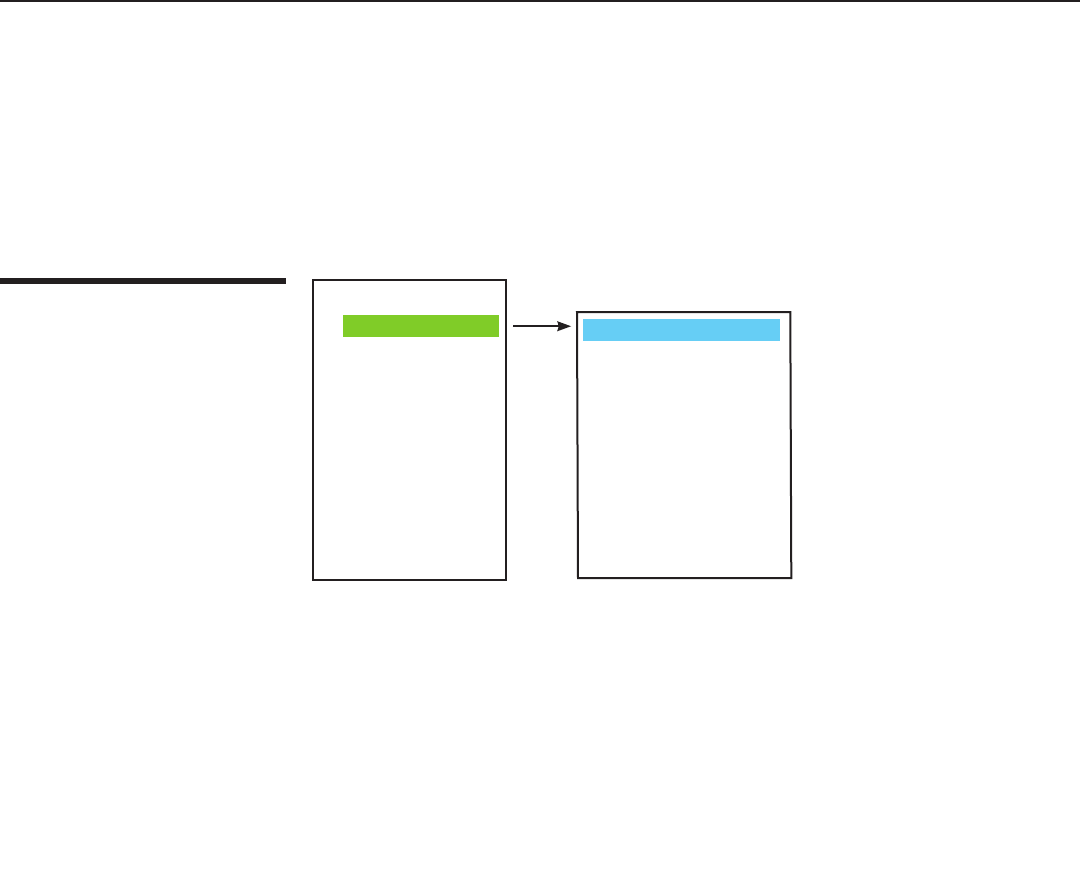
32
Runco CL-810 Owner’s Operating Manual
On-Screen Display Menus
Picture Quality
Adjustments
When you press the Menu button, the Main Menu (shown on the previous page)
appears on the screen. Use the ▲ or ▼ button to move to an item, then press Enter
to select it.
The active source is indicated by an arrow (>) to the left of the source; in the example
above, Video is the active source. To select a different source, use the ▲ or ▼ button
to highlight it and press Enter or ►.
Runco CL-810
> Video
S-Video
Component1
Component2
RGB-HD
HDMI
------------------------
Aspect Ratio
Installation
Option
Setup
ISF Calibration
Adjustment
Brightness
Contrast
Color
Tint
Sharpness
Filter
Color Temperature
ICC Selection
Store Image Settings
Restore Image Settings
Brightness ➤
Contrast ➤
Color ➤
Tint ➤
Sharpness ➤
To access the picture quality adjustments, press Menu, highlight the active source and
press Enter or ►. The picture quality sub-menu then appears (see above).
To adjust a setting, highlight it with the
▲ or ▼ button and press Enter to activate a
scroll bar for that setting. Use the ◄ or ► keys to change the setting. When finished,
press Exit.
Select Brightness to adjust the black level of the projected image (0 = minimum;
60 = maximum).
Select Contrast to adjust the white level of the projected image (0 = minimum;
32 = maximum).
Select Color to adjust the color level (saturation) of the projected image (0 = minimum;
64 = maximum).
Select Tint to adjust the hue of the projected image (0 = minimum; 30 = maximum).
Select Sharpness to adjust the sharpness of the projected image (-14 = minimum;
+20 = maximum). This setting has no effect if the Sharpness Filter is set to 0 (refer to
the next paragraph).