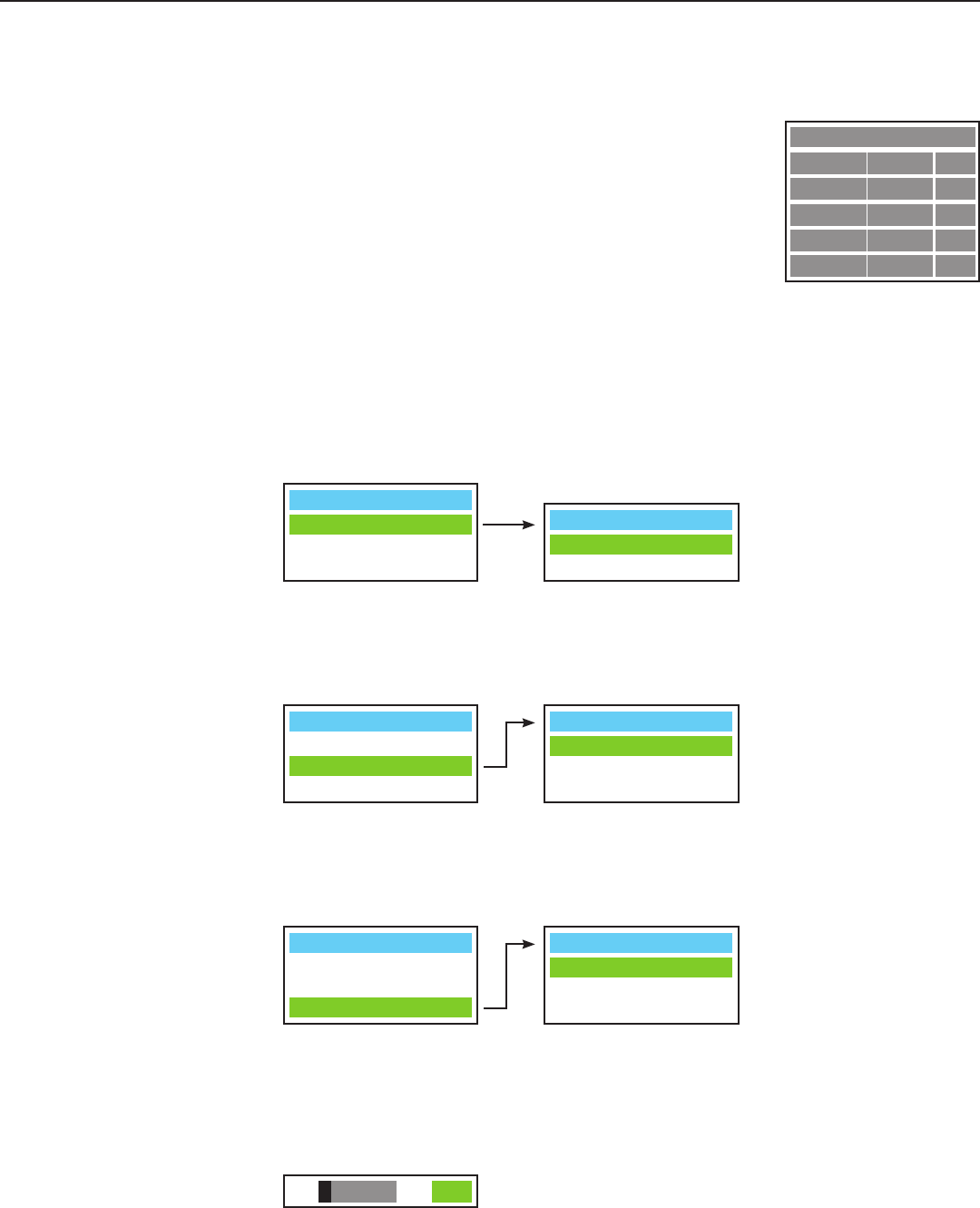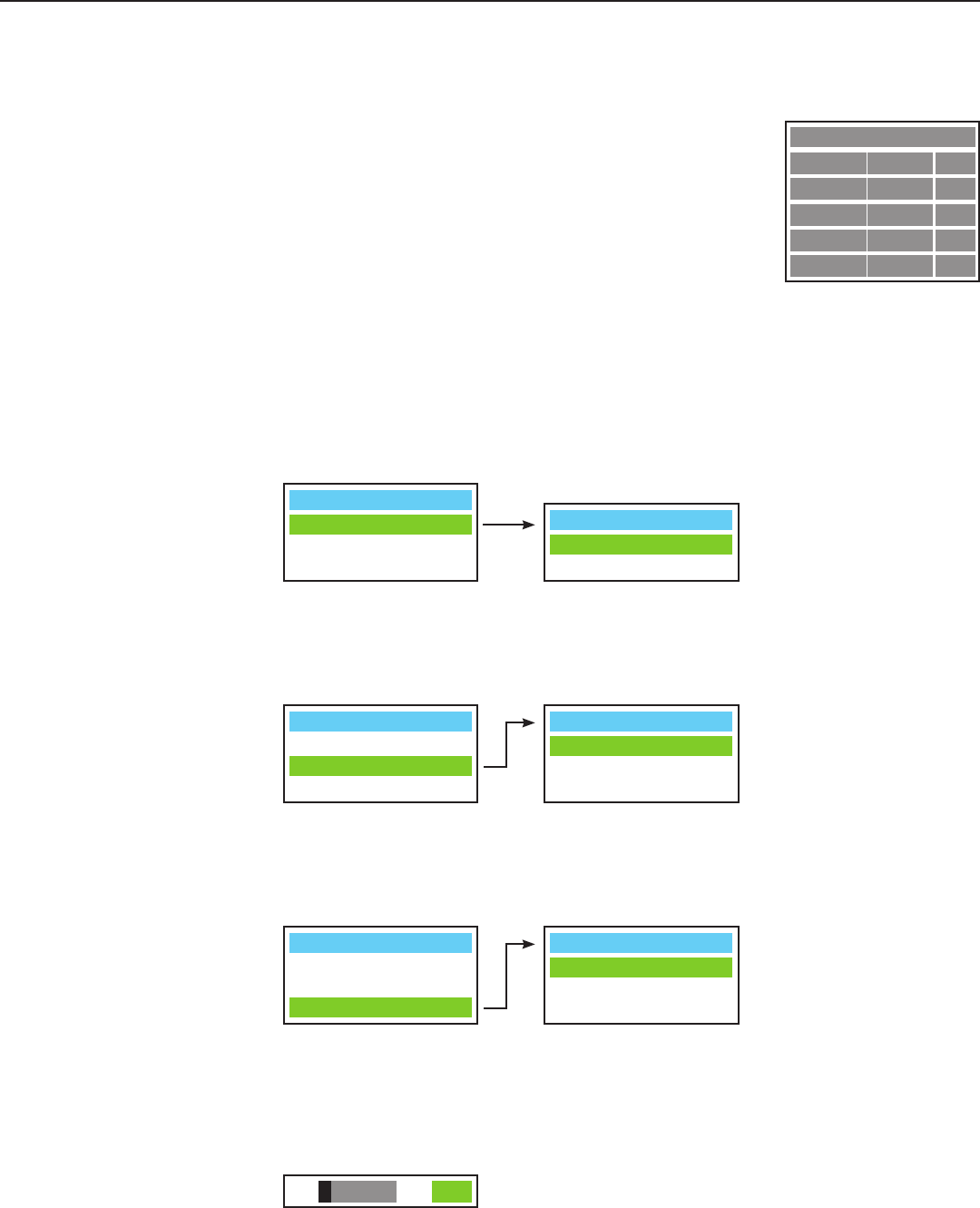
38
Runco CL-810 Owner’s Operating Manual
On-Screen Display Menus
PC & HD Adjust
Auto Yes?
Freq. 0
Phase +10
H.Pos. 0
V.Pos. 0
Press Enter to display the PC & HD Adjust menu. Use these
settings to fine-tune 480p and higher-resolution signals for
optimum picture quality.
• Auto: Adjusts the phase, frequency and position
automatically.
• Freq.: Adjusts the frequency of the signal.
• Phase: Adjusts the phase of the input signal (similar to
tracking on a VCR).
• H. Pos.: Adjusts the horizontal position of the image.
• V. Pos.: Adjusts the vertical position of the image.
NOTE: To adjust the image position with a 480i source, use
the Image Shift controls in the Set Up menu, described on
page 41.
PIP/PBP Set Up
PIP/PBP Enable
PIP Set Up
PBP Set Up
PIP/PBP Enable
Off
On
PIP Set Up
PIP Off
Graphic in Video
Video in Graphic
PIP/PBP Set Up
PIP/PBP Enable
PIP Set Up
PBP Set Up
PBP Set Up
PBP Off
Graphic by Video
Video by Graphic
PIP/PBP Set Up
PIP/PBP Enable
PIP Set Up
PBP Set Up
PC & HD Adjust ➤
PIP / PBP Set Up ➤
Press the ▲ or ▼ arrows to select PIP/PBP Enable, then press Enter.
Press the ▲ or ▼ arrows to select Off or On, then press Enter.
Press the ▲ or ▼ arrows to select PIP Set Up, then press Enter.
Press the ▲ or ▼ arrows to select PIP Off, Graphic in Video or Video in
Graphic, then press Enter.
PIP Set Up ➤
PBP Set Up ➤
Press the ▲ or ▼ arrows to select PBP Set Up, then press Enter.
Press the ▲ or ▼ arrows to select PBP Off, Graphic by Video or Video by
Graphic, then press Enter.
- + 0
Press the ◄ or ► arrows to adjust the Digital Noise Reduction (DNR). DNR is useful
for clearing up noisy RGB images such as those from a PC. Adjust as desired, keeping
in mind that reducing noise (which reduces high frequencies) may also soften the
image.
DNR ➤