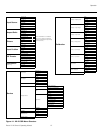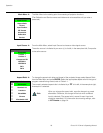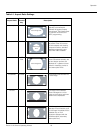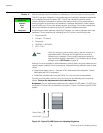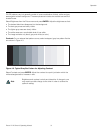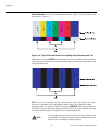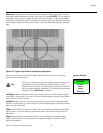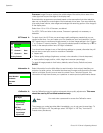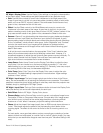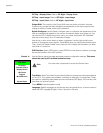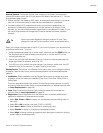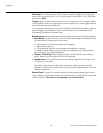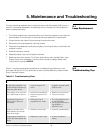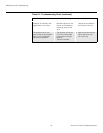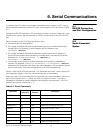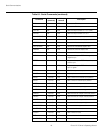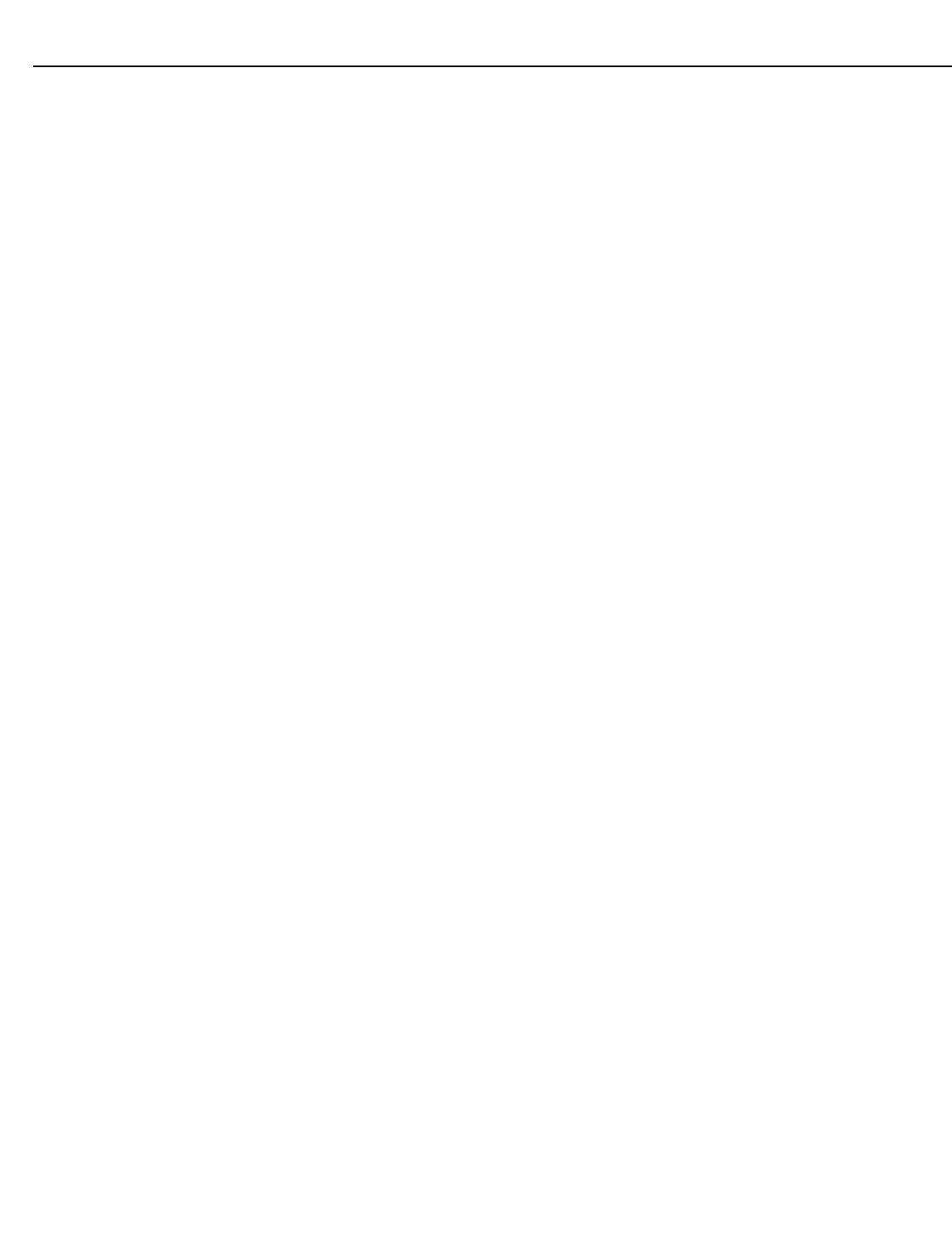
Operation
Runco VX-2i Owner’s Operating Manual 35
ISF Night - Display Color: Use the Display Color settings to change the characteristics
of the output signal. These settings are global (independent of any particular input).
•Gain: Use the Gain controls to correct color imbalances in the bright areas of the
image. A good way to do this is to use a test pattern consisting mostly of solid white
areas, such as an 80 IRE “window” pattern. If the white areas contain traces of red,
green or blue, decrease the Gain for that color.
•Offset: Use the Offset controls in the White Balance sub-menu to correct color
imbalances in the dark areas of the image. A good way to do this is to use a test
pattern consisting mostly of dark gray areas, such as a 30 IRE “window” pattern. If the
gray areas contain traces of red, green or blue, decrease the Offset for that color.
• Gamma: “Gamma” is a global setting that determines how gray shades are displayed
between minimum input (black) and maximum input (white) for all signals. A good
gamma setting helps to optimize blacks and whites while ensuring smooth transitions
for the “in-between” values utilized in other grays. Unlike “Brightness” and “Contrast”
controls, the overall tone of your images can be lightened or darkened without
changing the extremes and all images will be more vibrant while still showing good
detail in dark areas.
In all but the most unusual situations, the appropriate “Color Temp” selection (see
below) will produce accurate colors and a satisfying contrast level. However, it is
sometimes necessary to adjust the red, blue and green gamma curves individually. To
do this, select Gamma from the Display Color sub-menu and use the left- and
right-arrow buttons to manipulate the on-screen slidebars.
•Lamp Power: Select Lamp Power from the Display Color Menu to adjust the lamp
output level. You can choose to run the lamp as bright as possible (“1”; this is the
default setting) or you can choose the lower setting (“0”). Generally, lower lamp output
can prolong the life of the lamp, but decreases brightness.
• Color Temp: Select Color Temp from the Display Color menu to adjust the color
temperature. The default setting is appropriate for most situations. Higher settings
produce a “bluer” picture.
ISF Night - Input Image: The Input Image controls are similar to those in the Picture
menu, but are accessible only by entering the Calibration menu passcode. This makes it
possible to restore the picture quality settings to what they were when the projector was
installed, simply by recalling the “ISF Night” preset.
ISF Night - Input Color: The Input Color controls are similar to those in the Display Color
menu (see above), but can be set independently for each input.
• Gain/Offset: Refer to ISF Night - Display Color, above.
•Chroma Delay: use the Chroma Delay control to correct a mis-aligned image from a
Composite, S-Video or Component video source. Chroma delay in an image causes
color shifts to occur to the left of the vertical edge transitions, producing artificial
shadows or a “halo” effect. If necessary, adjust this setting to eliminate them.
•Phase: Adjust the phase if the image (usually from an RGB source) shows shimmer or
“noise.” Pixel phase adjusts the phase of the pixel sampling clock relative to the
incoming signal. The effect of this control is similar to that of a tracking control on a
VCR.
For best results, use a good test pattern such as a smooth gray consisting of a clear
pattern of black and white pixels, or a similar “half on, half off” graphic image. (You may
notice that you can stabilize the image at more than one point. Use either setting in this
case.)