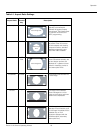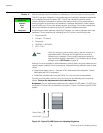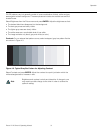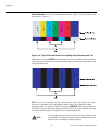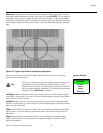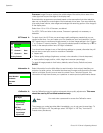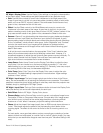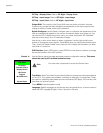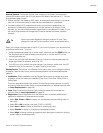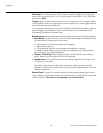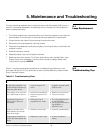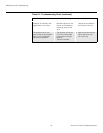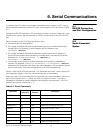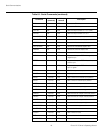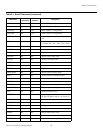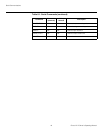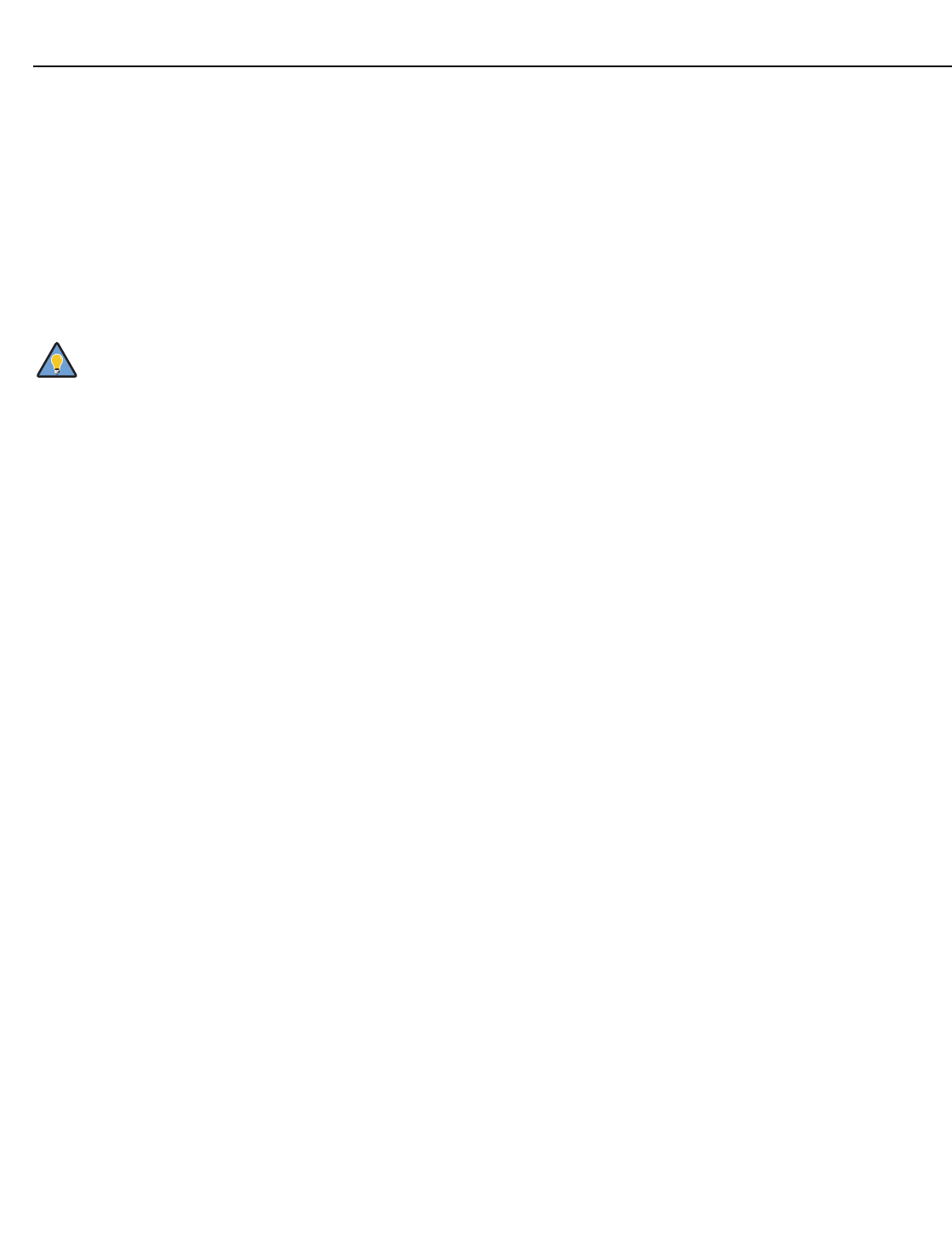
Operation
Runco VX-2i Owner’s Operating Manual 37
Remote Control: The Remote Control menu shows you the primary and secondary
infrared (IR) codes to which the VX-2i will respond. By default, both are set to 17. You can
change these codes if either:
• Another device in the theater (a DVD player, for example) is responding to commands
from the VX-2i remote control in ways that are unpredictable or undesirable.
• You have multiple VX-2i projectors and want to control them independently, as
opposed to broadcasting commands from a single remote to all of them. In this
scenario, you can use multiple remotes programmed to use different IR codes. Or, you
can use a single remote and change the IR code as needed to address a specific
projector.
When you change a remote code on the VX-2i, you must re-program your remote control
to send that same code. To do this:
1. Using a straightened paper clip or similar object, press and hold the CODE button on
the remote control for approximately three seconds, or until the red LED on the
remote lights solid red.
2. Enter a new two-digit code between 00 and 31 inclusive. Include a leading zero for
single-digit codes; for example, enter 9 as “09.”
3. The LED turns off to confirm the code change. If you enter an invalid code, the LED
flashes for three or four seconds. Try again, entering a valid code.
Display Device: The options in the Display Device menu allow you to change the picture
orientation, reset the lamp timer, perform lens adjustments and access additional test
patterns.
• Installation: Select Installation from the Display Device menu to change the picture
orientation to suit the method of installation (Floor Front, Floor Rear, Ceiling Front or
Ceiling Rear).
This menu page also displays the number of hours that the lamp has been in service,
and lets you reset the counter (which is recommended after you replace the lamp; refer
to
Lamp Replacement on page 39).
•Lens: Select Lens from the Display Device menu to access the motorized lens
controls. Refer to
Lens Adjustments on page 26.
• Diagnostics: Select Diagnostics from the Service menu to access additional test
patterns for calibration or measurement purposes:
• Select Red, Green or Blue to display only the selected color (simulating a filter of
that color).
• Select 75 or 100 to display color bars (75 IRE or 100 IRE).
• Select Horz or Vert to display a horizontal or vertical gray ramp.
• Select Checks to display a 15-segment checkerboard pattern.
• Select Align to display a white grid against a black background (useful for verifying
proper image or screen alignment).
Use the rear-panel keypad to change a projector IR code. Then,
change the code sent by the remote to match as described below.
Tip