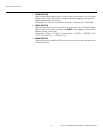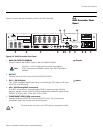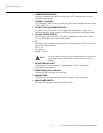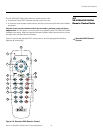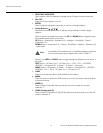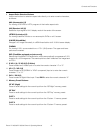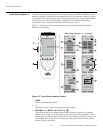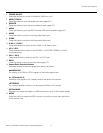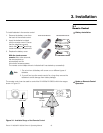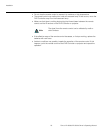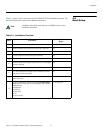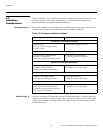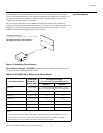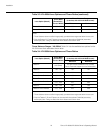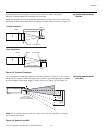Controls and Functions
18 Runco VX-4000d/VX-5000d Owner’s Operating Manual
PRE
L
IMINAR
Y
16. ENTER / Cursor Buttons ( , , , )
Use these buttons to select items or settings, adjust settings or switch display
patterns.
When no menus are present on-screen, the UP and DOWN buttons toggle through
the available aspect ratios, in this order:
UP Button = Anamorphic - Standard (4:3) - Letterbox - VirtualWide - Cinema -
Virtualwide 2.35
DOWN Button = Virtualwide 2.35 - Cinema - VirtualWide - Letterbox - Standard (4:3)
- Anamorphic
Likewise, the LEFT and RIGHT buttons toggle through the different source inputs, in
this order:
LEFT Button = HD Pass Thru 2 - HD Pass Thru 1 - DVI 2 - DVI 1 - HD/RGB 2 -
HD/RGB 1 - Component SD - S-Video 2 - S-Video 1 - Composite
RIGHT Button = Composite - S-Video 1 - S-Video 2 - Component SD - HD/RGB 1 -
HD/RGB 2 - DVI 1 - DVI 2 - HD Pass Thru 1 - HD Pass Thru 2
Press ENTER to select a highlighted menu item or confirm a changed setting.
17. FOCUS - / FOCUS +
Press and hold either of these buttons to focus the projected image.
18. ZOOM - / ZOOM +
Press and hold the ZOOM + button to enlarge the image. Press and hold the
ZOOM
- button to zoom out.
Virtualwide 2.35 is available only on CineWide-equipped projectors.
For more information about aspect ratios, refer to
Table 4-1.
To use the motorized lens controls, first rotate the Runco logo plate
one quarter-turn (90 degrees) to uncover the lens control IR
receiver; see
Figure 2-1 or Figure 2-2.
Note
Note