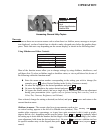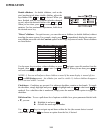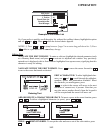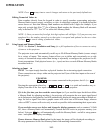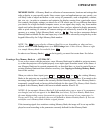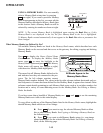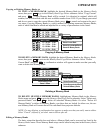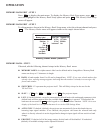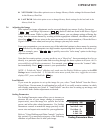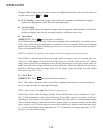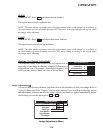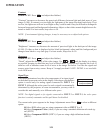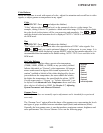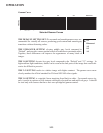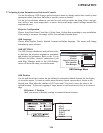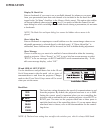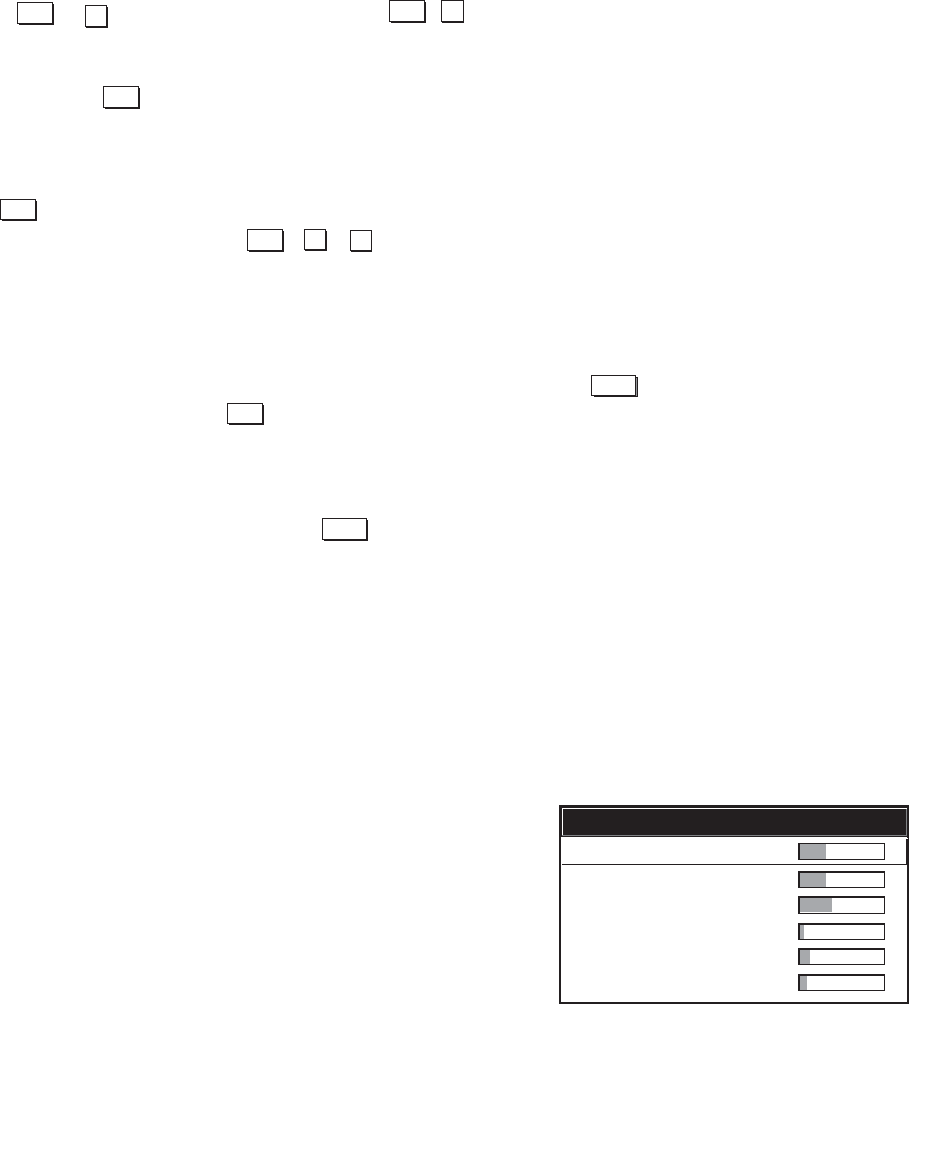
OPERATION
NEXT BANK: Select this option to see or change Memory Banks settings for the next bank
in the Memory Bank list.
LAST BANK: Select this option to see or change Memory Banks settings for the last bank in the
Memory Bank list.
3.6 Adjusting the Image
Most options for image adjustments can be accessed through two menus: Scaling Parameters
( ) and Image Adjustments ( ), both of which are listed in the Runco Digital
Home Cinema menu. While in either of these two menus, you can change settings affecting the
image from the current channel by working with the appropriate slidebars, checkboxes and pull-
down lists. will always return to the previous menu (or to the presentation, if from the Runco
Digital Home Cinema menu) and accept any changes you may have made.
From your presentation, you can access any of the individual options in these menus by pressing
followed by the appropriate two-digit number representing their location in the menu sys-
tem. For example, press to quickly access the "color temp" option in the Image
Adjustments menu.
Note that for certain options, you may prefer to use a "direct key" from presentation level to go
directly to a particular option rather than traveling through the menu system at all (note: this is
not available for all display parameters). For example, press to access the "contrast" slide-
bar immediately. Press to return to your presentation.
NOTE: 1) To hide the "direct" slidebars only, make sure the Display Slidebars option in the OSD
Settings menu is unchecked. 2) To hide the entire menu system from view, toggle the on-screen
display OFF: press and hold the key.
Load Default
If you want the projector to set up the image for you, select "Load Default" from the Runco
Digital Home Cinema menu. A confirmation box will ask if you really want to continue, in which
case display parameters are listed. A "Load Default" can save time in setting up an image, and
you can also make further adjustments as desired.
Scaling Parameters
The Scaling Parameters menu allows you to increase or
decrease the size of your image, change its proportion
(aspect ratio), move the image to a specific area of the
screen, and refine other related parameters. Use Scaling
Parameters controls to match the image precisely to the
screen size and aspect ratio needed for your application.
Refer to "Using Slidebars and Other Controls" (earlier in
this section) if you need help using any of the following
slidebars or pull-down lists to alter your image.
Menu
Menu
1
2
Exit
Menu
Menu
2
6
Cont
Exit
Scaling Parameters
H & V Scaling
V Scaling
Total H Dots
Fine V Dots
H - Shift
V - Shift
1000
1000
1688
15
378
264
Scaling Parameters Menu
OSD*
3-18