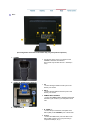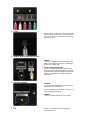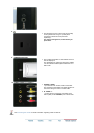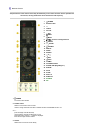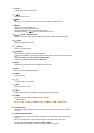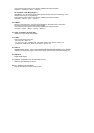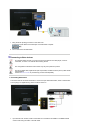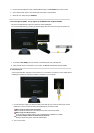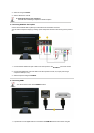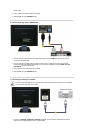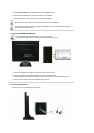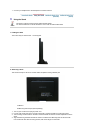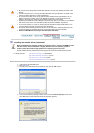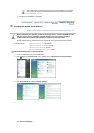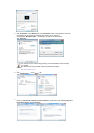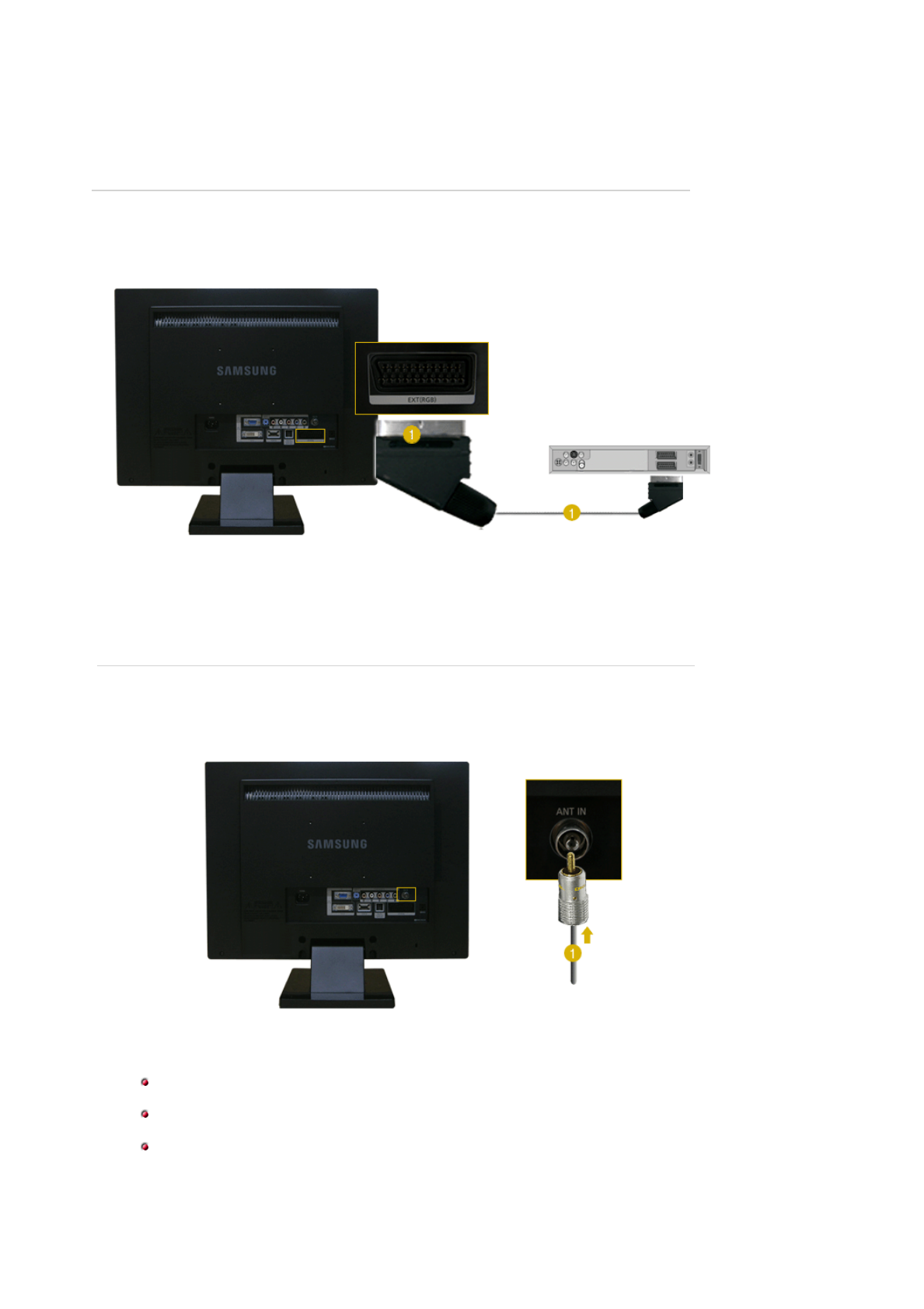
2. Connect the the AUDIO OUT port of DVD/VCR/Camcoder to the
R-AUDIO-L
port of the monitor.
3. Then, start the DVD, VCR or Camcorders with a DVD disc or tape inserted.
4. Select AV or S-Video using the
SOURCE
.
2. Connecting EXT.(RGB) - It only applies to AV DEVICE that supports SCART.
Connect to the DVD Devices input if the device has a EXT (RGB) jack.
You can watch DVD simply by hooking up the DVD player with the monitor as long as the power is on.
1. Connect the
EXT (RGB)
port of the monitor to the DVD Player using a SCART jack.
2. When a Scart device is connected to your monitor, the
Source
automatically changes to
Ext
.
3. Connecting TV
You may view television programs on the monitor if it is connected to an antenna or CATV cable without
installing any separate TV reception hardware or software on your computer.
1. Connect the CATV cable or TV antenna cable to the "ANT IN" port on the rear side of the monitor.
Make sure to use a TV antenna cable (sold separately) as the antenna cable.
2. Turn on the monitor.
When using an interior antenna terminal:
Check the antenna terminal on the wall first and connect the antenna cable.
When using an outdoor antenna:
If you are using an outdoor antenna, use a professional for installation if possible.
To connect the RF cable to the antenna input terminal:
Keep the copper wire portion of the RF cable straight.