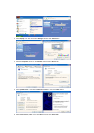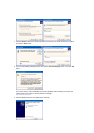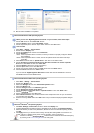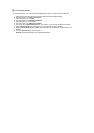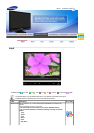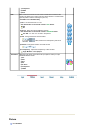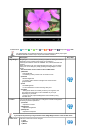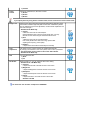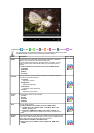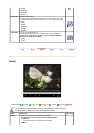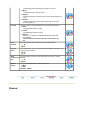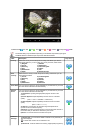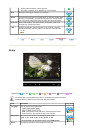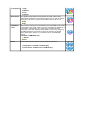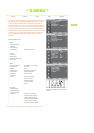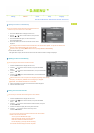Available Mode
: PC / DVI
: TV : DTV : Ext. : AV : S-Video : Component : HDMI
The default setting may be different depending on the selected Input Mode (input signal
SOURCE selected in External Input List) and the selected resolution.
OSD Description Play / Stop
Mode
The Monitor has four automatic picture settings ("Dynamic", "Standard",
"Movie", and "Custom") that are preset at the factory.
You can activate either Dynamic, Standard, Movie, or Custom. You can
select "Custom" which automatically recalls your personalized picture
settings.
- The direct button on the remote control is the 'P.MODE' button.
1) Dynamic
2) Standard
3) Movie
4) Custom
Custom
You can use the on-screen menus to change the contrast and brightness
according to personal preference.
1) Contrast
: Adjusts the contrast.
2) Brightness
: Adjusts the brightness.
3) Sharpness
: Adjusts the picture sharpness.
4) Colour
: Adjusts the picture colour.
Colour
Tone
The tone of the colour can be changed.
1) Cool2
2) Cool1
3) Normal
4) Warm1
5) Warm2
Size
You can switch the Size.
- The direct button on the remote control is 'P.SIZE' button.
z
TV / DTV / Ext. / AV / S-Video mode : Auto Wide / Wide / 16:9
/ Zoom1 / Zoom2 / 4:3
z
Com
p
onent / HDMI mode : Wide / 16:9 / Zoom1 / Zoom2 / 4:3
- Zoom1 and Zoom2 are not available over 720p of Component and
HDMI.
Screen
Mode
Only when setting the picture size to Auto Wide can the user determine the
Screen mode. Each individual European country requires a different picture
size so this function is intended to help users to select it.
- Picture Size is available in Auto Wide mode
- This function is not available in PC or Component, HDMI mode.
1) Wide