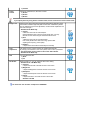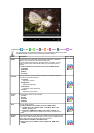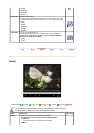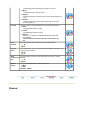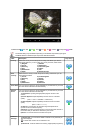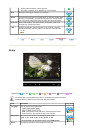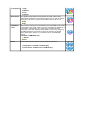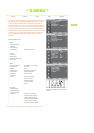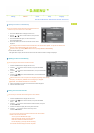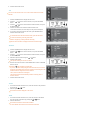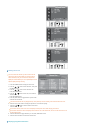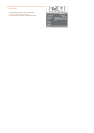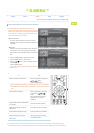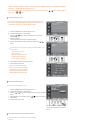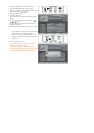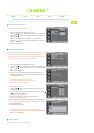|
Starting
|
Channel
|
Guide
|
Setup
|
Language
|
Auto Store
/
Manual Store
/
Edit Favourite Channels
/
Channel List
◈
Updating the Channel List Automatically
You can update the channel list when the broadcaster adds new
Services or if you move the TV to a new location.
1. Press the D.MENU button to display the DTV menu.
2.
Press the or button to select "Channel", then press the
ENTER button.
3. Press the ENTER button again, to select "Auto Store".
Press the ENTER button.
4. When it has finished, the number of scanned services will be
displayed.
The existing favourite channel list will not be deleted when the channel list is updated. To stop the scan before it has
finished, press the ENTER button with "STOP" selected.
First set a country by pressing
MENU
in
DTV
and then pressing
Channel -> DTV Country
.
5. Press the EXIT button to exit.
If the signal status is poor, the "No Service found! Check the aerial connection" message is displayed.
◈
Updating the Channel List Manually
You can specify the channel for a fast channel search.
1. Press the D.MENU button to display the DTV menu.
2.
Press the or button to select "Channel", then press the ENTER
button.
3.
Press the or button to select "Manual Store", then press the ENTER
button.
4.
Press the or button to select "Manual Store", Press the RED button
on the remote control.
Channel: Channel "5" to "69" in sequence are displayed (depending on the country)
Frequency: The frequency available in the Channel group is displayed.
Bandwidth: The available bandwidths are 7 and 8 MHz.
5. When it has finished, the number of scanned services will be displayed.
6. Press the EXIT button to exit.
◈
Editing Your Favourite Channels
You can edit your favourite channels using the four colour buttons.
1. Press the D.MENU button to display the DTV menu.
2.
Press the or button to select "Channel", then press the ENTER
button.
3.
Press the or button to select "Edit Favourite Channels", then press
the ENTER button.
4. Press the red button to display all currently stored channels.
5.
Press the or button to select a channel you want.
Press the ENTER button.
A
"
★
" icon is shown next to the selected channel and the channel will be
added to the favourite channel list.
- To undo, press the ENTER button again.
- Select All: Select all channels currently displayed.
- Select None: Deselect all selected channels.
- Preview: Displays (a) currently selected channel(s).
The Favorite Channels settings have been completed.