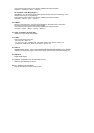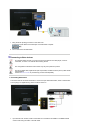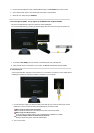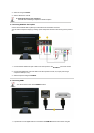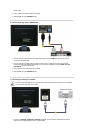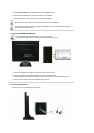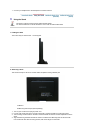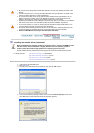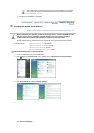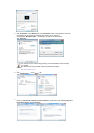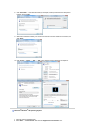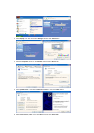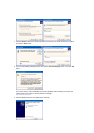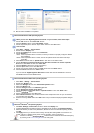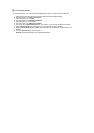z Do not use screws longer than the standard dimension, as they may damage the inside of the
Monitor.
z
For wall mounts that do not comply with VESA standard screw specifications, the length of the
screws may differ depending on their specifications.
z
Do not use screws that do not comply with the VESA standard screw specifications. Do not
fasten the screws too tightly, as this may damage the product or cause the product to fall,
leading to personal injury. Samsung is not liable for these kinds of accidents.
z
Samsung is not liable for product damage or personal injury when a non-VESA or non-specified
wall mount is used or the consumer fails to follow the product installation instructions.
z
To mount the monitor on a wall, you should purchase the wall mounting kit that allows you to
mount the monitor at least 10cm away from the wall surface.
z Contact the nearest Samsung Service Center for more information. Samsung Electronics will
not be responsible for damages caused by using a base other than those specified.
z
Please use Wall Mount according to the International standards.
Installing the monitor driver (Automatic)
When prompted by the operating system for the monitor driver, insert the CD-ROM included
with this monitor. Driver installation is slightly different from one operating system to
another. Follow the directions appropriate for the operating system you have.
Prepare a blank disk and download the driver program file at the Internet web site shown here.
z Internet web site : http://www.samsung.com/ (WorldWide)
http://www.samsung.com/monitor (U.S.A)
http://www.sec.co.kr/monitor (Korea)
http://www.samsungmonitor.com.cn/ (China)
1. Insert CD into the CD-ROM drive.
2. Click "
Windows
"
3. Choose your monitor model in the model list, then click the
"OK"
button.
4. If you can see following message window, then click the
"Continue Anyway"
button. Then
click
"OK"
button. (Microsoft
®
Windows
®
XP Operating System)