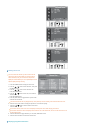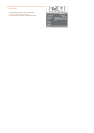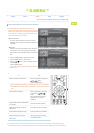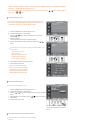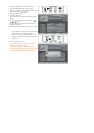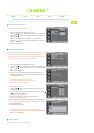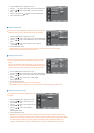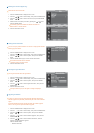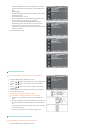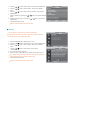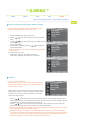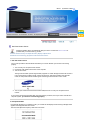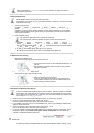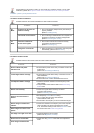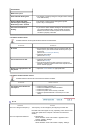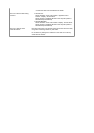Press the ENTER button, then the current software version is shown.
To display the software version information, press the ENTER button
again.
- Manual Upgrade
Press the ENTER button to search for new software from the currently
broadcasting channels.
- Standby Mode Upgrade : On / Off
Press the ENTER button. To continue software upgrade with master
power on, Select On by pressing the or button.
45 minutes after entering standby mode, a manual upgrade is
automatically conducted. Since the power of the unit is turned on
internally, the screen may be on slightly for the LCD product.
This phenomenon may continue for more than 1 hour until the software
upgrade is completed.
6. Press the EXIT button to exit.
◈
Viewing Common Interface
This contains information on CAM inserted in the CI slot and displays it.
1. Press the D.MENU button to display the DTV menu.
2.
Press the or button to select "Setup", then press the ENTER button.
3.
Press the or button to select "System", then press the ENTER
button.
4.
Press the or button to select "Common Interface", then press the
ENTER button
5. Press the ENTER button to display the information for your application.
6. Press the EXIT button to exit.
The Application Info inserting is about the CI CARD.
You can install the CAM anytime whether the TV is ON or OFF.
1. Purchase the CI CAM module by visiting your nearest dealer or by
phone.
2. Insert the CI CARD into the CAM in the direction of the arrow until it fits.
3. Insert the CAM with the CI CARD installed into the common interface
slot.
(Insert the CAM in the direction of the arrow, right up to the end so that
it is parallel with the slot.)
4. Check if you can see a picture on a scrambled signal channel.
◈
Selecting the CI (Common Interface) Menu
This enables the user to select from the CAM-provided menu.
1. Press the D.MENU button to display the DTV menu.