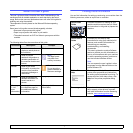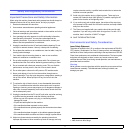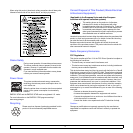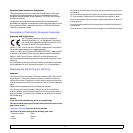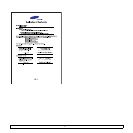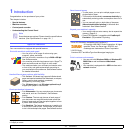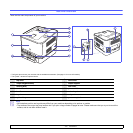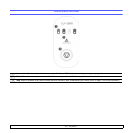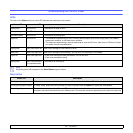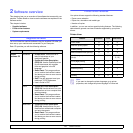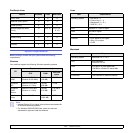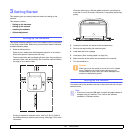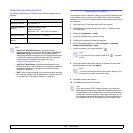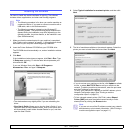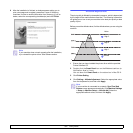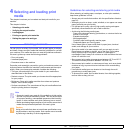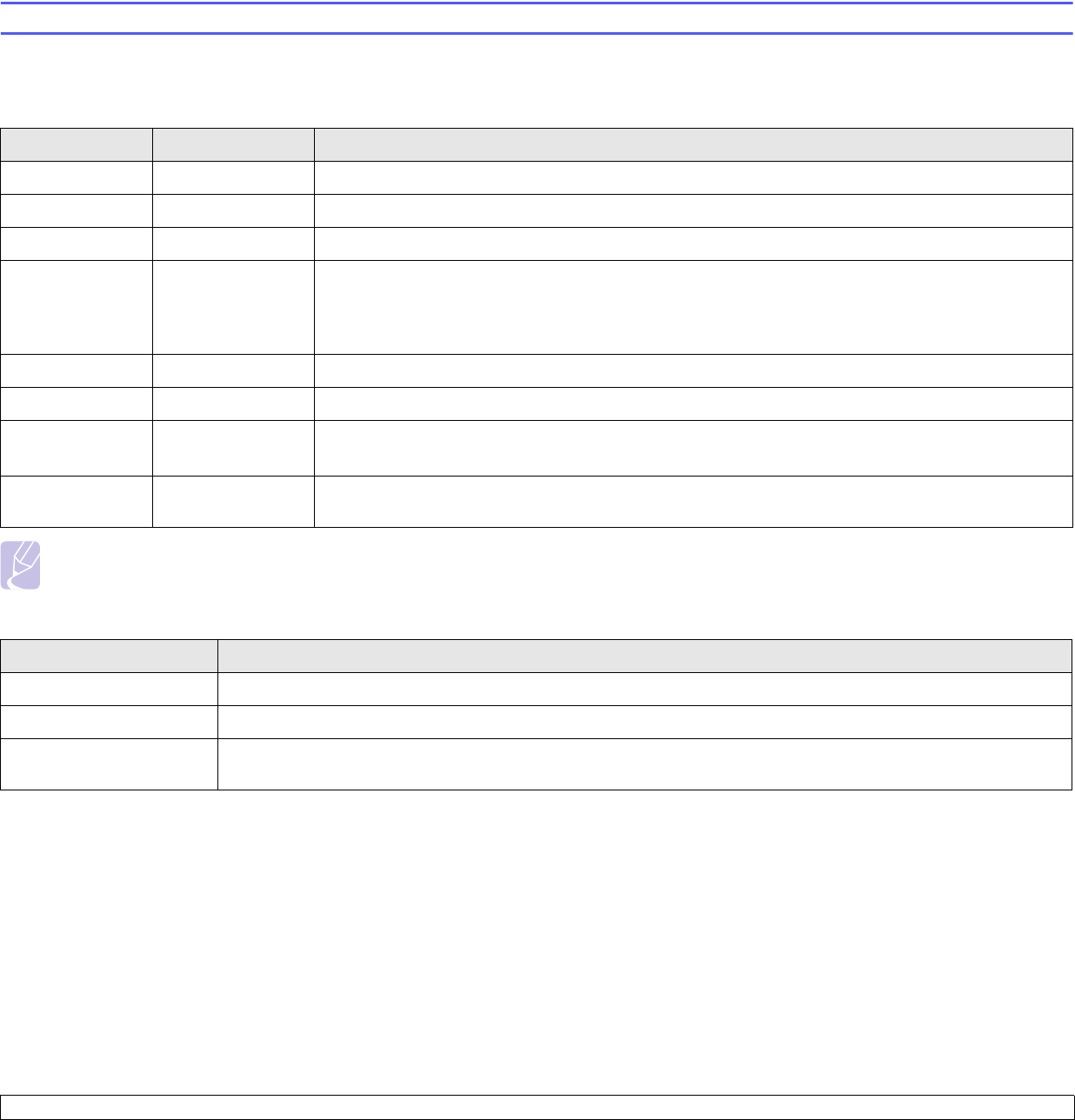
1.4 <
Introduction>
Understanding the Control Panel
LEDs
The color of the Status and toner colors LED indicates the machine's current status.
Note
All printing errors will be appear in the Smart Panel program window.
Stop button
Status LED toner colors LED Description
lights green All LEDs off The machine is ready to print.
slowly blinks green All LEDs off The machine is receiving data from the computer.
fast blinks green All LEDs off The machine is printing data.
lights red All LEDs off • The machine is experiencing an error, such as jammed paper, open cover, empty paper, not installed
waste toner container, or full waste toner container.
• The machine is experiencing a service required error, such as LSU error, fuser error, or ITB error, Contact
your sales or service representative.
lights green each LED blinks red Each toner cartridge is near the end of its life.
blinks red each LED lights red Each toner cartridge is almost empty. You can print, but the quality is not reliable.
lights red each LED lights red • Each toner cartridge is totally exhausted. You can not print.
• Each toner cartridge is wrong.
lights green each LED blinks red
in a repeated order
The machine is warming up.
Status LED Description
Printing demo page In Ready mode, press and hold this button for about 2 seconds until the
Status
LED blinks slowly, and release.
Printing configuration sheets In Ready mode, press and hold this button for about 5 seconds until the
Status
LED blinks fast, and release.
Canceling print job Press this button during printing. The red LED blinks while the print job is cleared from both the machine and the
computer, and then the machine returns to Ready mode. This may take some time depending on the size of the print job.