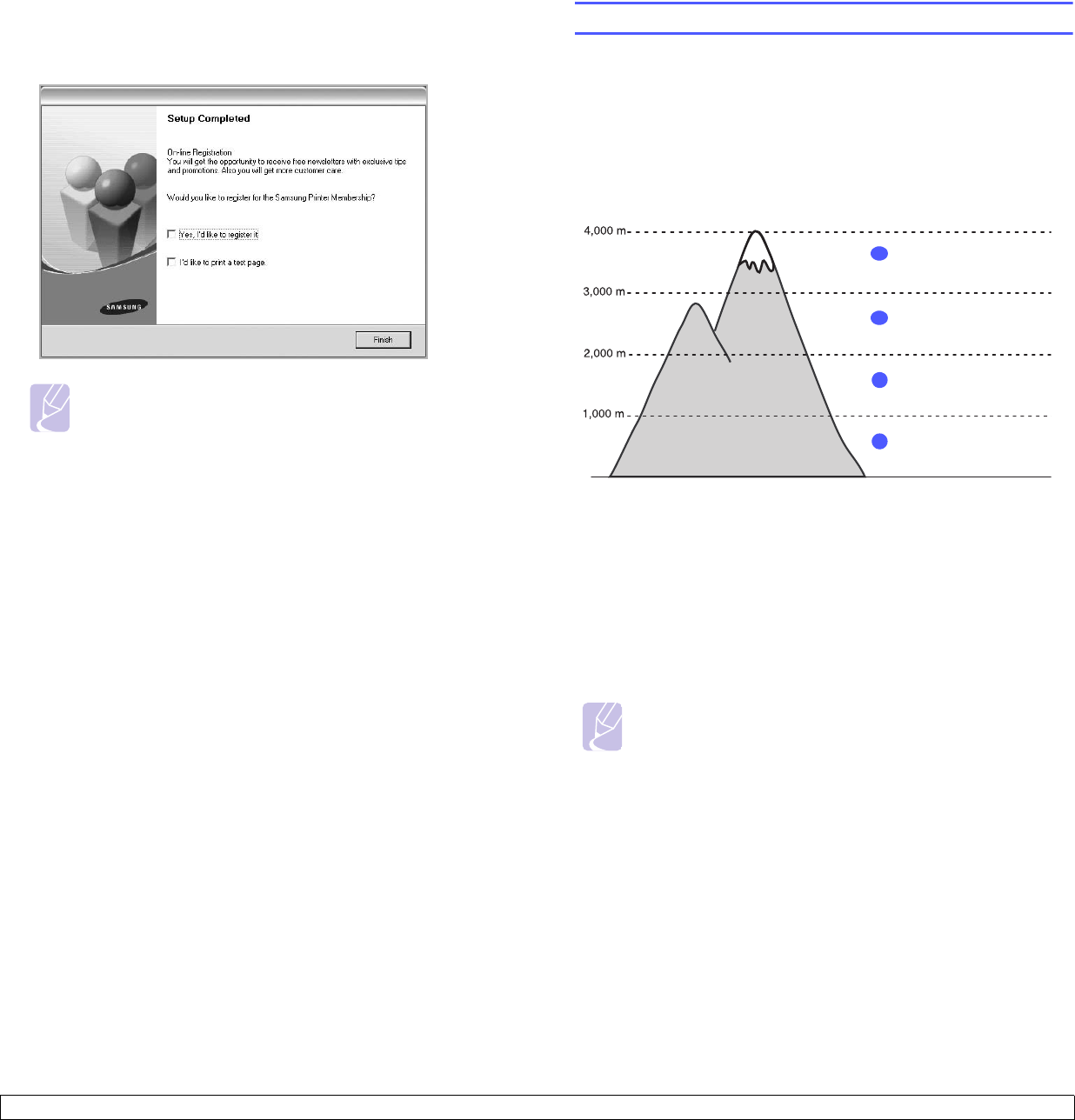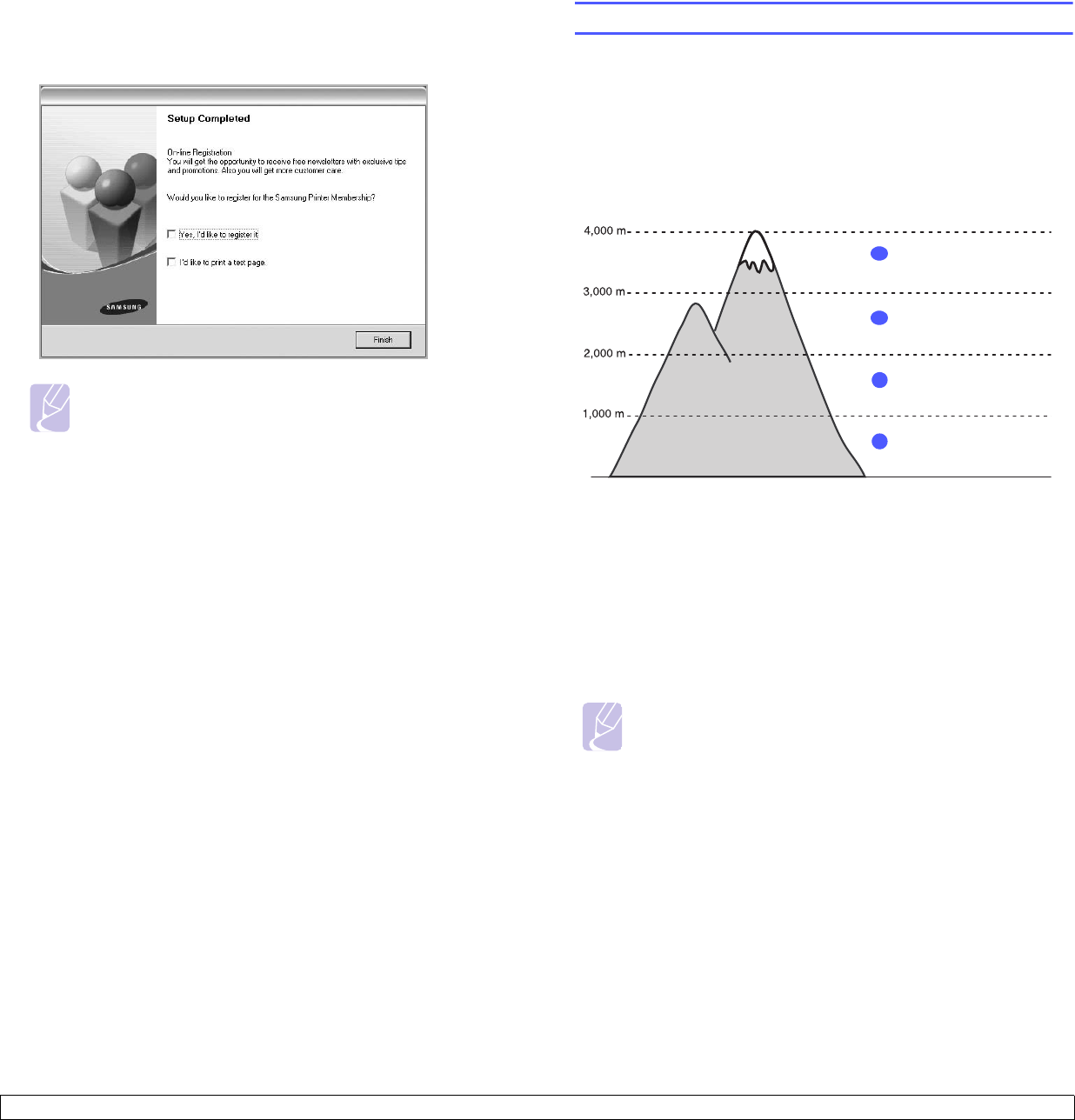
3.4 <
Getting Started>
6 After the installation is finished, a window appears asking you to
print a test page and to register yourself as a user of Samsung
machines in order to receive information from Samsung. If you so
desire, select the corresponding checkbox(es) and click Finish.
Note
If your machine does not work properly after the installation,
try to reinstall the printer driver. See
Software section
.
Altitude adjustment
The print quality is affected by atmospheric pressure, which is determined
by the height of the machine above sea level. The following information
will guide you on how to set your machine to the best print quality or best
quality of print.
Before you set the altitude value, find the altitude where you are using the
machine.
1 Ensure that you have installed the printer driver with the provided
Printer Software CD.
2
Double-click the
Smart Panel
icon on the Windows task bar (or
Notification Area in Linux).
You can also click
Smart Panel
on the status bar in Mac OS X.
3 Click Printer Setting.
4 Click Setting > Altitude Adjustment. Select the appropriate value
from the dropdown list, and then click Apply.
Note
If your machine is connected to a network, SyncThru Web
Service screen appears automatically. Click Machine Settings
> Setup (or Machine Setup) > Altitude Adj. Select the
appropriate altitude value, and then click Apply.
0
High 3
1
2
High 2
3
High 1
Normal
4
Value