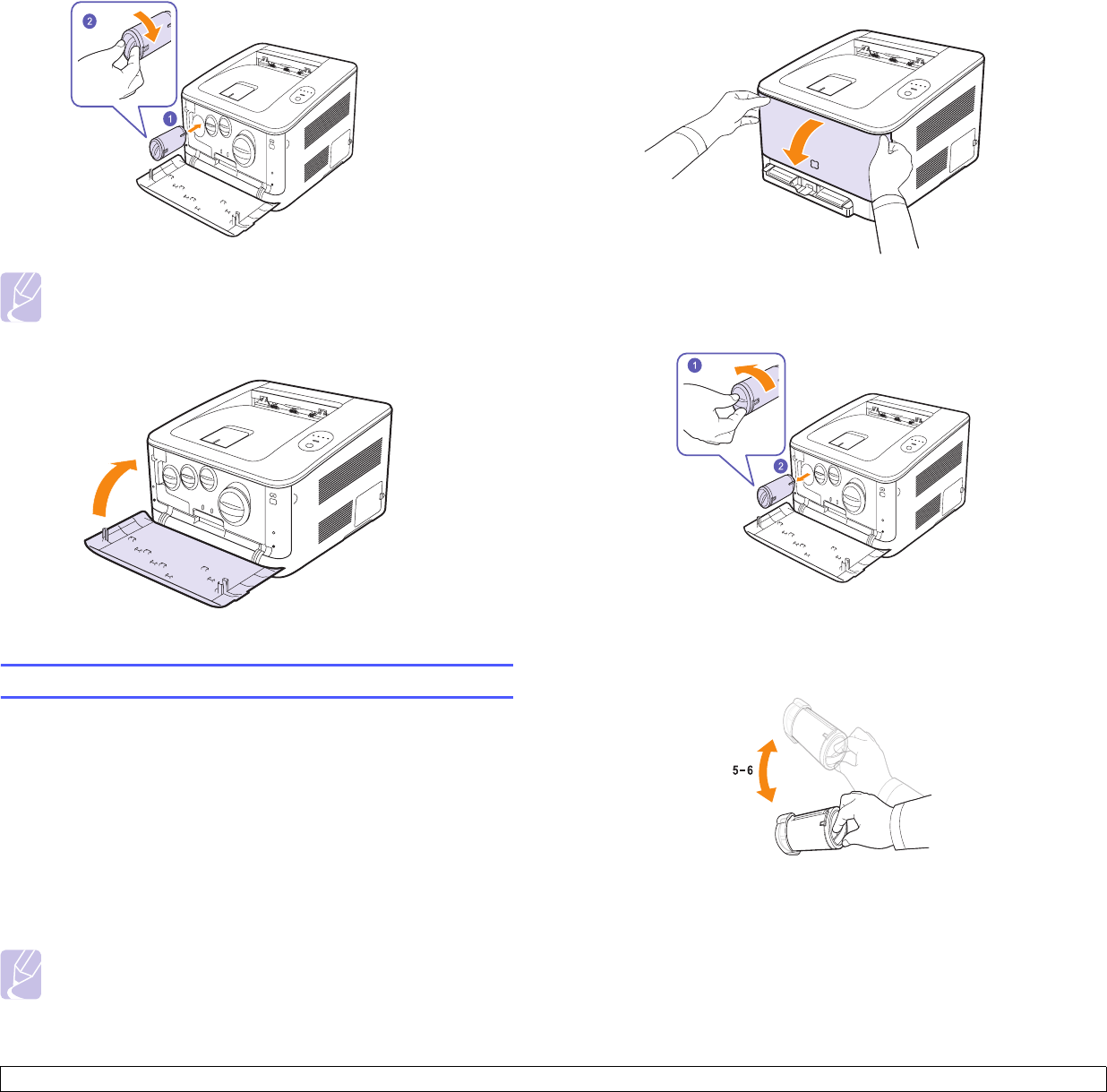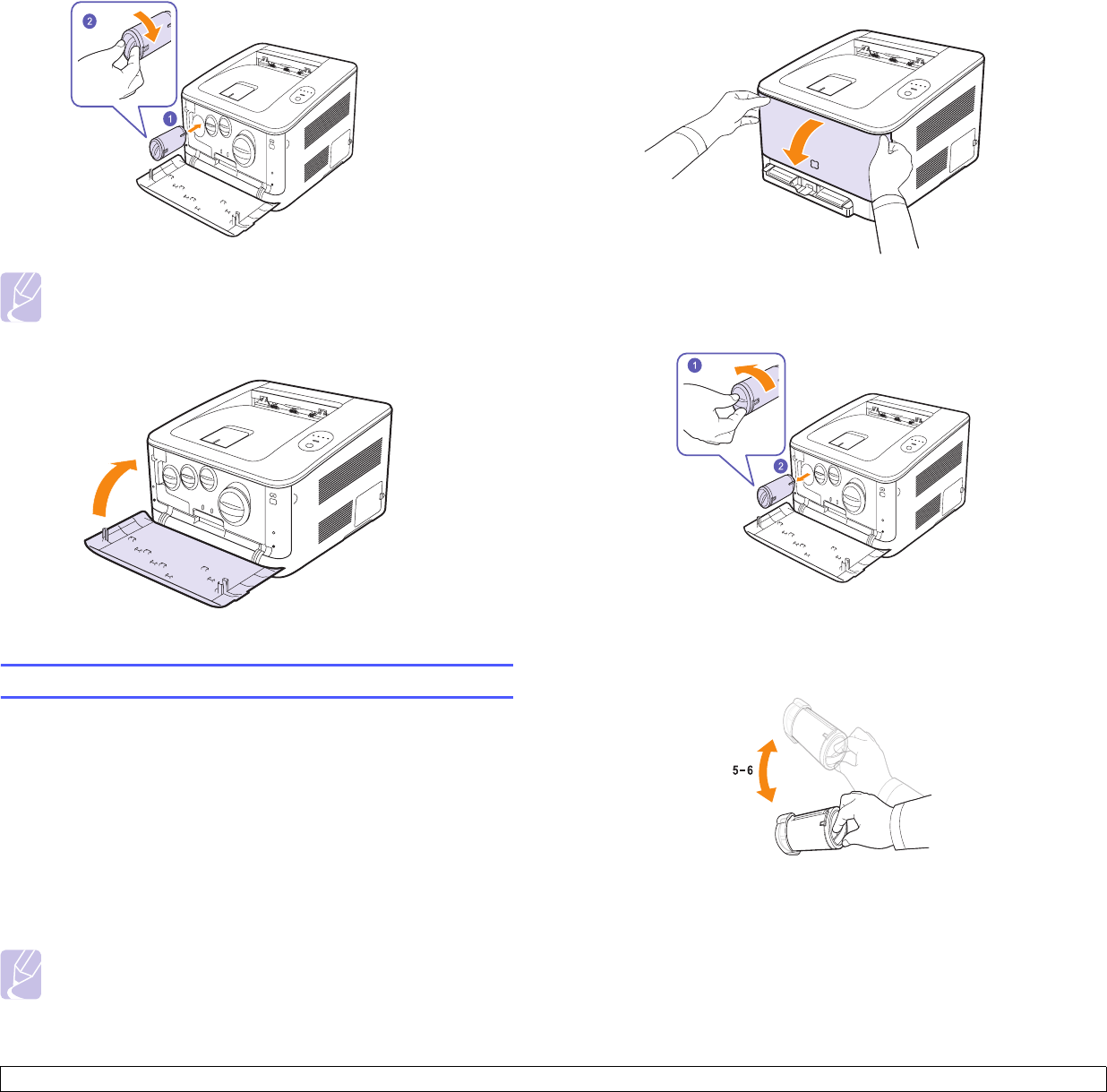
6.4 <
Maintenance>
4 Grasp the toner cartridge and align it with the corresponding slot
inside the machine. Insert it back into its slot until it clicks into place,
and rotate the toner cartridge clockwise.
Note
If toner gets on your clothing, wipe it off with a dry cloth and
wash it in cold water. Hot water sets toner into fabric.
5 Close the front cover. Make sure that the cover is securely closed.
Replacing the toner cartridge
The machine uses four colors and has a different toner cartridge for each
one: yellow (Y), magenta (M), cyan (C), and black (K).
When the toner colors LED, on the control panel, indicating each
individual toner cartridge according to its color, lights, and the Status LED
lights red, the machine cartridge is totally exhausted. Your machine stops
printing.
Also, the Smart Panel program window appears on the computer telling
you to replace the cartridge.
At this stage, the toner cartridge needs to be replaced. Check the type of
toner cartridge for your machine. (See "Supplies" on page 8.1.)
Note
The print quality may get poor if the refilled toner
cartridge is installed, since its characteristics may
significantly differ from the genuine.
1 Turn the machine off, then wait a few minutes for the machine to
cool.
2 Open the front cover.
3 Holding the corresponding toner cartridge’s handle, rotate it
counter-clockwise, and pull it out to remove from the machine.
4 Take a new toner cartridge out of its package.
5 Holding the toner cartridge, shake thoroughly it from side to side to
distribute the toner.