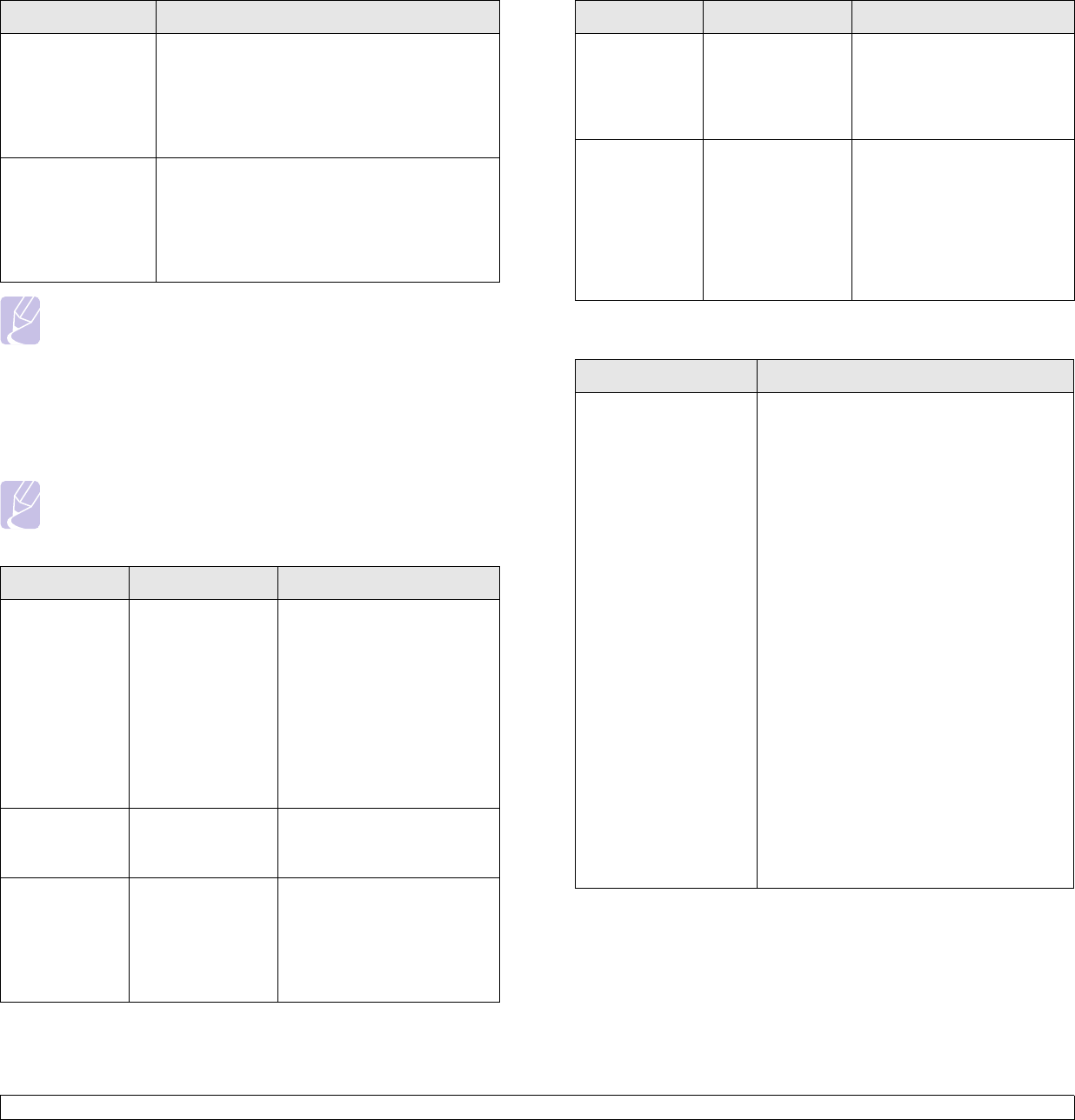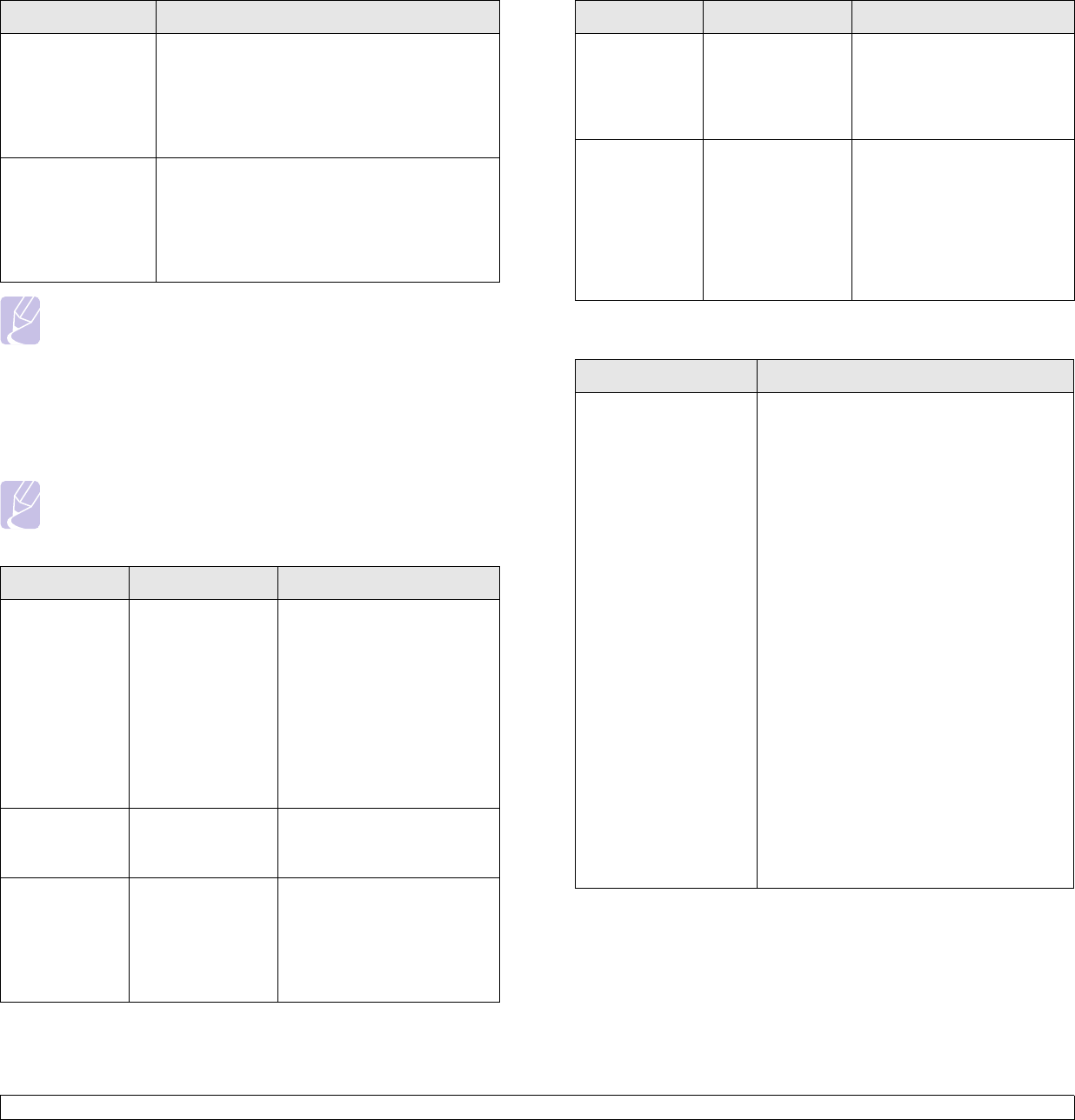
7.9 <
Troubleshooting>
Note
Refer to Microsoft Windows 2000/XP/2003/Vista User’s Guide
that came with your PC for further information on Windows error
messages.
Common PostScript problems
The following situations are PS language specific and may occur when
several printer languages are being used.
Note
To receive a printed or screen-displayed message when
PostScript errors occur, open the Print Options window and click
the desired selection next to the PostScript errors section.
“General
Protection Fault”,
“Exception OE”,
“Spool32”, or
“Illegal Operation”
messages appear.
Close all other applications, reboot Windows
and try printing again.
“Fail To Print”, “A
machine timeout
error occurred.”
messages appear.
These messages may appear during printing.
Just keep waiting until the machine finishes
printing. If the message appears in standby
mode or after printing has been completed,
check the connection and/or whether an error
has occurred.
Problem Possible Cause Solution
PostScript file
cannot be
printed.
The PostScript
driver may not be
installed correctly.
• Install the PostScript
driver, referring to
Software
section
.
• Print a configuration page
and verify that the PS
version is available for
printing.
• If the problem persists,
contact a service
representative.
“Limit Check
Error” message
appears.
The print job was
too complex.
You might need to reduce
the complexity of the page or
install more memory.
A PostScript
error page
prints.
The print job may
not be PostScript.
Make sure that the print job
is a PostScript job. Check to
see whether the software
application expected a setup
or PostScript header file to
be sent to the machine.
Condition Suggested solutions
Common Linux problems
The optional
tray is not
selected in the
driver.
The printer driver
has not been
configured to
recognize the
optional tray.
Open the PostScript driver
properties, select the
Device
Settings
tab, and set the
Tray
option of the
Installable
Options
section to
Installed
.
When printing
a document in
Macintosh with
Acrobat
Reader 6.0 or
higher, colors
print
incorrectly.
The resolution
setting in the
printer driver may
not be matched
with the one in
Acrobat Reader.
Make sure that the resolution
setting in your printer driver
matches the one in Acrobat
Reader.
Problem Possible Cause and Solution
The printer does not
print.
• Check if the printer driver is installed in
your system. Open Unified Driver
Configurator and switch to the Printers
tab in Printers configuration window to
look at the list of available printers. Make
sure that your machine is displayed on
the list. If not, please, invoke Add new
printer wizard to set up your device.
• Check if the printer is started. Open
Printers configuration and select your
machine on the printers list. Look at the
description in the Selected printer pane.
If its status contains “(stopped)” string,
please, press the Start button. After that
normal operation of the printer should be
restored. The "stopped" status might be
activated when some problems in
printing occurred.
• Check if your application has special
print option such as “-oraw”. If “-oraw” is
specified in the command line parameter
then remove it to print properly. For
Gimp front-end, select “print” -> “Setup
printer” and edit command line
parameter in the command item.
Problem Possible Cause Solution