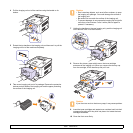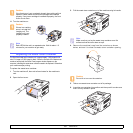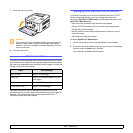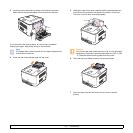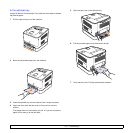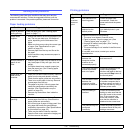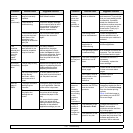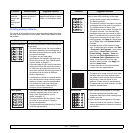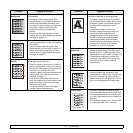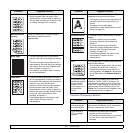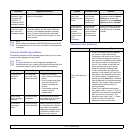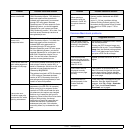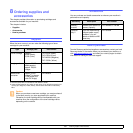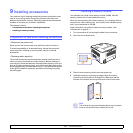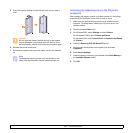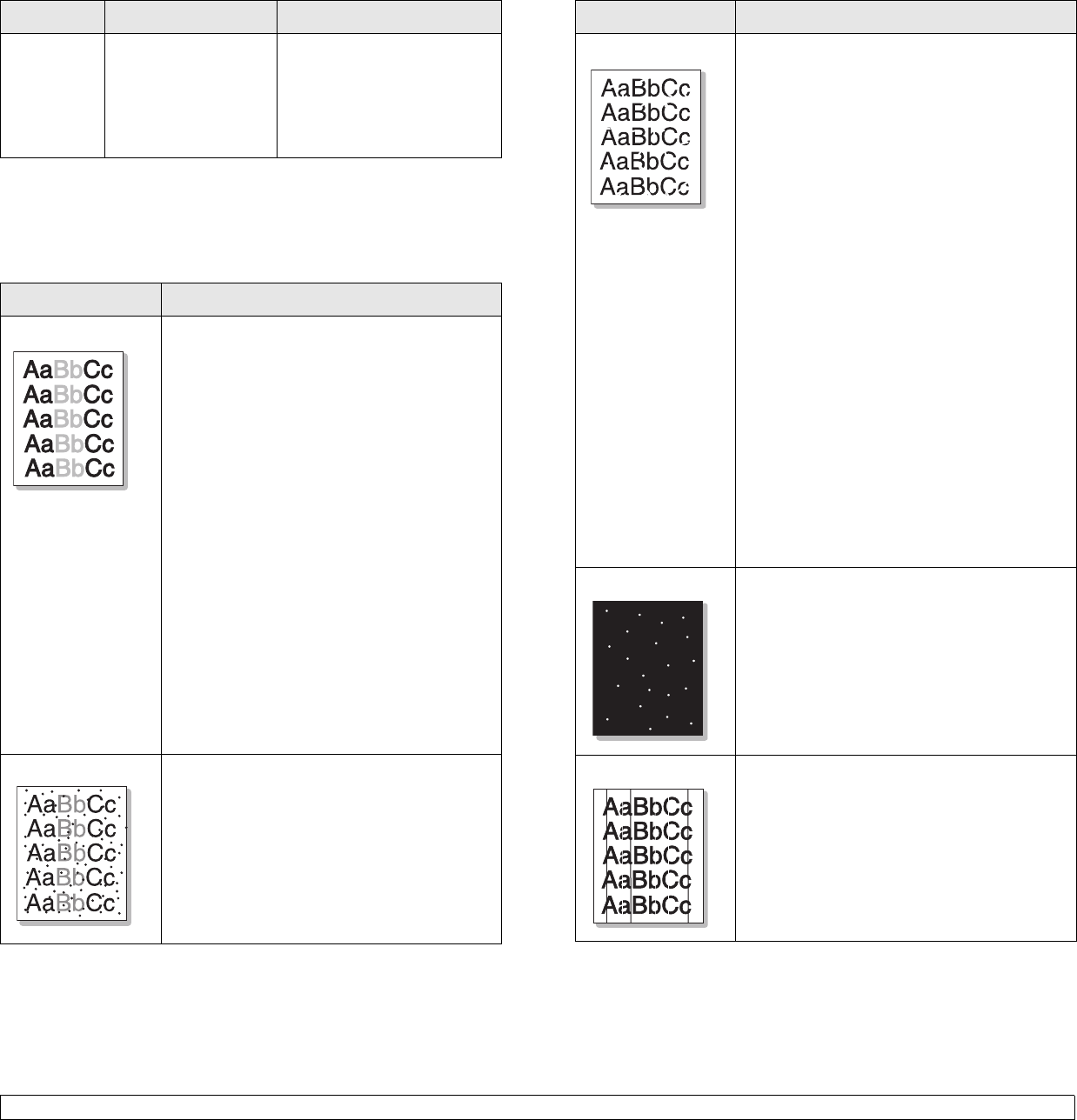
7.6 <
Troubleshooting>
Printing quality problems
If the inside of the machine is dirty or paper has been loaded improperly,
you may notice a reduction in print quality. See the table below to clear
the problem.
Your
machine
has an odd
smell
during initial
use.
The oil used to
protect the fuser is
evaporating.
After printing about 100 color
pages, there will be no more
smell. It is a temporary issue.
Condition Suggested solutions
Light or faded print
If a vertical white streak or faded area appears
on the page:
• The toner supply is low. You may be able to
temporarily extend the toner cartridge life. If
this does not improve the print quality, install
a new toner cartridge.
• The paper may not meet paper
specifications; for example, the paper may
be too moist or rough. (See "Specifications
on print media" on page 4.2.)
• If the entire page is light, the print resolution
setting is too low or the toner save mode is
on. Adjust the print resolution and turn the
toner save mode off. See the help screen of
the printer driver and refer to Software
section, respectively.
• A combination of faded or smeared defects
may indicate that the toner cartridge needs
cleaning. Contact a service representative.
• The surface of the LSU part inside the
machine may be dirty. Clean the LSU,
contact a service representative.
Toner specks
• The paper may not meet specifications; for
example, the paper may be too moist or
rough. (See "Specifications on print
media" on page 4.2.)
• The paper transfer belt may be dirty. Clean
the inside of your machine. Contact a
service representative.
• The paper path may need cleaning. Contact
a service representative.
Condition Possible cause Suggested solutions
Dropouts
If faded areas, generally rounded, or broken
texts or lines occur randomly on the page:
• A single sheet of paper may be defective.
Try reprinting the job.
• The moisture content of the paper is uneven
or the paper has moist spots on its surface.
Try a different brand of paper. (See
"Specifications on print media" on page 4.2.)
• The paper lot is bad. The manufacturing
processes can cause some areas to reject
toner. Try a different kind or brand of paper.
•
Change the printer option and try again. Go to
printer properties, click
Paper
tab, and set paper
type to
Thick
. Refer to the
Software Section
for details.
• Increase the level of the contrast of each
color. To adjust the color contrast, click Start
> Programs or All Programs > your printer
driver name > Smart Panel and select
Printer Setting > Graphic > Color and
then click the Color Adjustment button.
After Manual Color Adjustment window
opens, move the scroll bar to the right
direction. When finished, click Apply and
then exit Smart Panel.
• If these steps do not correct the problem,
contact a service representative.
White Spots White spots appear on the page:
• The paper is too rough and a lot of dirt from
the paper falls to the inner devices within
the machine, which means the transfer belt
may be dirty. Clean the inside of your
machine. Contact a service representative.
• The paper path may need cleaning. Contact
a service representative.
Vertical lines
If black vertical streaks appear on the page:
• The toner cartridge has probably been
scratched. Remove the toner cartridge and
install a new one.
If white vertical streaks appear on the page:
• Clean the inside of the machine. Contact a
service representative to clean the inside of
the machine.
Condition Suggested solutions