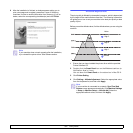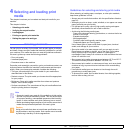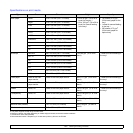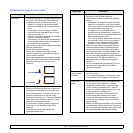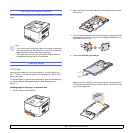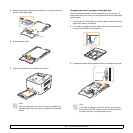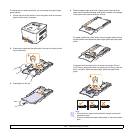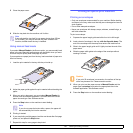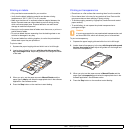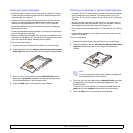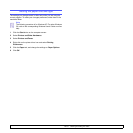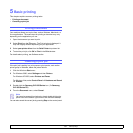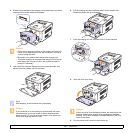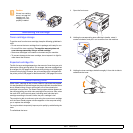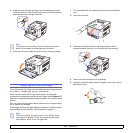4.8 <
Selecting and loading print media>
Printing on labels
• Only use labels recommended for your machine.
• Verify that the labels’ adhesive material can tolerate a fusing
temperature of 180 °C (356 °F) for 0.1 seconds.
• Make sure that there is no exposed adhesive material between the
labels. Exposed areas can cause labels to peel off during printing,
which can cause paper jams. Exposed adhesive can also cause
damage to machine components.
• Never print on the same sheet of labels more than once, or print on a
partial sheet of labels.
• Do not use labels that are separating from the backing sheet or are
wrinkled or damaged in any way.
• To prevent labels from sticking together, do not let the printed label
sheets stack up as they are printed out.
To print on label:
1 Squeeze the paper length guide and slide it out to its full length.
2 Load a sheet of label in the tray, with the print side up and the
top, short edge in first. Adjust the guides to fit the length and width
of the label.
3 When you print, set the paper source to Manual Feeder and the
paper type to labels, and select the appropriate size in the software
application. See
Software section
.
4 Press the Stop button on the machine to start feeding.
Printing on transparencies
• Place them on a flat surface after removing them from the machine.
• Do not leave them in the tray for long periods of time. Dust and dirt
may accumulate on them resulting in spotty printing.
• To avoid smudging caused by fingerprints, handle them and coated
paper carefully.
• To avoid fading, do not expose the printed transparencies to
prolonged sunlight.
Caution
It is not recommended to use paperbacked transparencies such
as Xerox 3R91334, which can cause a jam or be scratched.
To print on transparency:
1 Squeeze the paper length guide and slide it out to its full length.
2 Load a sheet of transparency in the tray, with the print side up and
the top, short edge in first. Adjust the guides to fit the length and
width of the transparency.
3 When you print, set the paper source to Manual Feeder and the
paper type to transparency, and select the appropriate size in the
software application. See
Software section
.
4 Press the Stop button on the machine to start feeding.