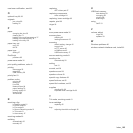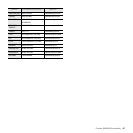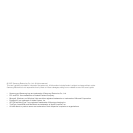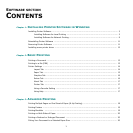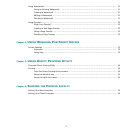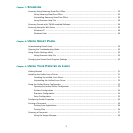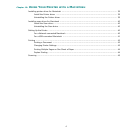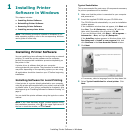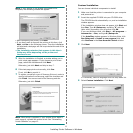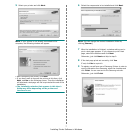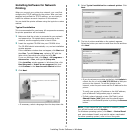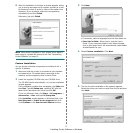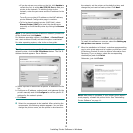3
Chapter 7:
SCANNING
Scanning Using Samsung SmarThru Office ................................................................................ 26
Using Samsung SmarThru Office .................................................................................... 26
Uninstalling Samsung SmarThru Office ............................................................................ 28
Using Onscreen Help File ............................................................................................... 28
Scanning Process with TWAIN-enabled Software ........................................................................ 28
Scanning Using the WIA Driver ................................................................................................ 28
Windows XP ................................................................................................................. 28
Windows Vista ............................................................................................................. 28
Chapter 8:
USING SMART PANEL
Understanding Smart Panel .................................................................................................... 29
Opening the Troubleshooting Guide ......................................................................................... 30
Using Printer Settings Utility ................................................................................................... 30
Using Onscreen Help File ............................................................................................... 30
Changing the Smart Panel Program Settings ............................................................................. 30
Chapter 9:
USING YOUR PRINTER IN LINUX
Getting Started ..................................................................................................................... 31
Installing the Unified Linux Driver ............................................................................................ 31
Installing the Unified Linux Driver ................................................................................... 31
Uninstalling the Unified Linux Driver ............................................................................... 32
Using the Unified Driver Configurator ....................................................................................... 33
Opening the Unified Driver Configurator .......................................................................... 33
Printers Configuration ................................................................................................... 34
Scanners Configuration ................................................................................................. 34
Ports Configuration ....................................................................................................... 35
Configuring Printer Properties ................................................................................................. 35
Printing a Document .............................................................................................................. 36
Printing from Applications .............................................................................................. 36
Printing Files ................................................................................................................ 36
Scanning a Document ............................................................................................................ 37
Using the Image Manager .............................................................................................. 38